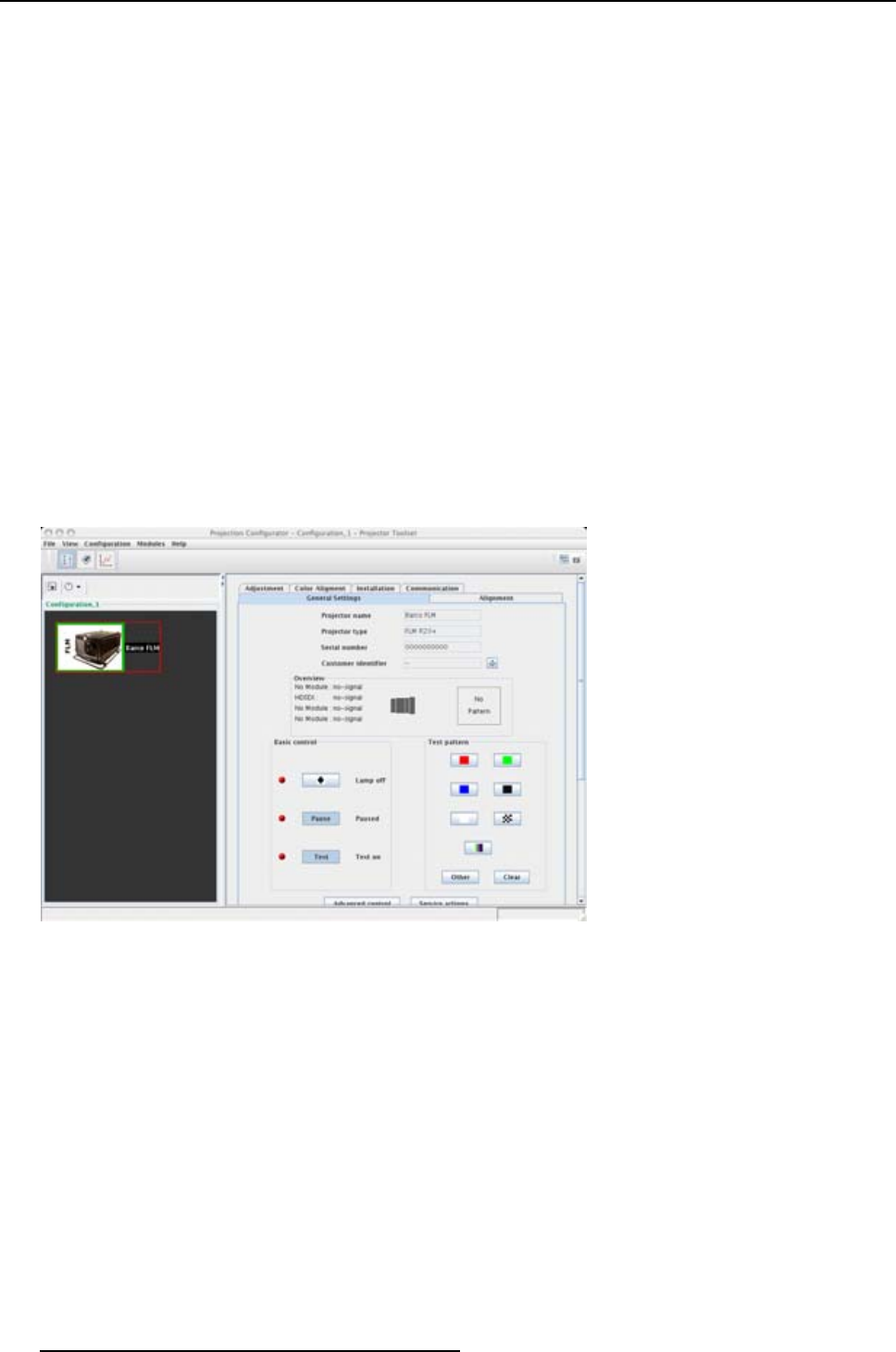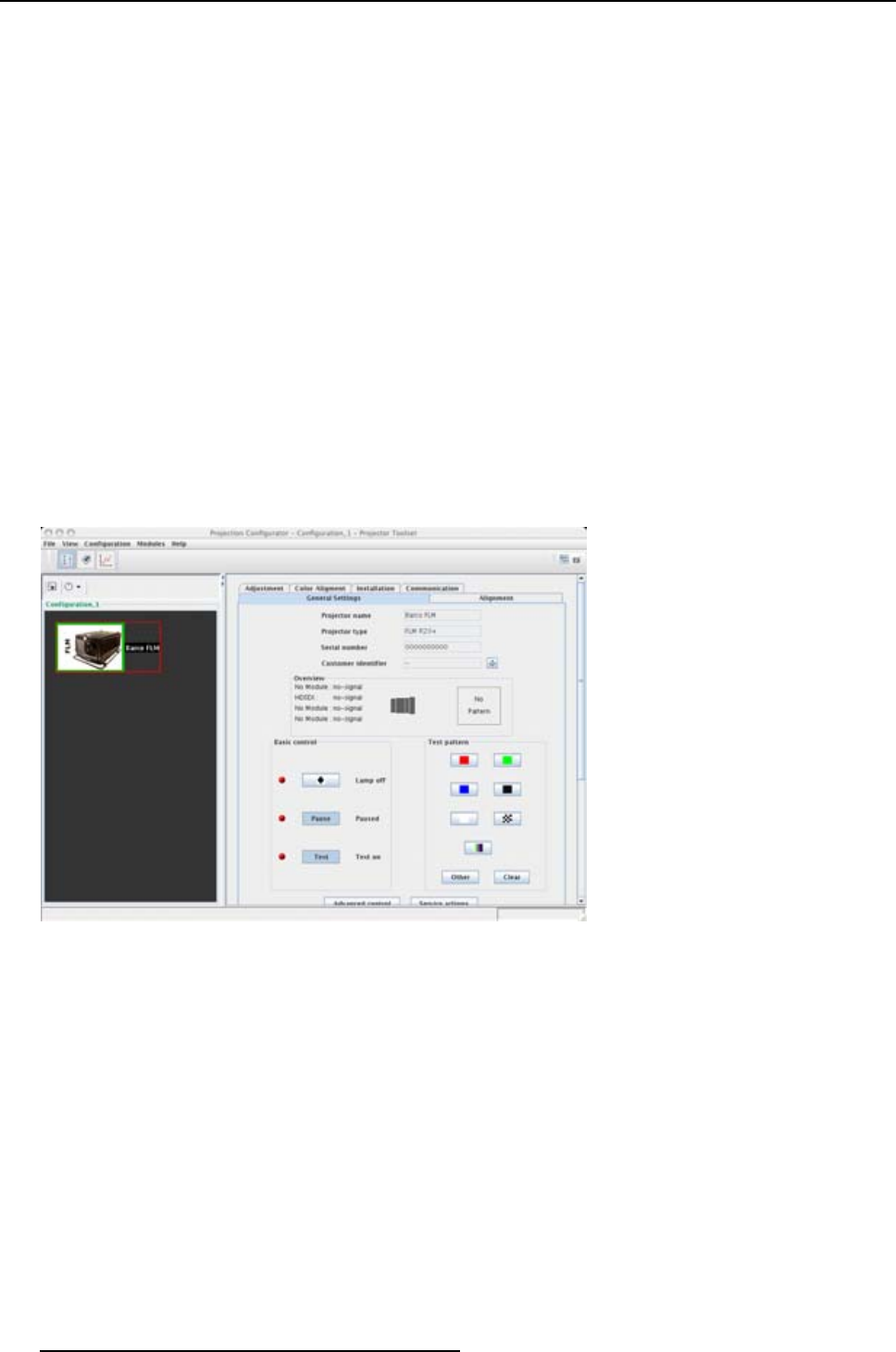
2. Installation
Launching Projector Toolset on Mac OS X
To start the Projector Toolset software on Mac OS X system:
1. With Finder, go to the Applications folder under your home folder.
2. Double-click on the Projector_Toolset icon to start the application.
It can take a while to start up. First splash screen opens.
The software starts up with the latest used configuration or, if new plug-ins or updated plug-ins are
downloaded, with overview table of the downloaded plug-ins. All plug-ins in the table are selected by
default. (image 2-3)
3. Unselect the plug-ins which you do not want to install.
Or,
click on Unselect all and then select the plug-ins you want to install.
Select all will check all plug-ins at once.
4. Click OK to install the selected plug-ins.
When all plug-ins are installed, a restart message is displayed. (image 2-4)
5. Click Yes to shutdown the application and restart the application.
Click No to continue working with the old plug-ins.
6. Once Projector Toolset is fully started, it has the following look and feel. (image 2-5)
Image 2-5
Look and feel on MAC
Launching Projector Toolset on Linux
To start the Projector Toolset software on a Linux system:
1. Go to your home folder.
2. Double click on the Projector_Toolset icon to star
t the application.
It can take a while to start up. First splash screen opens.
The software starts up with the latest used configuration or, if new plug-ins or updated plug-ins are
downloaded, with overview table of the downloaded plug-ins. All plug-ins in the table are selected by
default. (image 2-3)
3. Unselect the plug-ins which you do not want to install.
Or,
click on Unselect all and then select the plug-ins you want to install.
Select all will check all plug-ins at once.
12
R59770183 PROJECTOR TOOLSET 15/07/2009