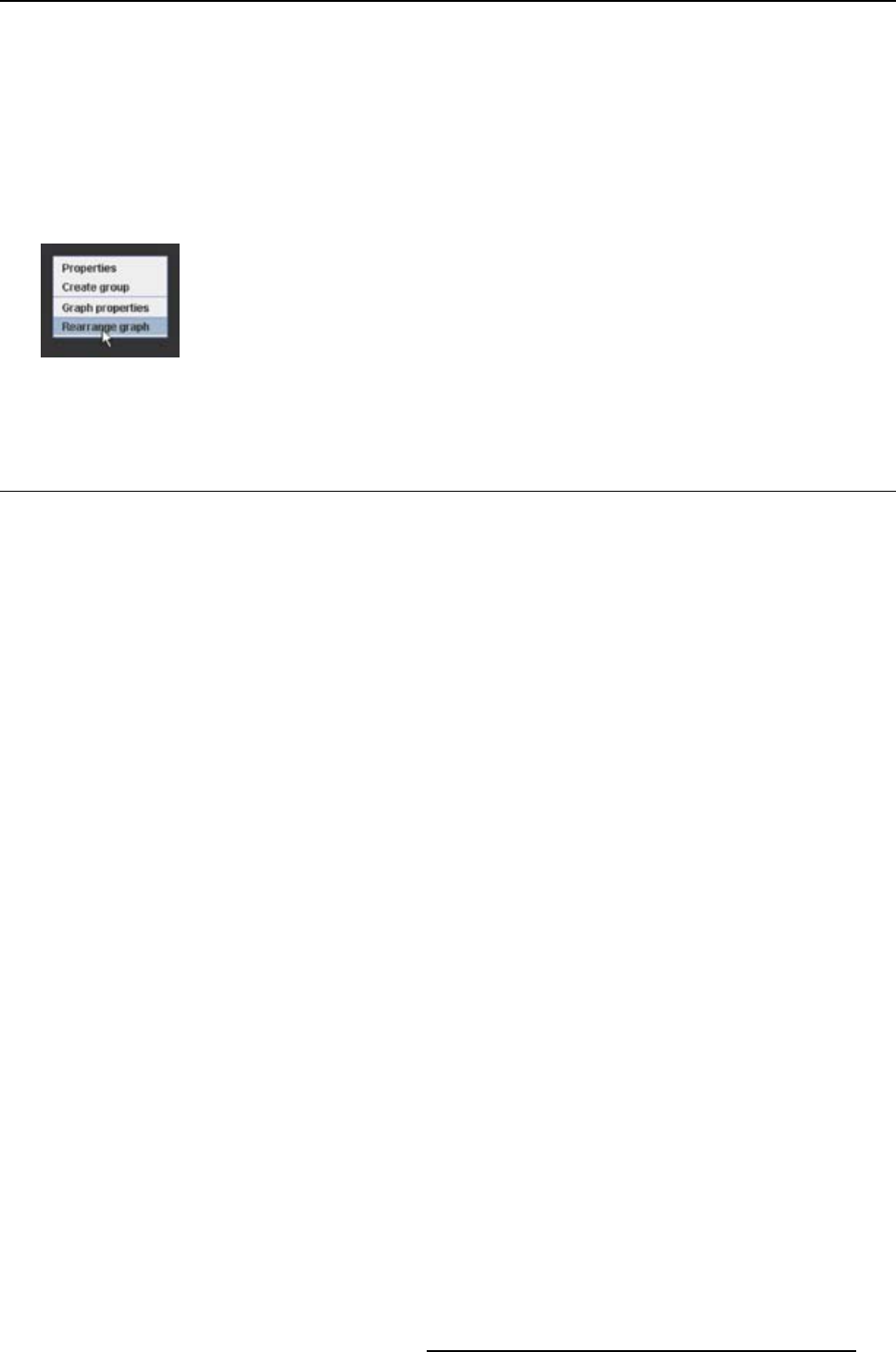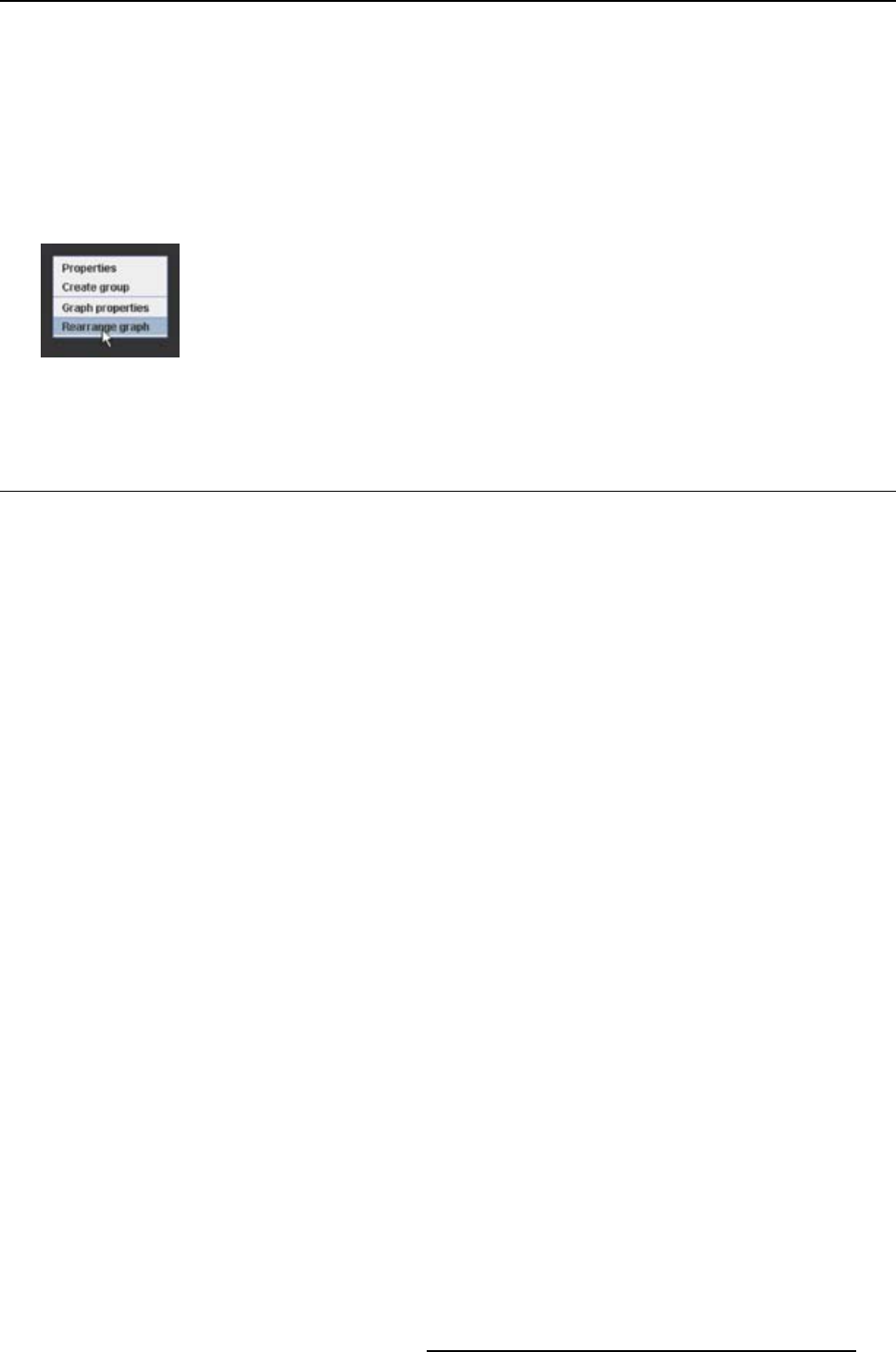
5. Configurator
5.11.3 Rearrange pictographs in preview pane
How to rearrange
Right click in the preview pane but not on a pictograph. (image 5-27)
A context menu opens.
Select Rearrange graphs.
The pictographs are rearranged in the preview pane.
Image 5-27
Rearrange pictographs
5.12 Multiple projector selection
What be done?
Multiple projectors, same type or different type can be selected in the preview pane. The settings which
are common are displayed in the settings pane. The non common settings are grayed out. The displayed
settings are those of the fi rst selected projector, indicated with red dotted square, and do not tell anything
about the status of the other selected projectors.
When adjusting a common setting, the selected command is sent to all proje
ctors in the selection.
E.g. when the GUI shows that the lamp is on, that means that the lamp of the first selected projector is
on, but the lamp is not necessary on for all other selected projectors. To be sure that the lamp is on for all
projectors, switch off first the lamp of the first selected projector and then switch on the lamp again. The
lamp of all projectors will be on.
How to make a multiple selection
Click on the first projector in the preview pane. (image 5-28)
A red dotted area indicates the selection. The settings of this projector will be shown in the settings
pane.
Hold down the CTRL key while clicking on other projectors to add to the selection.
Note: Different type of projectors can be selected.
A white doted area will indicate that the projector is added to the selection.
Only the common adjustable settings are now displayed in the settings pane. The actual displayed
value is the value of the first selected projector.
R59770183 PROJECTOR TOOLSET 15/07/2009
65