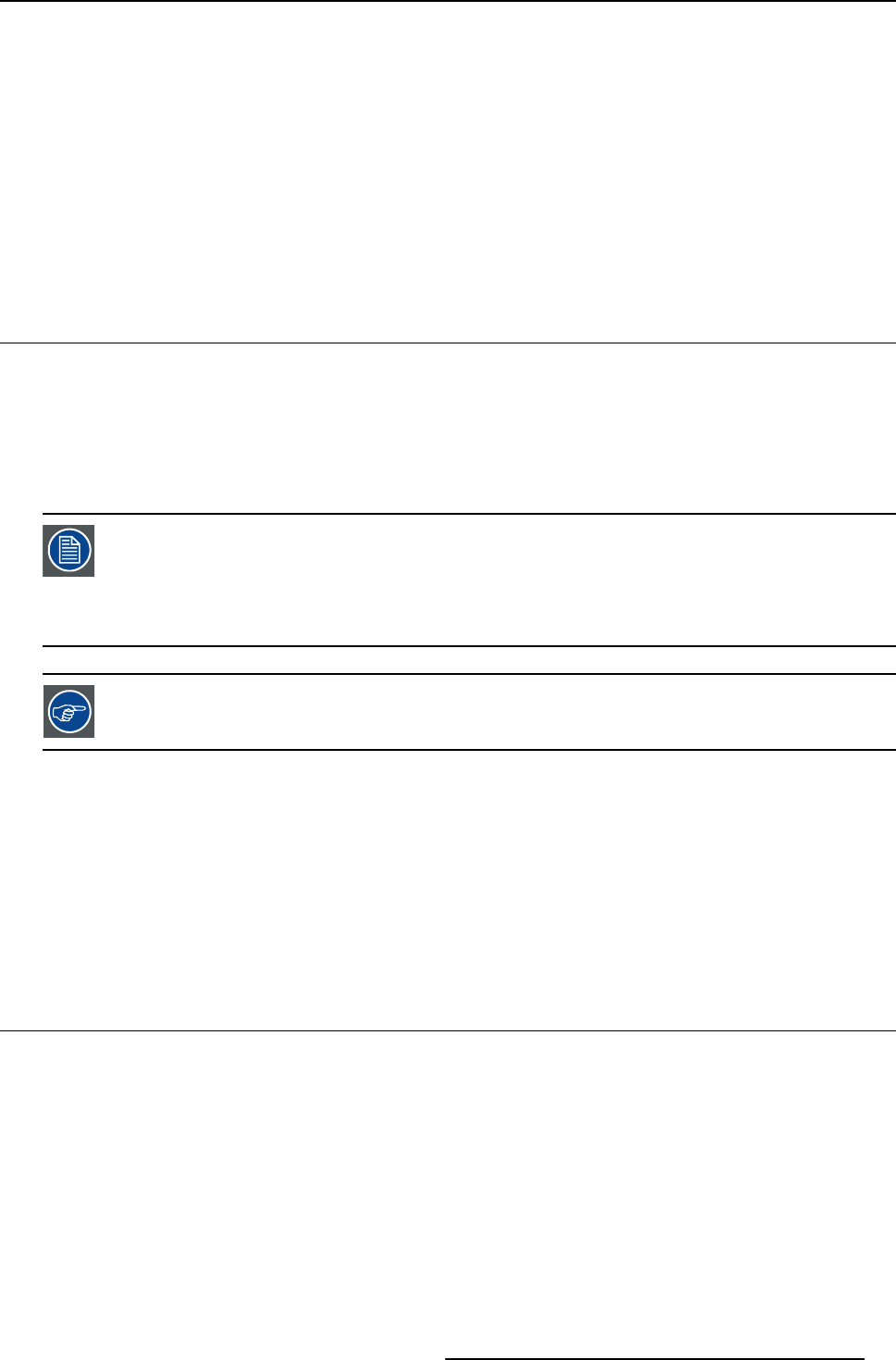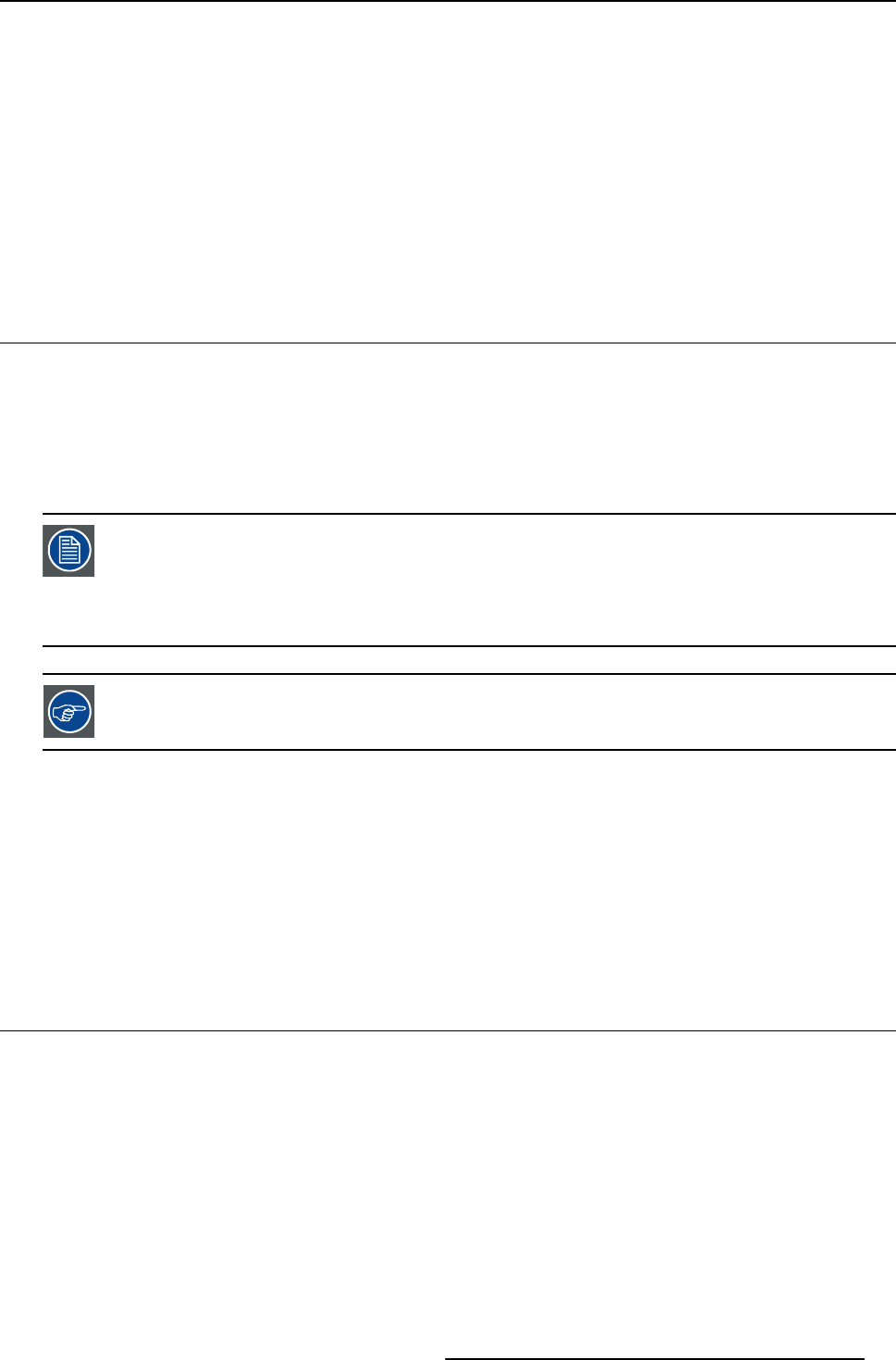
12. Video formats
12. VIDEO FORMATS
Overview
• Introduction
• Load
•Edit
• Rename
• Copy
• Delete
12.1 Introduction
Introduction to video formats
An image file contains the main characteristics of a source (number of active lines,...). The projector’s memory contains a list of files
corresponding to the most common sources, these are the standard files (file extension= *.s). When a new source corresponds to
one of these files, a custom file (file extension=*.C) is created and saved for future use.
The maximum number of custom files that can be created is 99, the four last files are sytematicaly overwritten.
When there is a little difference, the file can also be loaded and then edited until the source specs are reached.
The Autosetup (AutoImage) function creates automatically the best suited image file (custom file) for a new
source. Autosetup is used when:
- a new source is detected : Autosetup creates a new custom file which can always be edited if necessary.
- the AutoImage button on the RCU is pressed
AutoImage works only in full screen mode
If the AutoImage function does not succeed in finding a file and no file is loaded (l
oad list is empty), which
means that the source is not displayed, then use the copy function,
Possible file manipulations
The possible file manipulations are :
• Load : installation of a file for a new source
• Edit : editing a loaded file to match the source specifications
• Rename : renaming a file
• Copy:copyingafiletoanewfile
• Delete : deleting an existing file
12.2 Load
Howtoloadafile?
1. Press MENU to activate the Toolbar
2. Press → to select the Video format item
3. Press ↓ to Pull down the menu
4. Use ↑ or ↓ to select Load format (image 12-1)
5. Press ENTER
A dialogbox is displayed (image 12-2)
6. Use ↑ or ↓ to select the desired file
7. Press ENTER
The file is loaded and the image is adapted.
R5976741 MGP 15 MEDICAL GRADE PROJECTOR 28/04/2004
97