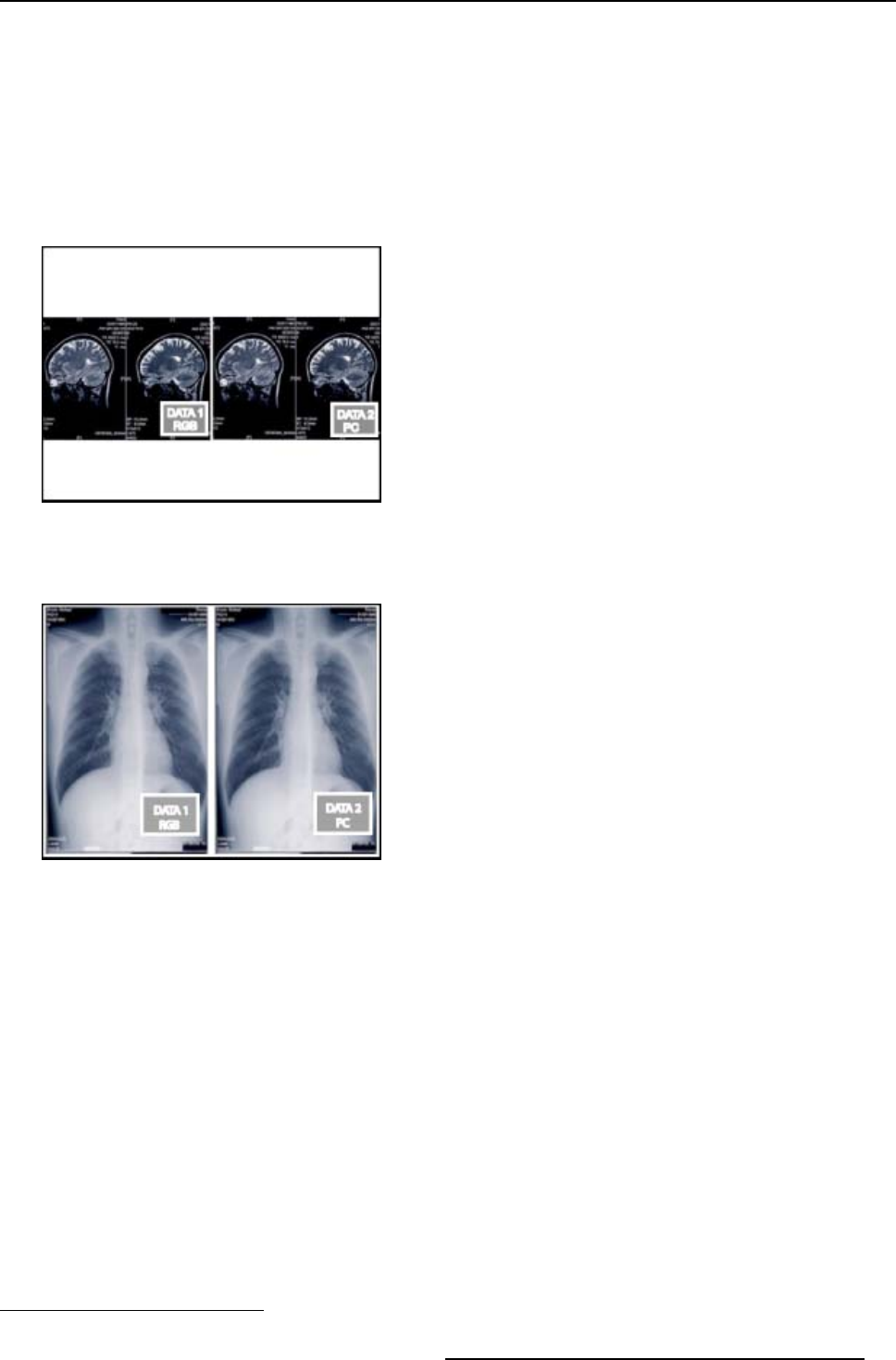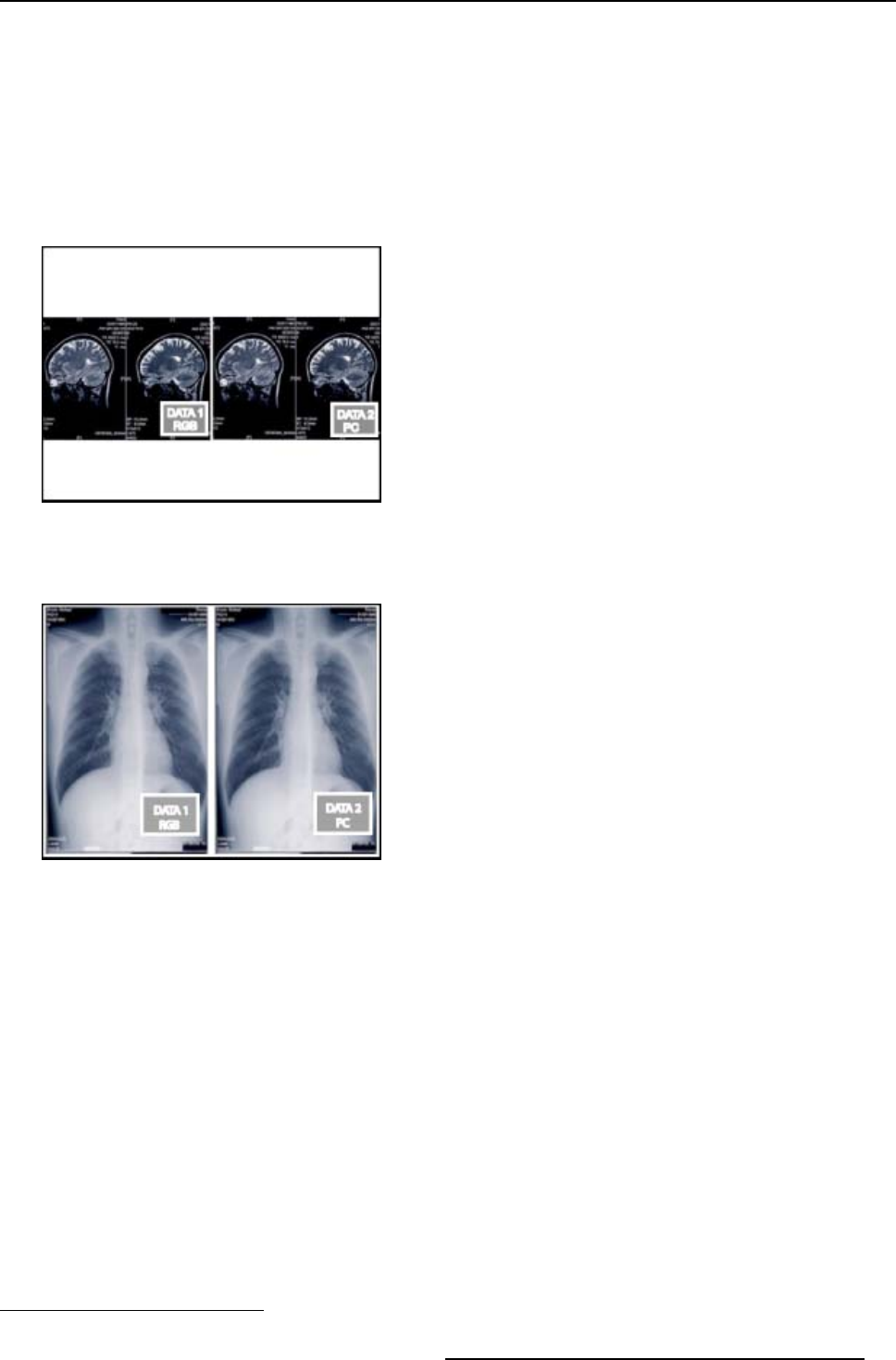
11. Tools
What are the different PiP configurations ?
• Full screen
2
The full screen is used to display one of the selected sources.
Browsing through the sources is possible with the PiP Adjust button on the remote.
• 2 Landscape:
2
2 sources are projected in landscape view mode.
The screen is divided into 2 subscreens containing 2 Data sources coming from the BNC and PC D15
input.
Image 11-3
•2Portrait:
2
2 source are projected side by side in portrait view mode .
The screen is divided into 2 subscreens containing 2 Data sources coming from the BNC and PC D15 input.
Image 11-4
• Personal layouts
Beside the 3 factory layouts one can set up to 7 additional (personal) layouts.
11.2.2 Preferences
Setting a prefered layout
There is a possibilty of memorising a particular layout.
The PiP key allows then the switching between Full screen and the memorised layout.
How to set a preffered layout ?
1. Press MENU to activate the Toolbar
2. Press → to select the Tools item
3. Press ↓ to Pull down the Tools menu
4. Use ↑ or ↓ to select Picture in Picture
5. Press → to pull down the menu
6. Use ↑ or ↓ to select the PiP Select
2. factory layout
R5976741 MGP 15 MEDICAL GRADE PROJECTOR 28/04/2004 87