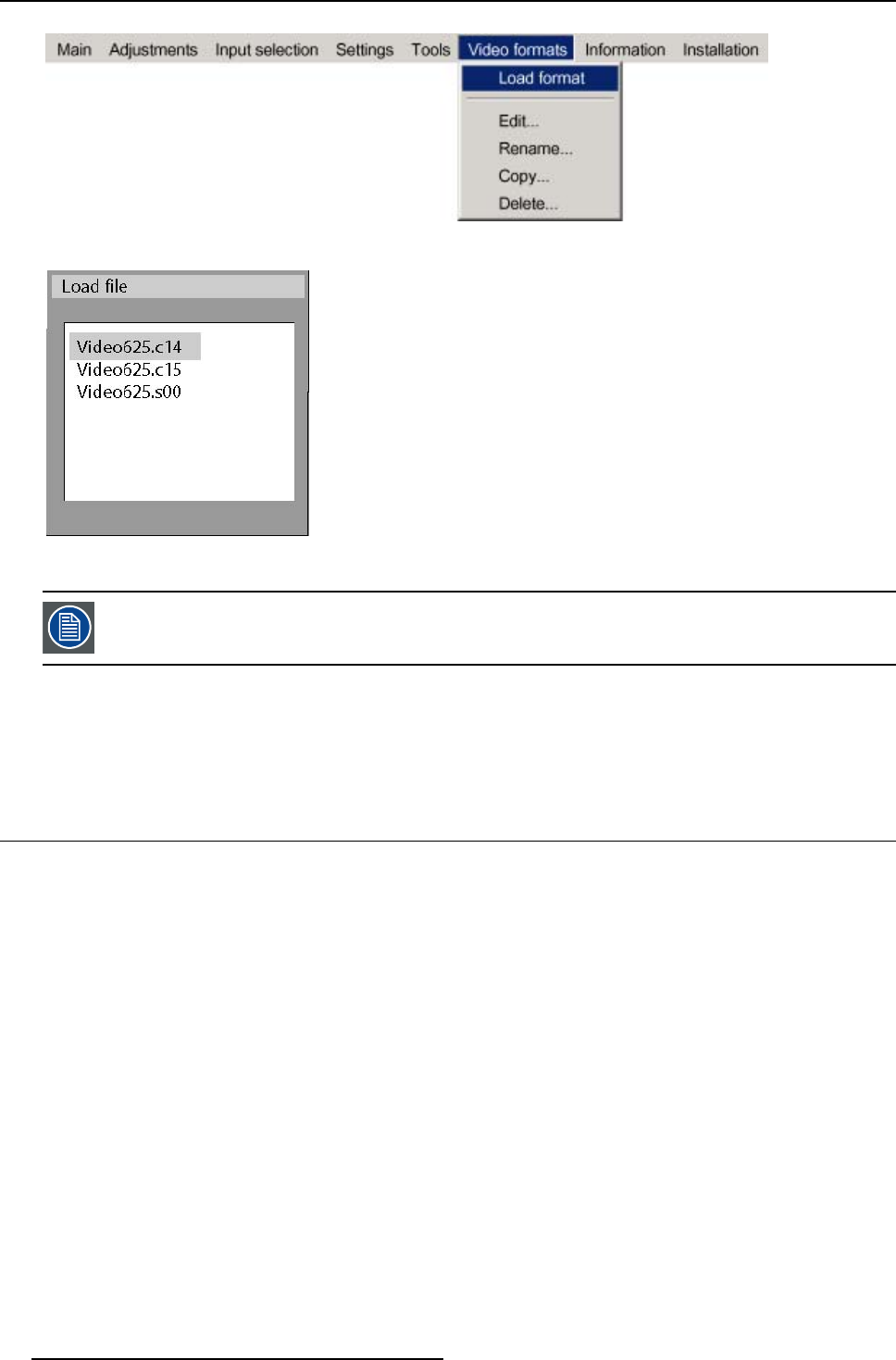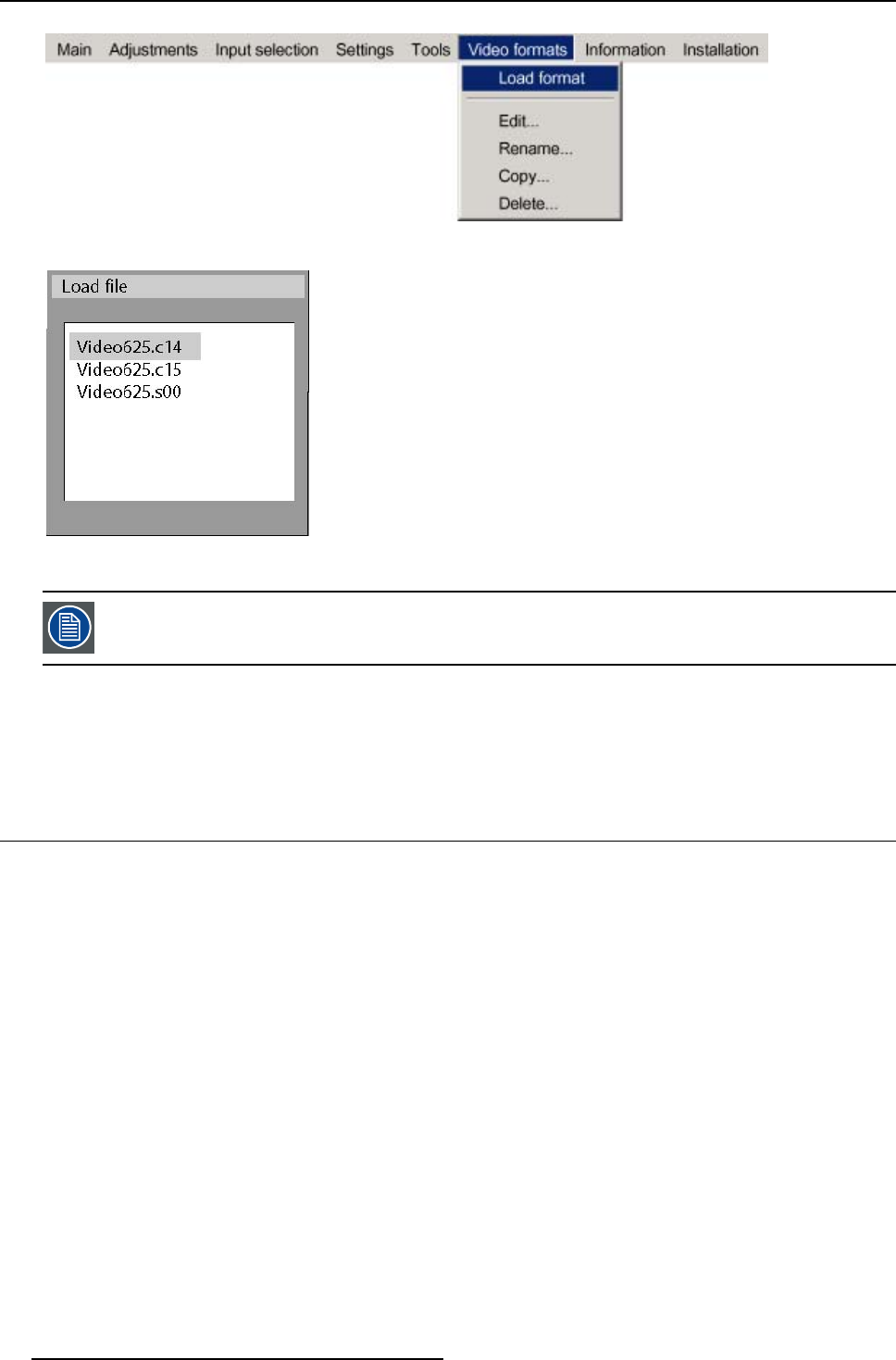
12. Video formats
Image 12-1
Image 12-2
load file dialogbox in case of a video source
InPiPmode,thefileswhichmaybeloadedwillbeofthedatatypeiftheactivewindowisadatawindow,or
they will be of the video type if the active window is a video window.
What t
o do if the image is not perfect ?
If the displayed image is not correct after AutoImage or after selecting the best fitting file, go to the Edit menu, select the active file
and change the settings.
12.3 Edit
What can be done with the Edit file menu ?
The Edit file menu makes it possible to change the settings of the file according to the real settings of the connected source. Consult
the source specifications before entering the data.
How to edit a file ?
1. Press MENU to activate the Toolbar
2. Pr
ess → to select the Video format item
3. Press ↓ to Pull down the Video format menu
4. Use ↑ or ↓ to select Edit (image 12-3)
5. Press ENTER
A dialogbox is displayed
6. Use ↑
or ↓ to select the desired file
Note: If in PiP mode the cursor is placed by default on the active file which has the focus.
7. Press ENTER
A dialogbox is displayed (image 12-4)
8. Press ENTER
Adialo
gbox is displayed (image 12-5)
9. Use ←or →, the numeric keys on the remote, or the keypad to edit and change the values, confirm with ENTER
Note: greyed out fields can not be updated (total pixels)
98
R5976741 MGP 15 MEDICAL GRADE PROJECTOR 28/04/2004