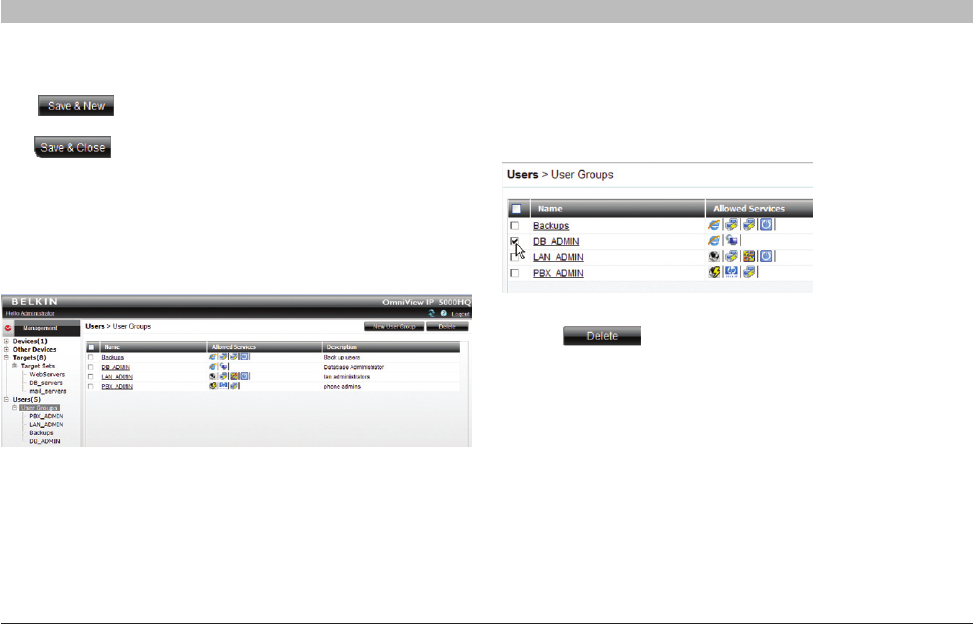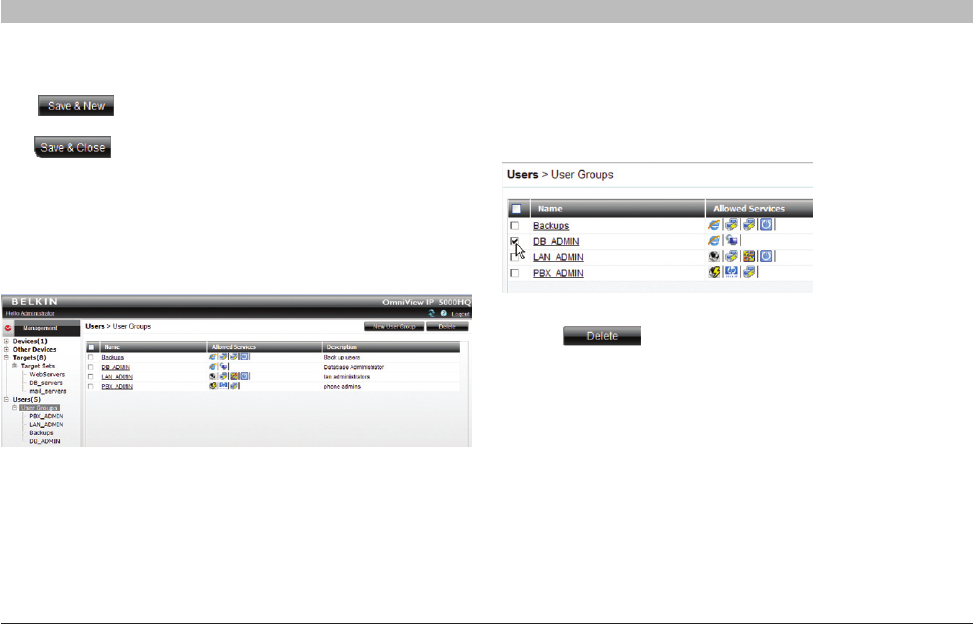
21
OmniView IP 5000 HQ
SECTIONS
Table of Contents
1 3 5 7 9 11 13 15 17 192 4 6 8 10 12
14
16
18
20 21
11
CREATING USERS
6.5.3 Saving the new group
Click . The group’s details are now in the system.
Repeat this process to add more groups. When finished,
click . All groups appear on the “User Groups” page;
see Figure 23.
Tip! The allowed services appear as icons. To see which service the
icon represents, hold the mouse over the icon and a tool tip appears
with the name of the service.
You can create different access profiles. You can give permission
to targets and define different access rights through the
“Allowed Services”.
Figure 23 User Groups page
6.5.4 Deleting a user group
To delete a group:
1. On the “Users Group” page, select the check boxes of the groups to
be deleted.
2. Press . The groups are removed.
Note: Deleting a group will not delete the individual users.
Figure 24 Deleting a user group