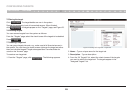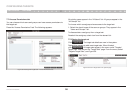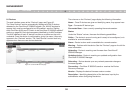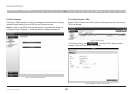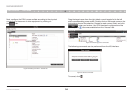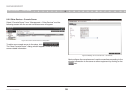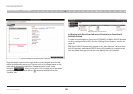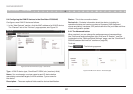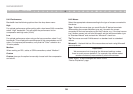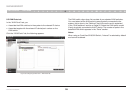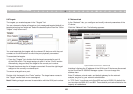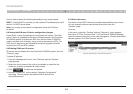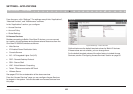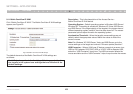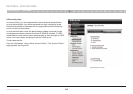37
OmniView IP 5000 HQ
SECTIONS
Table of Contents
1 3 5 7 9 11 13 15 17 192 4 6 8 10 12
14
16
18
20 21
15
MANAGEMENT
8.4 Configuring the KVM IP devices in the OmniView IP 5000HQ
Configure a new KVM IP device as follows:
1. In the “New Devices” section, click the MAC address of a KVM IP device.
The “General” tab of the “Devices” page appears; see Figure 53.
Figure 53 KVM-over-IP Devices page – General tab
Type – KVM IP device type, OmniView IP 5232K, etc. (read-only field).
Name –You must assign a unique name to each IP device before
associating connected targets or KVM switches. Type a name for
the device.
Description – These are optional fields used for device identification.
Status – This is the connection status.
Device Info – Contains information about the device, including its
operational status and version numbers of firmware, KME (keyboard,
mouse emulation), hardware, SDF (switch definition file), and date and time
of last configuration update.
8.4.1 The Advanced button
When required, you can change the performance and mouse settings
(the “Set mouse and performance from KVM over IP Session” must be
unchecked on the “Settings/Global Settings” page—see the “OmniView IP
5000HQ session idle time-out” section on page 50).
To do so:
Press . The following appears:
Figure 54 KVM-over-IP device – Advanced page