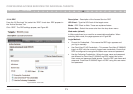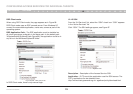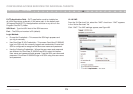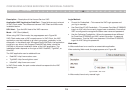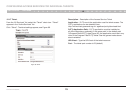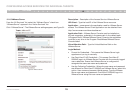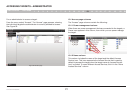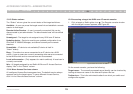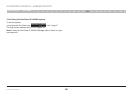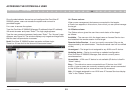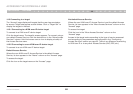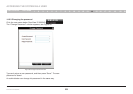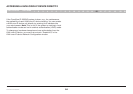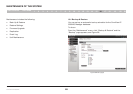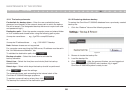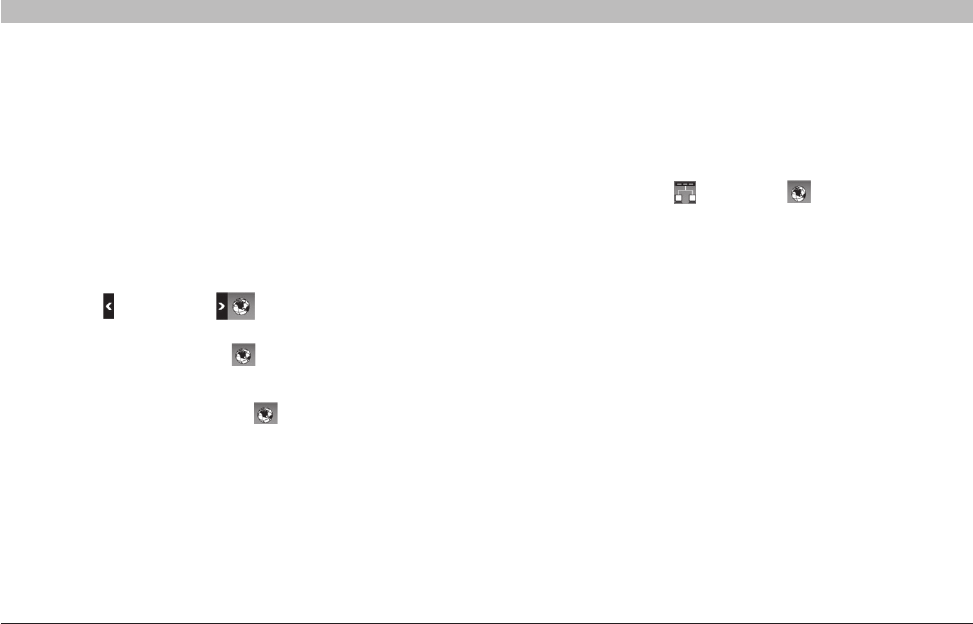
79
OmniView IP 5000 HQ
ACCESSING TARGETS – ADMINISTRATOR
SECTIONS
Table of Contents
1 3 5 7 9 11 13 15 17 192 4 6 8 10 12
14
16
18
20 21
13.2.1 Taking over a busy remote session
While only one user can have control, many users can be connected
simultaneously. When connecting to a busy target, an administrator has
the option to take over the target. A user only has this option when the
current session is run by another user, but not by an administrator.
Choose to take over or view only or cancel
When watching a screen in View Only mode, you can double-click inside
the Remote screen border (see Figure 93) to take over the remote control.
The current user sees a message stating that control has been taken over.
13.2.2 The toolbar
To maximize the toolbar:
Click the arrow . Click again to minimize the toolbar.
When maximized, the toolbar can be dragged and dropped to anywhere
on the screen, by dragging the icon . When minimized, the icon glides
to a side of the screen.
To hide the toolbar, either:
Double-click the Belkin OmniView icon on the system tray.
Or press “F9”.
To display the toolbar, repeat the above action.
13.2.3 Switching to a different server
There are two methods of switching to a different server.
(A) Select a different target from the OmniView IP 5000HQ Access page.
(B) When the target to which you wish to switch is connected to the same
KVM IP device as the current target:
1. From the toolbar, click or right-click . A list of available
servers appears. The currently connected server is highlighted in bold.
2. Click the desired server name. The screen of the selected
server appears.
13.3 Accessing a target through other Access Services
Default Access Service
Where the Access Service is the default Access Service, its icon appears
in the “Name” column on the “Access” page.
To access the target:
Click the icon or the target name on the “Access” page.
Not default Access Service
Where the Access Service is not the default Access Service, its icon
appears in the “More Access Services” column on the “Access” page.
To access the target:
Click the icon in the “More Access Services” column on the “Access” page.
Access to the target works according to the type of service accessed and
according to the parameters as configured in the “Configuring Access
Services” section on page 55.