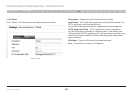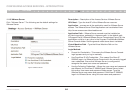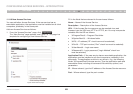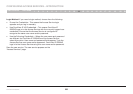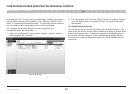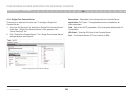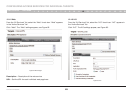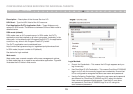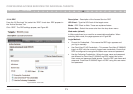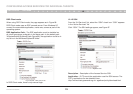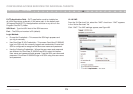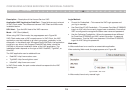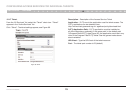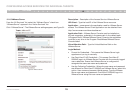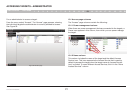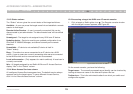71
OmniView IP 5000 HQ
CONFIGURING ACCESS SERVICES FOR INDIVIDUAL TARGETS
SECTIONS
Table of Contents
1 3 5 7 9 11 13 15 17 192 4 6 8 10 12
14
16
18
20 21
12.1.4 RDP
From the “All Services” list, select the “RDP” check box. RDP appears in
the “Active Services” list.
Click “RDP”. The RDP settings appear; see Figure 85.
Description – Description of the Access Service: RDP
URL/Host – Type the URL/host of the target server.
Mode – RDP Client or Web. These are explained below.
Screen Size – Select the screen size from the drop-down menu.
Web mode (default)
In Web mode there is no need for an executable application. When
selecting Web mode, the page appears as in Figure 85.
Login Method:
• PromptforCredentials–ThismeanstheRDPloginappearsand
you log in manually.
• UseOmniViewIPHQCredentials–ThismeansOmniViewIP5000HQ
logs in to RDP with the currently logged user credentials. Ensure that
RDP is configured to recognize the same user name and password.
• UsetheFollowingCredentials–Wheretheusernameandpassword
are different for OmniView IP 5000HQ and RDP, select this option.
User name and password fields appear. Type the RDP user name and
password. OmniView IP 5000HQ logs in to RDP using this user name
and password.
Figure 85 RDP – Web mode