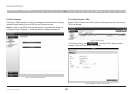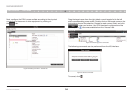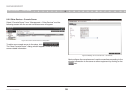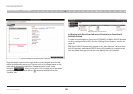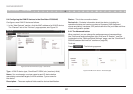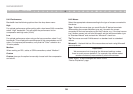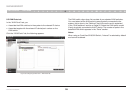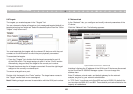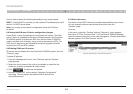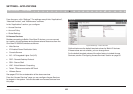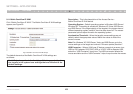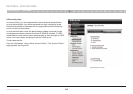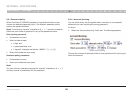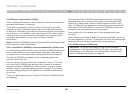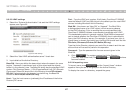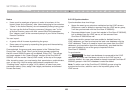41
OmniView IP 5000 HQ
SECTIONS
Table of Contents
1 3 5 7 9 11 13 15 17 192 4 6 8 10 12
14
16
18
20 21
15
MANAGEMENT
Click to clear or select the following according to your requirements:
DHCP – Enable DHCP to provide you with dynamic IP addressing for the IP
device, if a DHCP server exists.
Note: Any change in the network configuration forces the IP device
to restart.
8.8 Saving the KVM-over-IP device configuration changes
Press “Save” to save the settings and configure the IP device. The KVM-
over-IP device is upgraded to the device firmware stored in the OmniView
IP 5000HQ system. It receives the SDF from the OmniView IP 5000HQ
system and also a list of targets, users, and their permissions (CFG). The
KVM-over-IP device may be unavailable during the upgrade and while
receiving the CFG and SDF updates.
8.9 Deleting KVM-over-IP devices
IP devices can be deleted from the OmniView IP 5000HQ system from the
“Devices” page.
To delete IP devices:
1. From the “Management” menu, click “Devices” and the “Devices”
page appears.
2. Select the check boxes of the units to be deleted, or select the top
check box to select or deselect all check boxes.
3. Click . The devices are deleted.
4. Uncheck “Enable HQ” on the device’s “Network Configuration”
web page. This will prevent the deleted KVM IP device from
being rediscovered.
8.10 Device discovery
The status of the KVM IP devices is updated automatically every minute.
You can manually discover new devices at any time from the
“Devices” page.
To do so:
In the menu, right-click “Devices” and the “Discovery” menu appears;
see Figure 57. Click “Discover Now”. The OmniView IP 5000HQ Manager
performs a device discovery on the network segment. All newly discovered
devices appear in the “New Devices” section.
Figure 57 Devices page – New Devices discovery