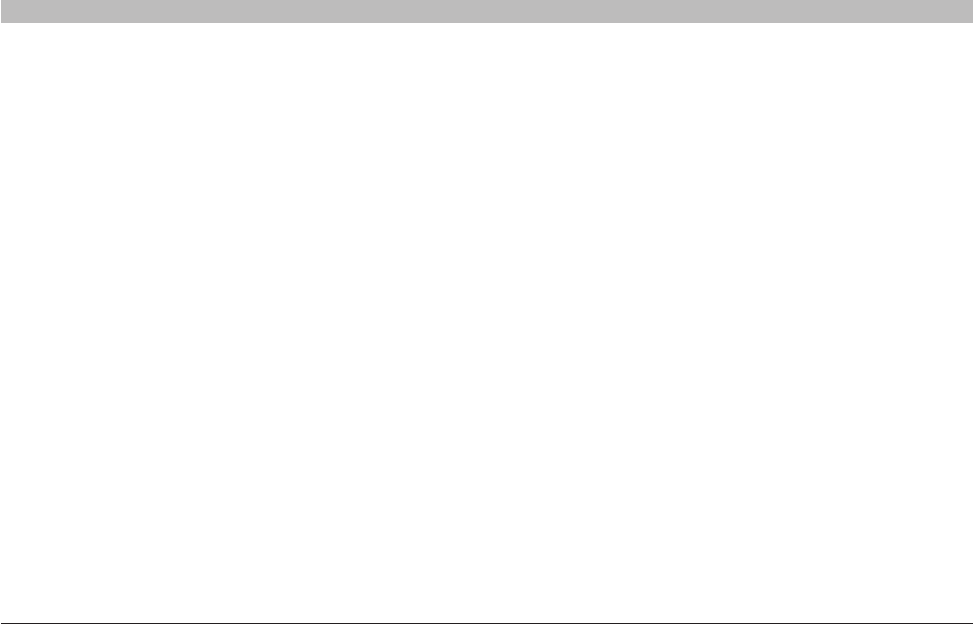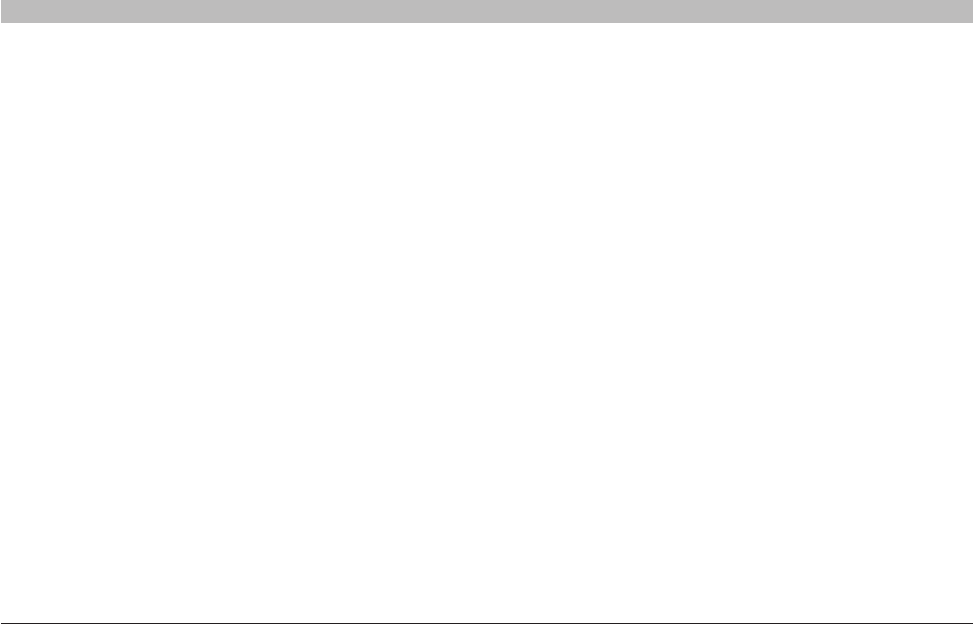
82
OmniView IP 5000 HQ
ACCESSING THE SYSTEM AS A USER
SECTIONS
Table of Contents
1 3 5 7 9 11 13 15 17 192 4 6 8 10 12
14
16
18
20 21
14.3 Connecting to a target
The “Access” page displays all targets that the user has permission
to access. Target sets appear as sub-folders. Click a “Target Set” to
display the targets in that set.
14.3.1 Connecting to a KVM-over-IP device target
To connect to a KVM-over-IP device target:
Click the target name. The target’s screen appears. To connect using a
non-default Access Service, click the desired icon in the “More Access
Services” column. Hold the mouse over an icon to display a tooltip of
the Access Service name.
14.3.2 Connecting to a non-KVM-over-IP device target
To connect to a non-KVM-over-IP device target:
Default Access Service
Where the non-KVM-over-IP Access Service is the default Access
Service, its icon appears in the “Name” column on the “Access” page.
To access the target:
Click the icon or the target name on the “Access” page.
Not default Access Service
Where the non-KVM-over-IP Access Service is not the default Access
Service, its icon appears in the “More Access Services” column on the
“Access” page.
To access the target:
Click the icon in the “More Access Services” column on the
“Access” page.
Access to the target works according to the type of service accessed
and according to the parameters as configured in the “Configuring
Access Services” section on page 55. There is no difference connecting
to KVM over IP or to any other Access Service (VNC, RDP, etc.).