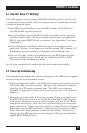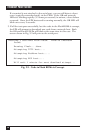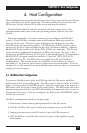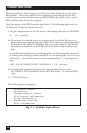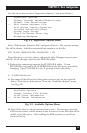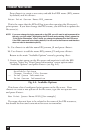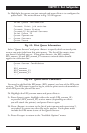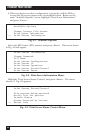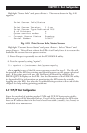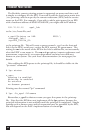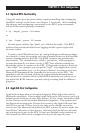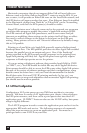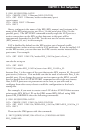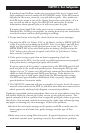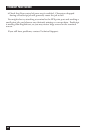23
CHAPTER 4: Host Configuration
Highlight “Server Info” and press <Enter>. The menu shown in Fig. 4-10
appears.
Print Server Info/Status
Print Server Version: 3.0.xx
Print Server Type:Dedicated DOS
# of Printers n
Queue service modes 0
-> Current Server Status Running
Serial Number 066497
Fig. 4-10. Print Server Info/Status Screen.
Highlight “Current Server Status” and press <Enter>. Select “Down” and
press <Enter>. This will not reboot the EPS—it will only force it to re-scan the
available file servers for new queue entries.
5. Press <Escape> repeatedly to exit the PCONSOLE utility.
6. Test the queue by using “nprint”:
C:> nprint c:\autoexec.bat/queue=eps1q
where eps1q is one of the file server queues created in step 3. The file will
be spooled to the EPS for printing and should appear on the proper physical
port. If the print port is in use, the NetWare job should be visible in the
SHOW QUEUE display on the EPS. See the discussion of the EPSCON utility
in Appendix D for information on monitoring the EPS status by actually
logging into the EPS. See also the Troubleshooting section at the end of this
chapter for help solving printing problems.
4.2 TCP/IP Host Configuration
Since the method of printing under UNIX and TCP/IP hosts varies widely,
different styles will be discussed below. For all of the methods, the EPS must
have an IP address that is in the host’s local host table (usually /etc/hosts) or
resolvable via a nameserver.