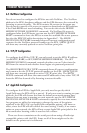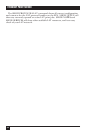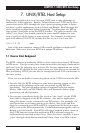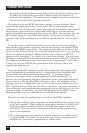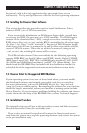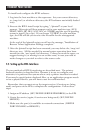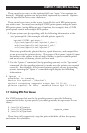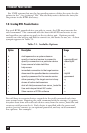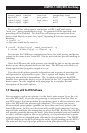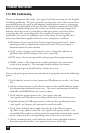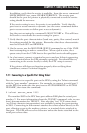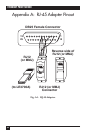47
CHAPTER 7: UNIX/RTEL Host Setup
NOTE: The target print service does NOT have to be local to the EPS. The EPS will search
remote services if the service specified is not local. You can access any available LAT
service through the EPS in this manner. For example, if a printer connected to the
network provides its own LAT service (for example, laser1), laser1 could be placed in
the server_hosts file as the service to use and the EPS will attempt to print jobs to
laser1, even though the EPS is not providing the service. This provides an interface to
devices (modems, printers, terminal servers) that do not provide the RTEL capability
themselves.
7.6 Creating RTEL Print Queues
The script file /usr/spool/rtel/mkprt is used to create remote print queues.
To create a print queue, execute the following steps:
1. Log into the host machine as the super-user.
2. Set your current directory to the RTEL directory:
% cd /usr/spool/rtel
3. Execute the printer installation script by typing “./mkprt” at the shell
prompt. To install a new print queue, you must stop the LP print
spooling subsystem. This will abort jobs that are currently being spooled.
The script file will ask if you want to stop the printer queuing system.
Answering “yes” will continue the installation. Answering no will abort it.
The mkprt script will then prompt for the name of the UNIX print queue
to create. It will create and enable the new print queue so users can
access it just as they would access any other printer. In the steps below,
note that the UNIX print queue name and server name are case-sensitive,
and any options must be in lowercase. The other parameters are case-
insensitive.
Mkprt will also offer to update the server_hosts file with the queue and
service names, target node, and queue options. If you wish to add these
by hand, you can decline the automatic update. Mkprt will also offer to
update the /etc/printcap (for lpr systems) and /etc/hosts file (if your
EPS is not found in the file). If you allow mkprt to update these files,
you can skip to step 7 below. We suggest you read through steps 4-6
for reference.
4. Add the IP address and name of the server which will be providing the
printer service to the /etc/hosts file (if it is not already there).