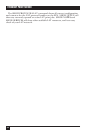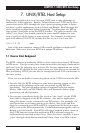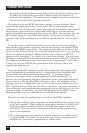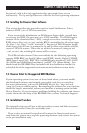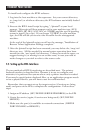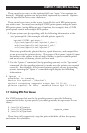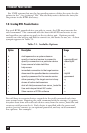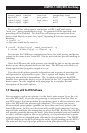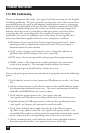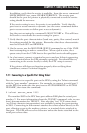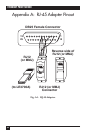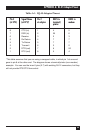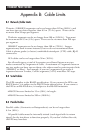49
CHAPTER 7: UNIX/RTEL Host Setup
There must be an entry in the options field (use “none” if no options are
desired). Multiple options can be specified, separated by commas. Options
must be specified in lower case characters.
There must be an entry in the server_hosts file for each EPS print queue
you wish to use. You may have multiple UNIX print queues using the same
EPS print queue (using different sets of options, for example) but a UNIX
print queue cannot use multiple EPS queues.
6. If your system uses lpr spooling, add the following information to the
/etc/printcap file (this example will add printer rprint1):
rprint1|RTEL printer:\
:lp=/usr/spool/rtel/rprint1_dev:\
:sd=/usr/spool/rtel/rprint1_sd:\
:of=/usr/spool/rtel/rprint1
This entry specifies the physical device, spool directory, and output filter
to use to access the printer device. The name of the queue (rprint1) must
be similar to the entries in the sd and of fields—a queue named rprint1
and an sd entry of dummy_device will not work.
7. Use the “lpstat -t” command (for lp spooling systems) or the “lpc status”
command (for lpr spooling systems) to make sure the printer was created
correctly. For example, if we created printer rprint1 on our lp spooling
system, entering the “lpstat -t” command might display the following
information:
% lpstat -t
scheduler is running
device for rprint1: /dev/null
rprint1 accepting requests since Apr 18 15:44
printer rprint1 is idle. enabled since Apr 18 15:44
7.7 Deleting RTEL Print Queues
For UNIX systems that use the lp spooling system, enter the following
command to delete a print queue (you must generally be super-user to run
these):
% /usr/lib/lpshut
% /usr/lib/lpadmin -xqueue_name
% /usr/lib/lpsched
These lines will, respectively, stop the print scheduler, delete the queue,
and restart the scheduler.