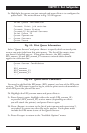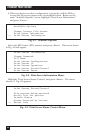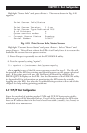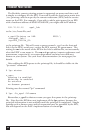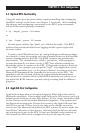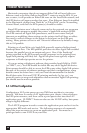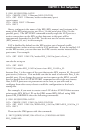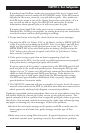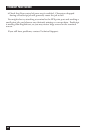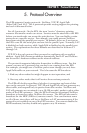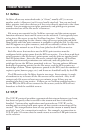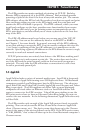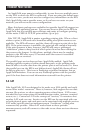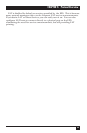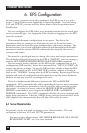29
CHAPTER 4: Host Configuration
If printing from NetWare, make sure you entered the server’s name and
login password correctly under the PCONSOLE setup. If the EPS cannot
log into the file server correctly, your job will not print. Also, make sure
the EPS server name is one of the Queue Servers for each queue—if it is
not, you will be able to log in, but the EPS will not be able to obtain
information about queued jobs, so it will never print the jobs.
If printing from AppleTalk, make sure you use a consistent version of the
LaserPrep file. If this is not possible, try testing from only one workstation
to reduce version conflicts until printing is working.
2. If your host has an error log file, check that for new error messages.
3. Log into the EPS (via Telnet, LAT, or NetWare) and do a SHOW QUEUE
to see if any jobs are pending on the EPS. If so, try to figure out why they
might not be printing—is the physical port in use (i.e., logged in)? Use
SHOW PORT ALL to see what both ports are doing—the ports must be
“Idle” before print jobs are accepted, and will be in “Job Service” if they
have a service connection.
4. If the port is trying to print but no data is appearing, check the
connection to the EPS. Are the serial or parallel parameters set properly?
Is the print device configured properly and on-line?
If you are unsure of the printer’s connection to the EPS, DIP switch 2 will
send test jobs to the serial and parallel ports. Powering the EPS up with
Option 2 set to “0” causes a set of PostScript comment lines that should be
visible on both PostScript and ASCII print devices. If the data is not
coming out one or both ports, check both the EPS and printer setups.
The EPS serial port defaults to 9600 baud, 8-bit, no parity; the parallel
port defaults to Centronics mode.
5. The NETSTAT command will give a complete, if cryptic, list of all current
network connections to the EPS. It will show what hosts are connected via
which protocols, and may help diagnose connection problems.
PostScript compatible printers introduce their own set of problems, since they
will silently abort the current job if they receive a print job with errors. The
typical example of this is a printer that accepts the print job, claims to process
the job for a few seconds, and then returns to the ready state without ejecting
any paper or showing any error messages. If this is the problem:
• Recheck the serial port settings on the printer and EPS to make sure the
devices agree on the baud rate, parity settings, and the type of flow
control.
• Make sure you are using 8-bit characters. If special characters, such as the
trademark symbol, aren’t printing correctly, this could be the problem.