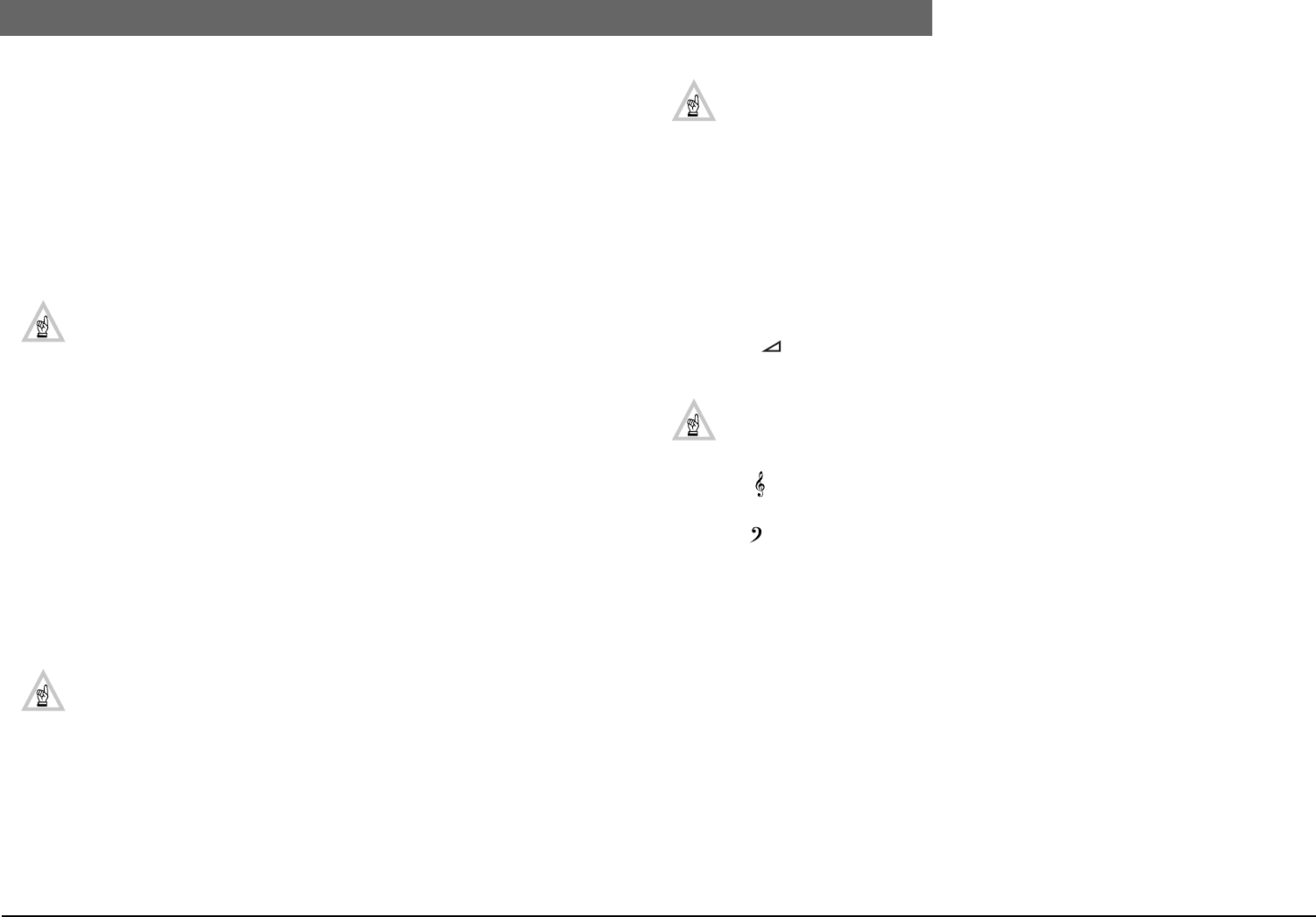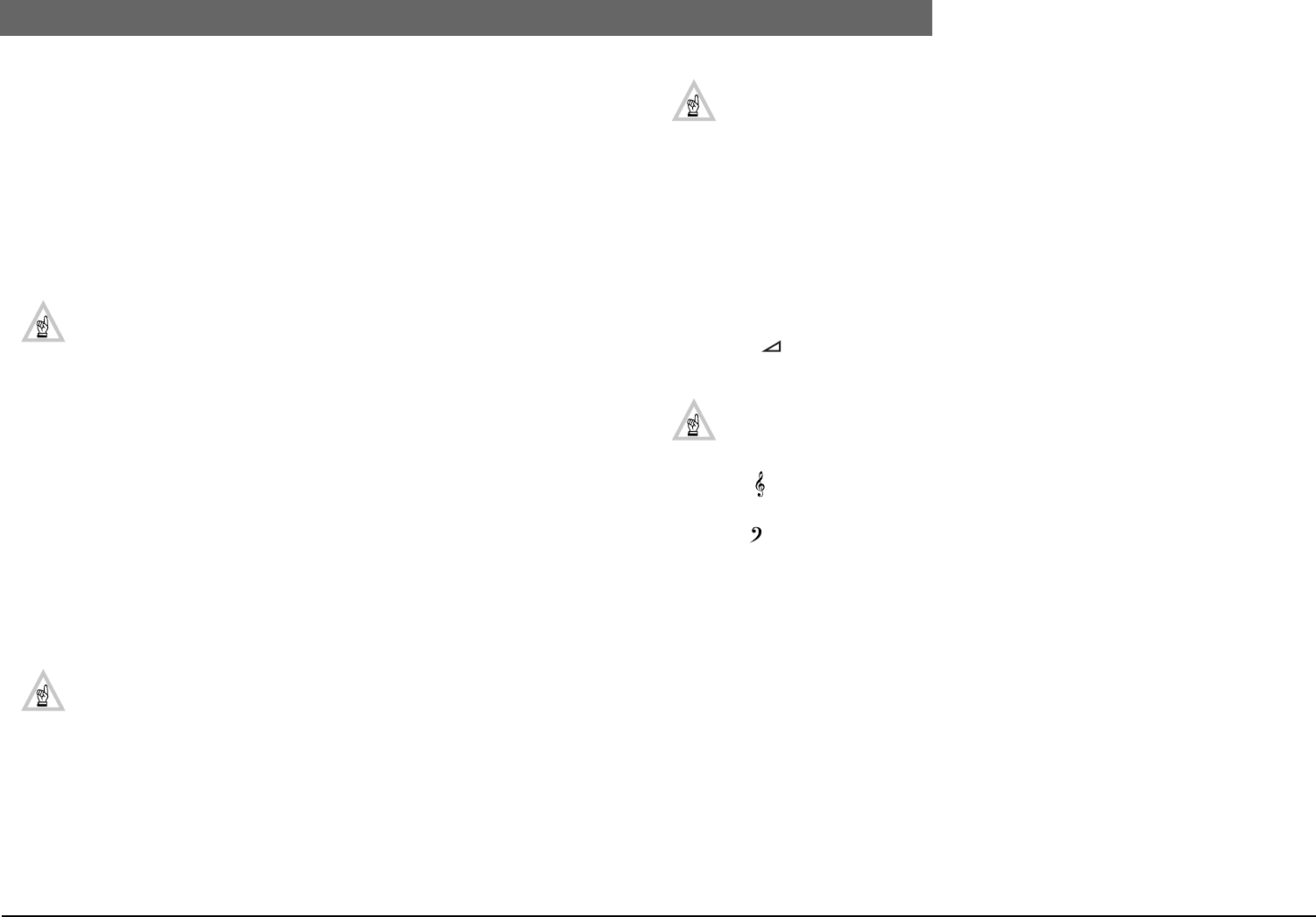
2
Bosch Security Systems | 04-2003 | 3922 988 43318 en
Digital Congress Network | Installation and Operating Manual | Chapter 11 - System Set-up and Operation
en | 11-5
Sound Management
11.5 Sound Management
11.5.1 Equalizer function
To produce optimum speech intelligibility for a particular discussion room or conference hall the CCU
includes a built-in system audio equalization facility. This facility automatically sets the overall audio
characteristics of the DCN unit loudspeakers. (see fig 11-2 9(3)).
NOTE: Channels 12 (line-output) and channel 13 (delegate/loudspeakers) only will be equalized. See
Chapter 13.8 Available Audio Down Link Channels.
To Equalize the system proceed as follows:
NOTE:
Before carrying out the equalization process, it is recommended that the surround-
ing area be kept as quiet as possible.
The number of microphones which can be selected for the ‘auto-equalization’ measurement process
can be selected by the user. Proceed as follows:
1. Press the equalizing recess switch ‘Start’ located on the front of the CCU to enter the micro-
phone selection mode (FIG 11-1). Entry into this mode is indicated by an illuminated busy LED.
2. The chairmans microphone will automatically be selected for the auto equalization procedure,
however, the user can select up to 8 microphones to gain better performance. To select addi-
tional microphones simply press the ON/OFF button of the relevant microphone. If a chairman
unit is not connected to the system, a delegates microphone will be switched on.
3. To activate the ‘auto-equalization’ procedure press the equalizing recess switch ‘Start’ once again.
A noise will be heard and the busy LED will begin to flash, indicating automatic equalization is
being processed. After the measurements, the filter settings are calculated (this may take a few
minutes).
NOTES:
1. To abort the auto equalization procedure press any button on the CCU. Aborting
restores the previous equalization settings.
2. Selecting the auto-equalization measurement process is only possible when in the “Single
CCU” mode.
3. The equalizer function can be used with or without DCN software running. However,
the ‘Auto’ equalizer facility will not function if the DCN software is running.
REMARKS:
1.The frequency response of a room is dependent on the position of microphone and loud-
speaker used, particularly if a microphone is relative close to a loudspeaker. Switching
between a microphone-loudspeaker combination and another can result in an entire
different frequency response. Therefore, equalization has primarily an advantage if the
microphone is in the diffuse field of the loudspeaker, for example if a separate PA sys-
tem is used.
2.The equalizer is only active on the delegate loudspeaker channel and the equalized PA
output. The equalized PA output is only available on the Audio Media Interface LBB
3508/00, channel 12.
11.5.2 Loudspeakers
The three rotary loudspeaker controls located on the front panel of the Central Control Unit are
used for setting the overall system gain/volume of the DCN’s contribution unit loudspeakers.
• Control (FIG 11-2
(6) ) sets the overall volume/gain level of the discussion unit loudspeak-
ers in 1.5 dB steps throughout the entire system.
NOTE: When turned fully anti-clockwise the audio signal to all system units, with the
exception of the interpreter desk is switched off.
1. Control (FIG 11-2
(5)) sets the overall system treble control of the contribution unit
loudspeakers.
2. Control (FIG 11-2 (5)) sets the overall system bass control of the contribution unit
loudspeakers.
How to Set System Volume/gain level
1. Switch on the maximum number of Active-Micro’s (4 plus a chairman unit).
2. Select a delegate unit and speak loudly into it while adjusting the volume/gain control to the point
where audio feedback is just audible.
3. From the feedback point adjust the volume/gain control to just below the feedback level.