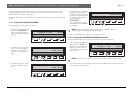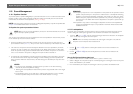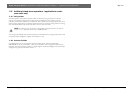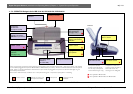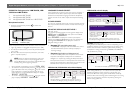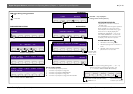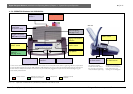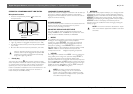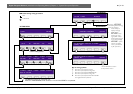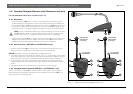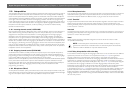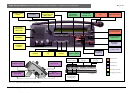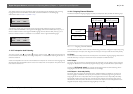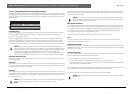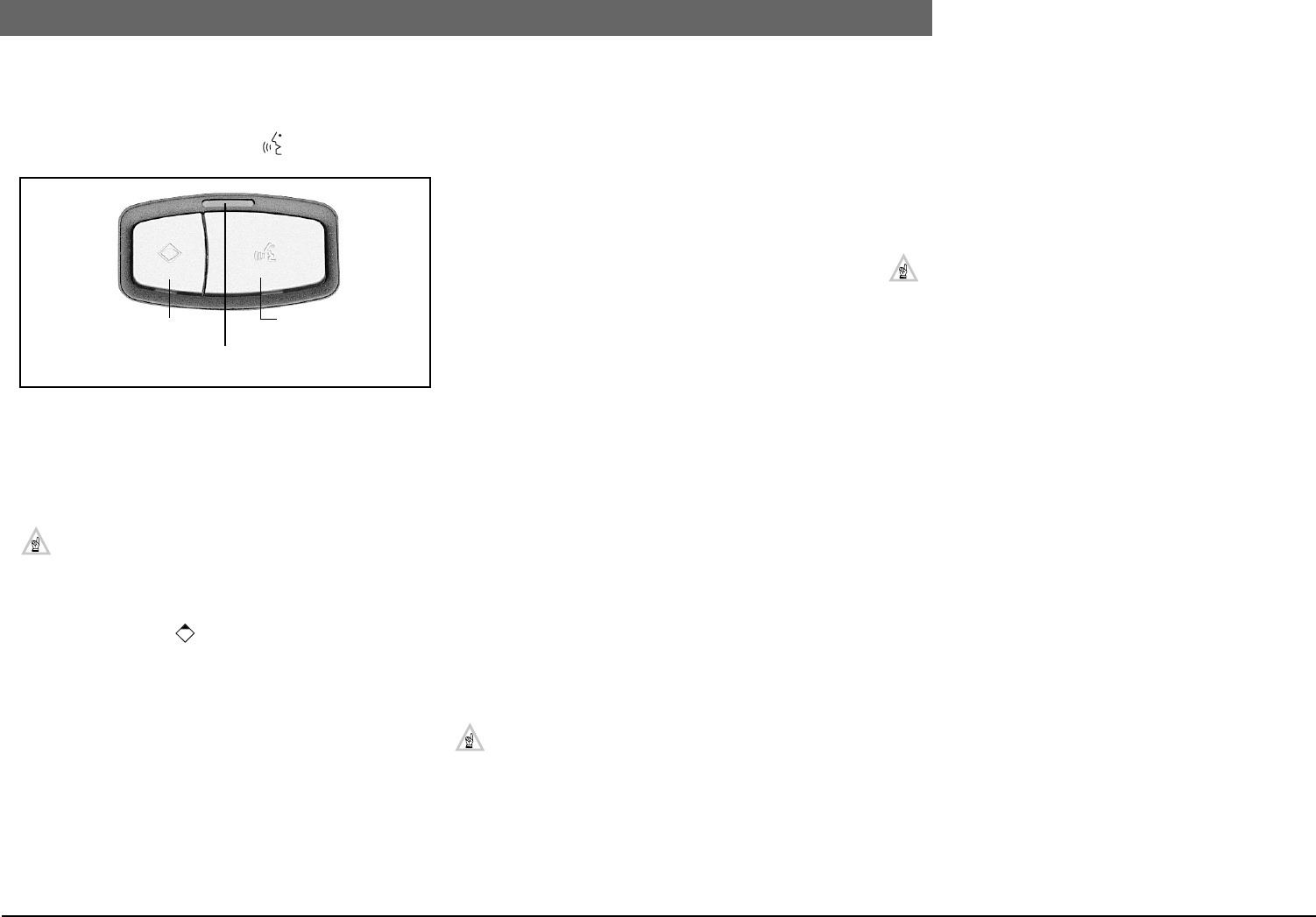
2
Bosch Security Systems | 04-2003 | 3922 988 43318 en
Digital Congress Network | Installation and Operating Manual | Chapter 11 - System Set-up and Operation
en | 11-12
Delegate/Chairman unit operation (Conference units only)
OPERATION
CHAIRMAN UNIT LBB 3547/00
Microphone functions
1. Press the microphone key marked to switch units
microphone ON.
Three microphone indicators show the status of the microphone:
1. ‘Light ring’ indicator on pluggable microphone (red = ON)
2. An indicator located at the top of the flat-panel loudspeaker
(red = ON).
3. Bi-colour LED above mIcrophone push-button (red =ON,
When an external microphone is used (*3.5 mm jack
socket at side of unit) the pluggable microphone LBB
3549/xx (if mounted) is switched OFF automatically
along with its light-ring indicator.
• Priority key
The Priority key marked when pressed, mutes all currently
active microphone units for the duration the key remains pressed,
or mutes all active microphone units and clears the request-to-
speak list (see 11.7.2). An attention tone is heard when this
function is activated. This attention tone can be switched on or off
in the microphone application software and in the CCU or
Master CCU (PC-card LBB 3511/00).
LANGUAGE CHANNEL SELECT
Use the units numeric LC display in combination with its select up/
down keys to select the desired simultaneous interpretation
language channel. The headphone column control can be used to
adjust the volume for listening.
ID-CARD READER
The ID-card reader provides a chairman’s unit access function This
function ensures that only authorized users may use the
chairman’s unit by inserting an ID-card.
USING THE DISPLAY AND SOFT KEYS
The units graphic LC display in its normal operational mode
displays the MAIN menu. The MAIN menu provides the with a
choice of options: MICROS, VOTING, and MESSAGE.
• MICRO
The MICROS menu provides a microphone management function
enabling its user to display the status of the participants
microphone. Under SPEAKER the number of participants
speaking is displayed (Screenline can be displayed if only one
participant is speaking), Under REQUESTS the number of
delegates waiting to speak is displayed. Press the softkey marked
CANCEL ALL to cancel all activated microphones and
microphones from the delegates requesting to speak-list.
•VOTING
The voting menu is selected in the MAIN menu by pressing the
voting softkey. In the voting menu press the softkey START to
start the voting session. Once started the display invites
participants and chairman to cast their votes. To temporarily hold
the voting session press the HOLD softkey. To restart the session
press the RESTART softkey. All voting functions are once again
available. To end the voting session press the STOP softkey, the
display returns to the START voting menu.
NOTE: The voting procedure described above
(parliamentary voting) is for use in a ‘stand-alone’
system. In PC-controlled systems a selection of voting
options are available (i.e. Multiple choice, opinion poll
and audience response voting).
•MESSAGE
A yellow LED flashes (adjacent softkey 4) , if a message has been
sent by the PC operator (via the message application software).
MESSAGE appears in the MAIN menu. Press softkey marked (4)
MESSAGE to display the incoming message. Press the softkey
RETURN to stop displaying the message (LED =OFF). The option
MESSAGE remains in the display until cleared by the PC-
operator and can be recalled for instant viewing by pressing the
softkey (4) again.
NOTE: The chairmans functions described are depen-
dent on the software applications installed on the DCN
control PC.
Microphone
active key
Priority key
Microphone status
indication