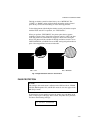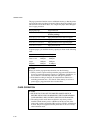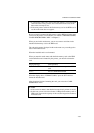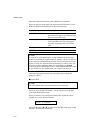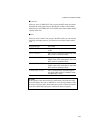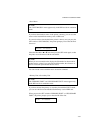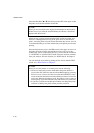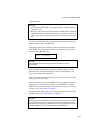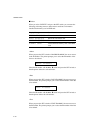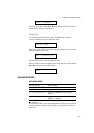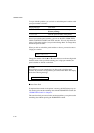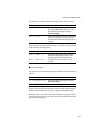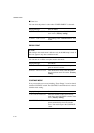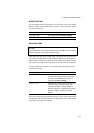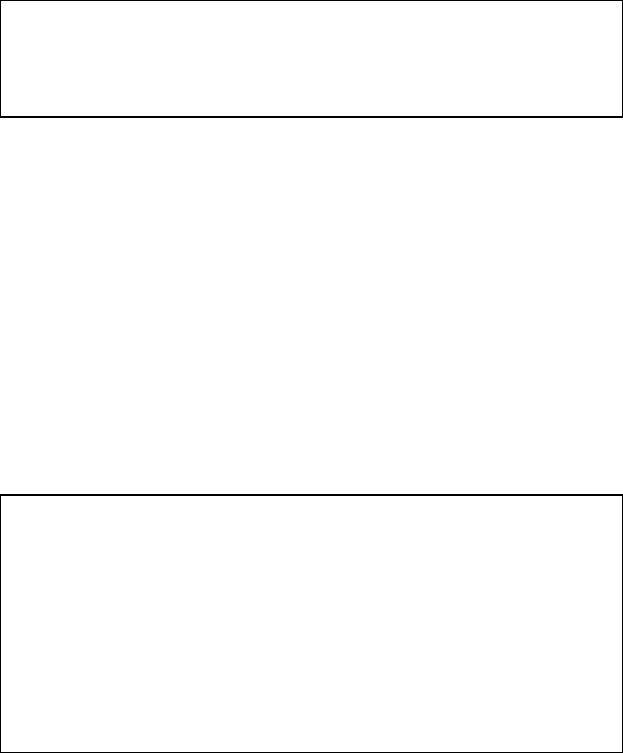
USER’S GUIDE
4–38
Select the ID with the ▲ or ▼ switch and press the SET switch again, so that
the printer saves the font with the selected ID.
✒ Note
When you see an asterisk on the display, the ID number has been used for
another font. If you select the used ID number, the old font is erased and
replaced with the new one.
Whatever font you have selected with the FONT switch, the printer saves
the font as a bitmapped font as long as the print size is no more than 24
points, so that the printer can print it faster than when they are not saved. It
is recommended that you save the scalable font you frequently use for faster
printing.
Since the flash memory card or the HDD card is in the upper card slot A of
the printer and fonts stored in the card behave in the same way as they
would if they were in a dedicated Font Card, you can select the saved fonts
as “SLOTFONT A” with the FONT switch or the font selection command
from your software. For font selection, see “FONT Switch” in Chapter 4.
You can check the saved fonts by printing the list of fonts with the TEST
switch. See “TEST Switch” in Chapter 4.
✒ Notes
When you save the primary or secondary font, note the following:
• The font is temporarily stored in the RAM of the printer before it is
saved on the card. If the font data exceeds the RAM capacity, a memory
full error occurs. You can clear this error with the CONTINUE switch.
As not all the font data has been stored in RAM, you cannot save the font
to the card. When the font data is saved, the printer is reset to ensure as
much capacity as possible in RAM. If any data remains, it is printed out.
• If you have saved the font at 600-dpi resolution and change the printer
resolution to 300 dpi, the printer cannot print the saved font.