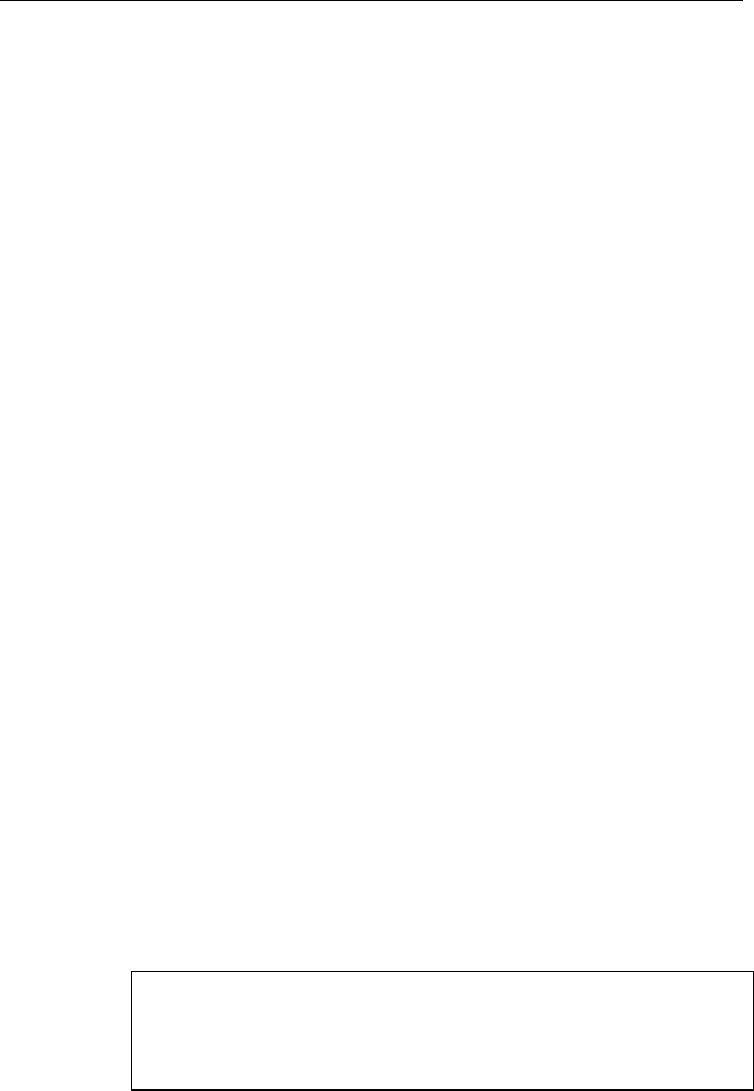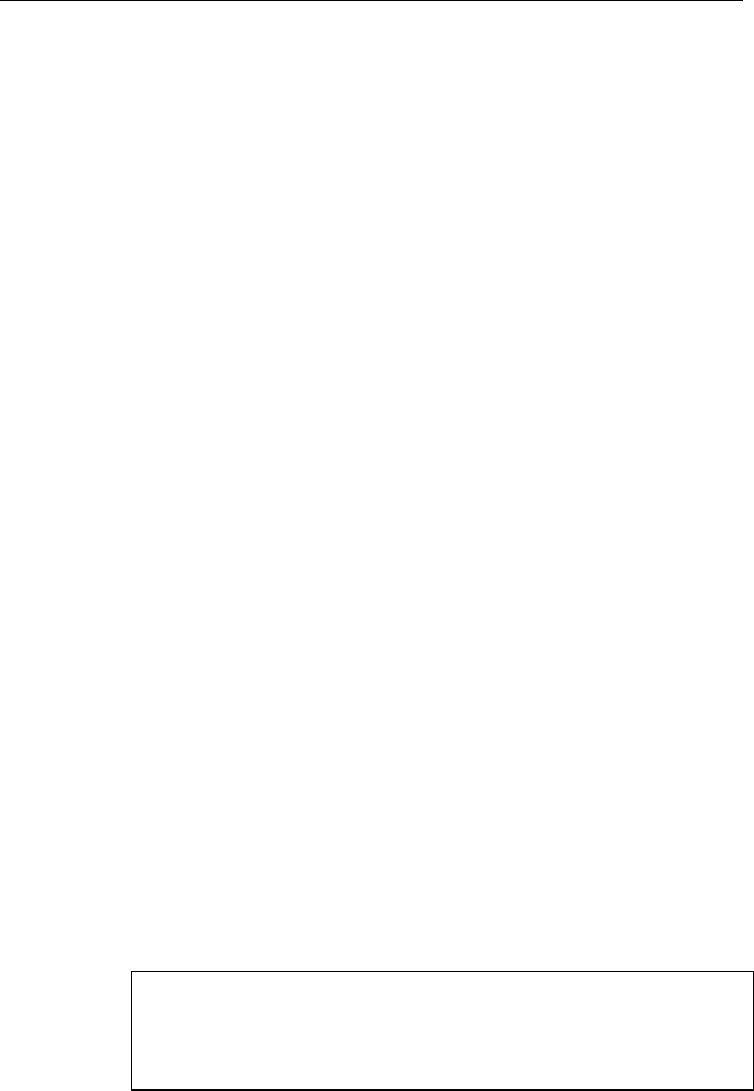
CHAPTER 1 GENERAL
1–3
ABOUT CHAPTERS ON THE FLOPPY DISK
■ The floppy disk provided with this printer contains Chapters 4, 5, 6,
and the Appendices of this User’s Guide. Follow the steps below to
install and print out the sections you need to see.
1. Set up your printer referring to CHAPTER 2 GETTING STARTED.
2. Start your computer and MS-DOS
®
or Windows 95 / Windows 3.1.
3. Insert the printer User’s Guide floppy disk into the floppy disk drive A
of your computer. It is assumed that A: is your floppy disk drive in this
description.
4. Install the Disk Manual into your computer.
(for DOS user)
Type A:\INSTALL and press ENTER key.
Follow the messages on the screen.
(for Windows 95 user)
Click Start and choose Run.
Type A:\SETUP and press the ENTER key.
(for Windows 3.1 user)
Choose the RUN command from the FILE menu in the Program
Manager.
Type A:\SETUP and press the ENTER key.
■ Once you installed the Disk Manual into your computer, follow the
steps below to print out the sections you need to see.
Print chapters from the Disk Manual.
(for DOS user)
Type HL1260e or HL1660 and press ENTER key. You do not need to
choose disk drive nor directory. Follow the messages on the screen.
(for Windows 95 user)
Double-click the HL1260e or HL1660 Series folder on the screen, and
then the Disk Manual icon. Follow the messages on the screen.
(for Windows 3.1 user)
Double-click the HL1260e or HL1660 group icon (sign on the screen)
and then the Disk Manual icon. Follow the messages on the screen.
✒ Notes
• You will need a minimum of 6 MB free area on your hard disk drive in
order to print any sections of the User's Guide.
• Use A4 or letter size paper for printing.