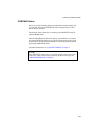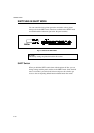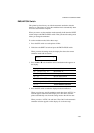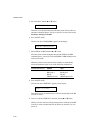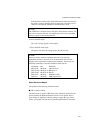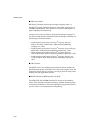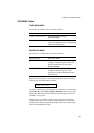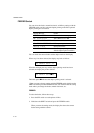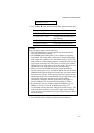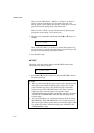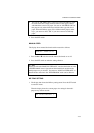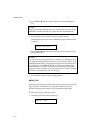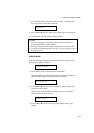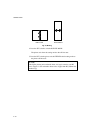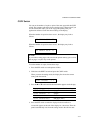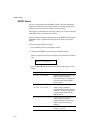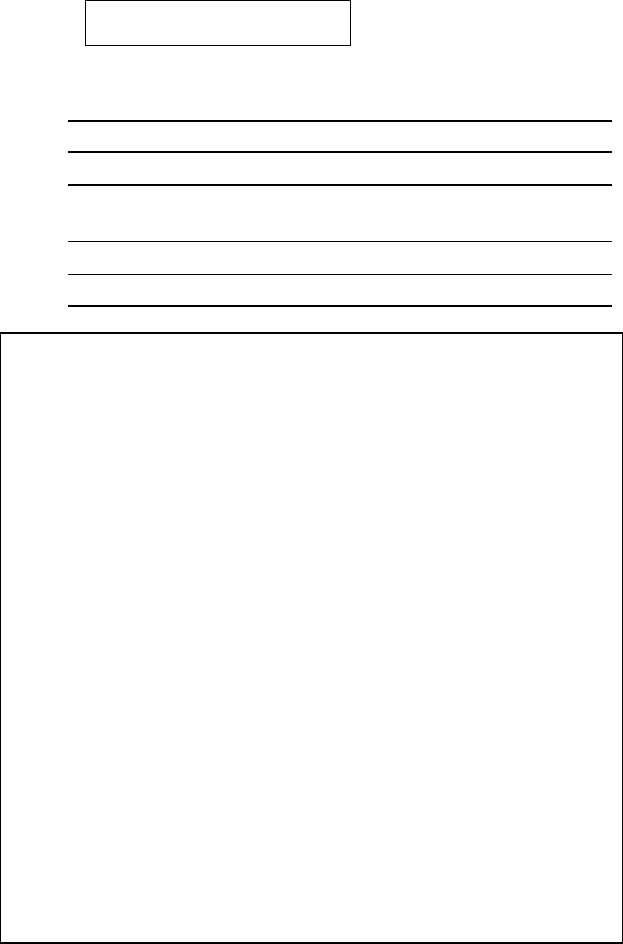
CHAPTER 4 CONTROL PANEL
4–71
FEEDER=AUTO *
3. Press the ▲ or ▼ switch until the desired feeder appears on the display.
Display Message Paper Feed Method/Paper Source
FEEDER=AUTO Auto paper feed
FEEDER=MP TRAY Cassette feed from multi-purpose
tray (MP tray)
FEEDER=TRAY1 Upper paper cassette (Tray 1)
FEEDER=TRAY2 Lower paper cassette (Tray 2)
✒ Notes
When you select a feeder, note the following:
• The “FEEDER=TRAY2” message appears only when the optional
lower tray unit has been installed.
• The FEEDER=AUTO setting allows you to optimize your printing
environment. This setting allows a print job to continue uninterrupted
when a paper out condition occurs. The default setting is AUTO. This
setting allows a common printing situation: Loading the same size and
type of paper in all paper trays. This allows your print job to continue
without error if one of the paper trays becomes empty. The printer will
automatically select another tray if one tray becomes empty.
• When you select the FEEDER=AUTO, the printer automatically
searches for the paper size you set with the MODE switch in the PAGE
FORMAT mode and loads the paper from the paper source that contains
the selected size of paper. If all of the upper and lower paper cassettes
and the multi-purpose tray contain different sizes of paper and one paper
cassette runs out of paper, the printer stops printing without
automatically changing to the other paper source to feed paper. It
prevents a different size of paper from being printed by mistake.
• If you have the same size of paper loaded but of different type (i.e.:
FORM “A” in Tray 1, Form “B” in Multi-purpose Tray) it is
recommended to change the feeder setting from AUTO to Tray 1. This
setting will allow the printer to pause when a paper empty condition
occurs, allowing you to load the correct type of paper, then press SEL to
finish to print job.
4. Press the SET switch to make the displayed selection effective.