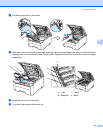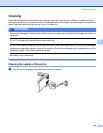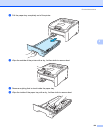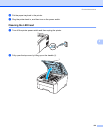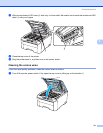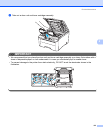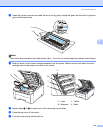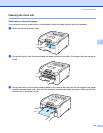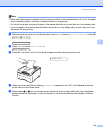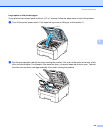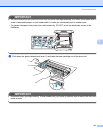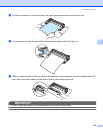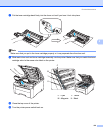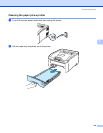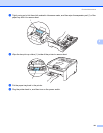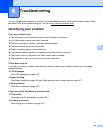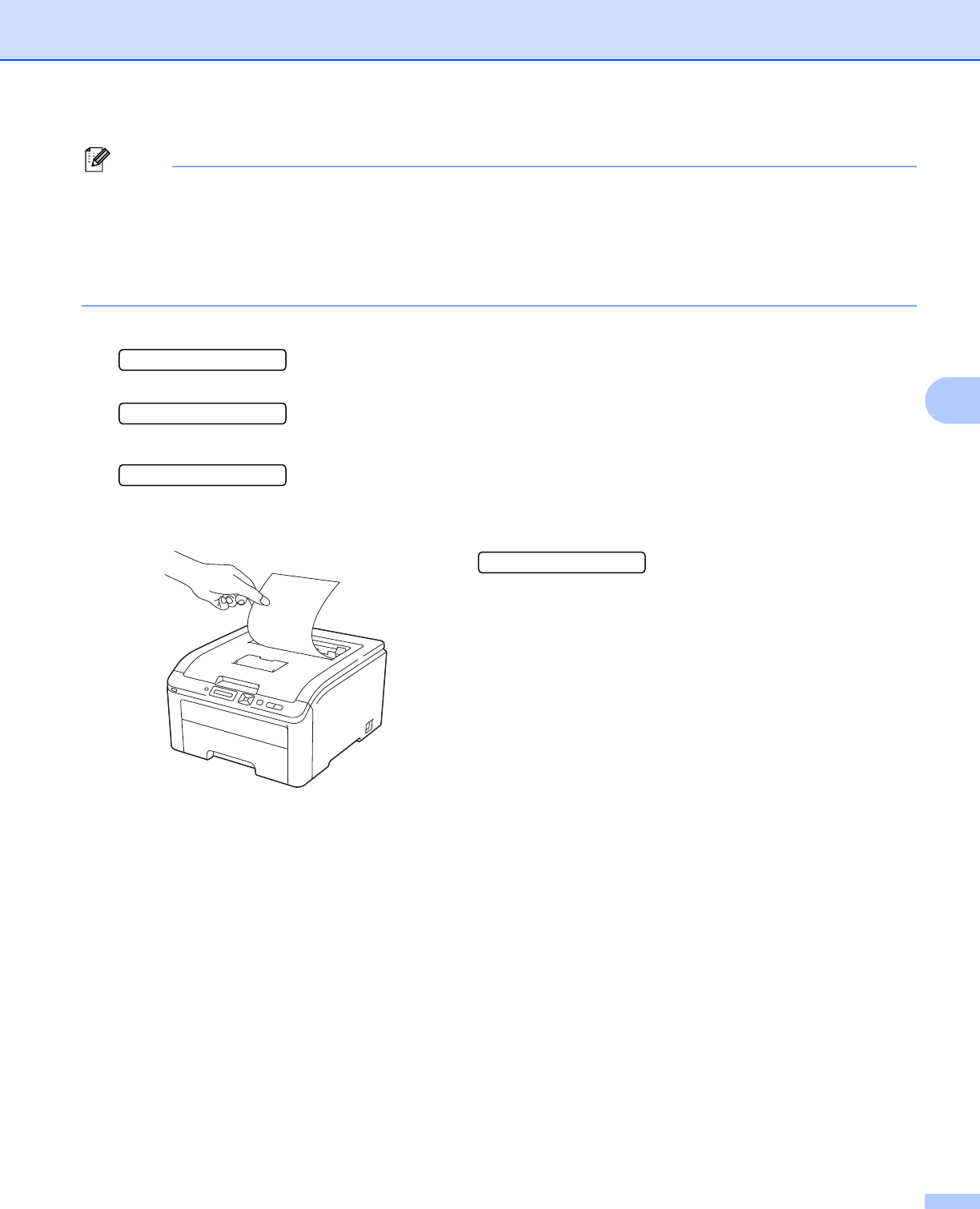
Routine Maintenance
135
5
Note
• Make sure that the paper is straight and in the correct position on the manual feed slot. If it is not, the paper
may not be fed properly, resulting in a skewed printout or a paper jam.
• Do not put more than one piece of paper in the manual feed slot at any one time, as it may cause a jam.
• If you put paper in the manual feed slot before the printer is in the Ready state, an error may occur and
the printer will stop printing.
d Make sure that the printer is in the Ready state. Press + or - to choose Color Correction. Press OK.
Select ab or OK
h
Color Correction
e Press + or - to choose Drum Cleaning.
Drum Cleaning
f Press Go. The printer will pull in the piece of paper and start cleaning the drum unit.
g When the printer has finished cleaning, Completed appears on the LCD. Press Cancel so that the
printer returns to the Ready state.
h Repeat steps c to g two more times using a new blank sheet of paper each time. Upon completion
please discard the used paper. If the print problem is not resolved please contact Brother Customer
Service.
Please Wait