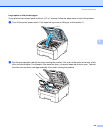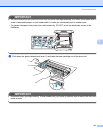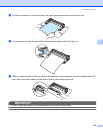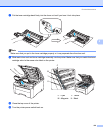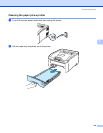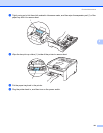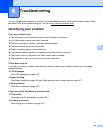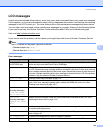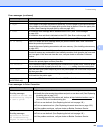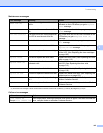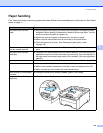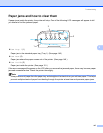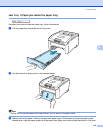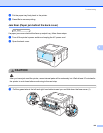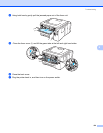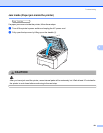Troubleshooting
144
6
No Belt Unit Re-install the belt unit. (See Belt unit on page 118.)
No Paper Put the paper in the paper tray and then press Go, or put the paper in the manual feed slot.
If the problem is not solved, the paper pick-up roller may be stained. Clean the paper pick-
up roller. (See Cleaning the paper pick-up roller on page 140.)
No Toner Re-install the toner cartridge that is indicated on the LCD. (See Toner cartridges
on page 104)
Re-install the drum unit that is indicated on the LCD. (See Drum units on page 112)
No Waste Toner Re-install the Waste Toner Box. (See Waste toner box on page 122.)
Out of Memory If the LCD shows this error message when you print the secure data, Press Cancel and
delete the previously stored data.
Except in the case of printing secure data, add more memory. (See Installing extra memory
on page 100.)
Print Unable 1A Turn the power switch off and fully open the top cover. Leave the printer off and open for 30
minutes to remove any condensation from inside the machine, then close the top cover and
turn it on again. If this does not clear the error, call your dealer or a Brother Customer
Service.
Short Paper Open the back cover (back output tray) to let the printed paper out on the back out put tray.
Remove the printed pages and then press Go.
Size Mismatch Put the same size paper in the paper tray that is selected in the printer driver, and then press
Go, or select the size of paper you set in the Tray1 Size setting from the control panel.
Small Paper Open the back cover (back output tray) to let the printed paper out on the back out put tray
and then press Go.
Toner Error Pull out all the drum unit and toner cartridge assemblies. Take out the toner cartridge and
put it back into the printer again.
Unusable Device
(HL-3070CW only)
Remove the USB flash memory drive from the USB Direct Interface.
Error messages in Color Correction
Call service message Action
Calibrate
<Scrolling message>
Calibration failed. See
Troubleshooting chapter
in User's guide.
Turn off the printer. Wait a few seconds, then turn it on again.
Identify the colorcausing the problem and put in a new drum unit. (See Replacing
the drum units on page 113.)
To identify the color of the drum unit, visit us at http://solutions.brother.com/
to
view our FAQs and troubleshooting tips.
Put in a new belt unit. (See Replacing the belt unit on page 118.)
Put in a waste toner box. (See Replacing the waste toner box on page 123.)
If the problem continues, call your dealer or Brother Customer Service.
Registration
<Scrolling message>
Registration failed.
See Troubleshooting
chapter in User's guide.
Turn off the printer. Wait a few seconds, then turn it on again.
Put in a new belt unit. (See Replacing the belt unit on page 118.)
If the problem continues, call your dealer or Brother Customer Service.
Error messages (continued)
Error message Action