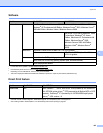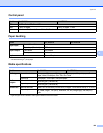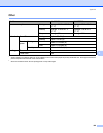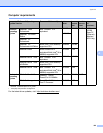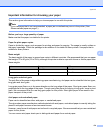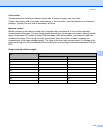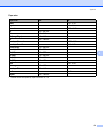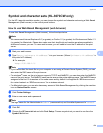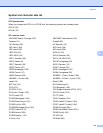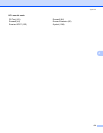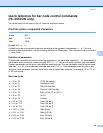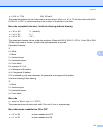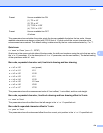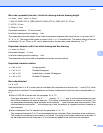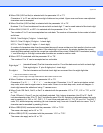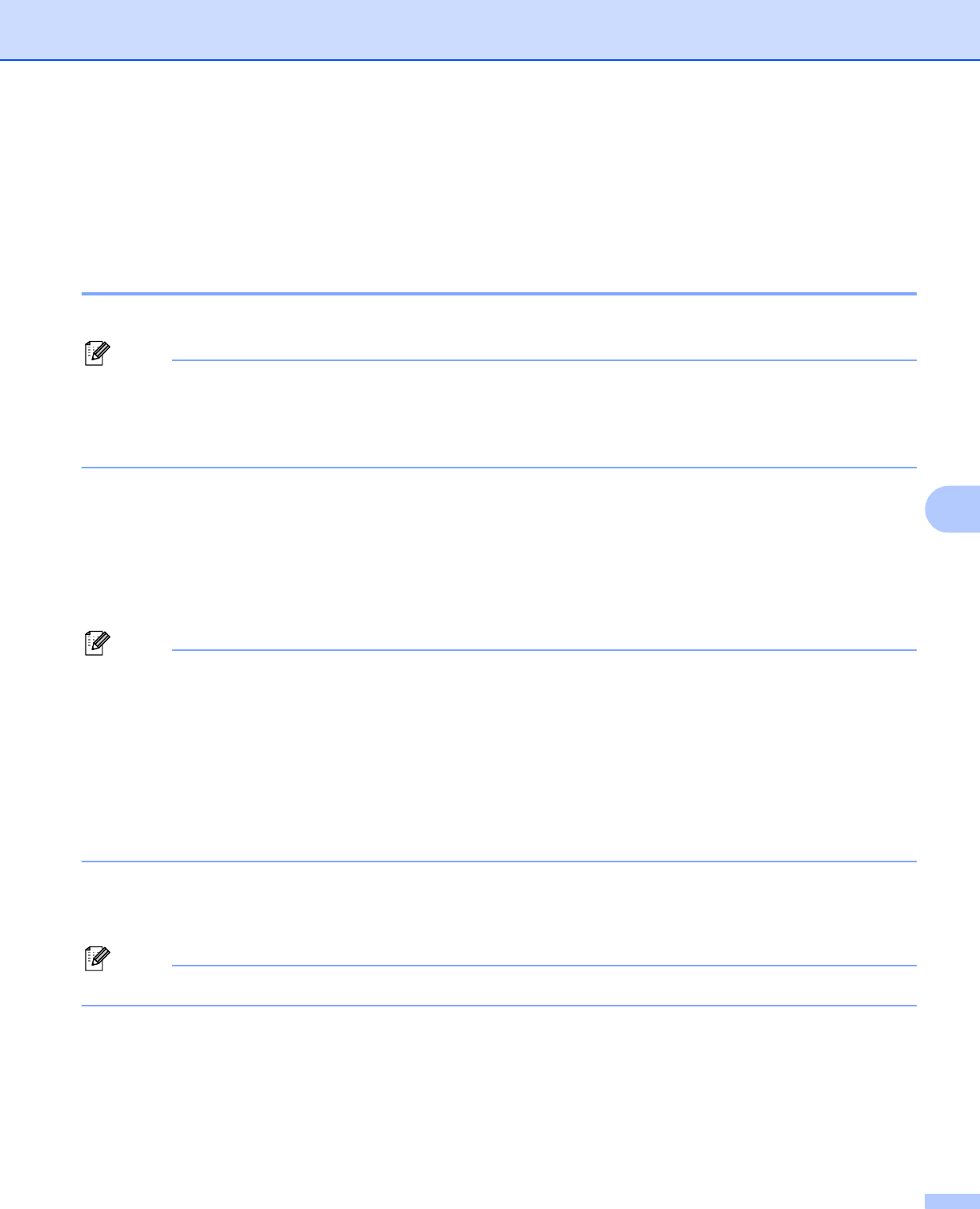
Appendix
173
A
Symbol and character sets (HL-3070CW only) A
For the HP LaserJet emulation modes, you can choose the symbol and character sets using a Web Based
Management (Web browser) or the control panel buttons.
How to use Web Based Management (web browser) A
To use Web Based Management (Web browser), follow the steps below.
Note
We recommend Internet Explorer
®
6.0 (or greater) or Firefox 1.0 (or greater) for Windows
®
and Safari 1.3
(or greater) for Macintosh. Please also make sure that JavaScript and cookies are always enabled in
whichever browser you use. To use a web browser, you will need to know the IP address of the print
server.
a Start your web browser.
b Type “http://printer’s IP address/” into your browser. (Where “printer’s IP address“ is
the printer’s IP address)
For example:
http://192.168.1.2/
Note
• If you have edited the hosts file on your computer or are using a Domain Name System (DNS), you can
also enter the DNS name of the print server.
• For windows
®
users, as the print server supports TCP/IP and NetBIOS, you can also enter the NetBIOS
name of the print server. The NetBIOS name can be seen on the printer settings page. The NetBIOS name
assigned is the first 15 characters of the node name and by default it will appear as “BRNxxxxxxxxxxxx”
for a wired network or “BRWxxxxxxxxxxxx” for a wireless network.
• For Macintosh users, you can also have easy access to Web Based Management by clicking the machine
icon on Status Monitor screen.
c Click Printer Settings.
d Enter a user name and a password.
Note
The login name for the Administrator is “admin” (case sensitive) and the default password is “access”.
e Click OK.
f Choose the HP LaserJet tab and click Font Setup. Choose a symbol set you want to use from the
Symbol Set list box.