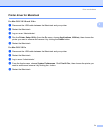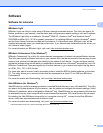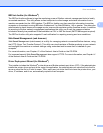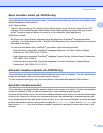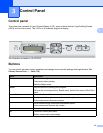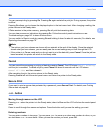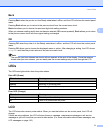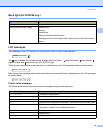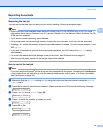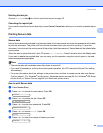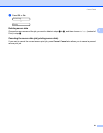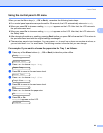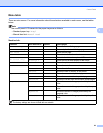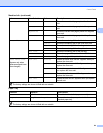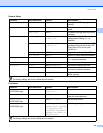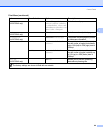Control Panel
79
3
Reprinting documents 3
Reprinting the last job 3
You can reprint the data from the last print job without sending it from the computer again.
Note
• Reprint function is not available when Secure Function Lock 2.0 (HL-3070CW only) is On. For more
information about Secure Function Lock 2.0, see the Chapter 14 of the Network User’s Guide on the CD-
ROM we have supplied.
• If you want to cancel reprinting, press Cancel.
• If the printer does not have enough memory to spool the print job data, it will not print the document.
• Pressing + or - makes the number of reprint copies decrease or increase. You can choose between 1 and
999 Copies.
• If you wait 30 seconds to continue the control panel operation, the LCD leaves the Reprint setting
automatically.
• For more information about the settings in the printer driver, see Advanced tab on page 40.
• After turning the power switch off, the last job data will be deleted.
How to reprint the last job 3
Note
If you print with the Windows
®
printer driver we have supplied with the printer, the settings for Use Reprint
in the printer driver will take priority over the settings made on the control panel. (For more information,
see Use Reprint on page 43.)
a Make sure that the Reprint setting is On by using the buttons on the control panel to enter the General
Setup menu.
b Press Go for about 4 seconds and release it. Make sure that the LCD shows the following message.
Reprint : Print
c Press + or - to choose Print. Press OK.
Reprint : Print
d Press + to enter the number of copies you want.
Copies =3
e Press OK or Go.
Printing
h
Reprint : Print