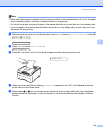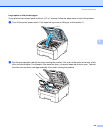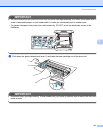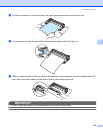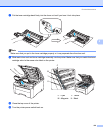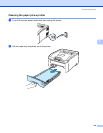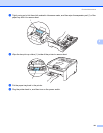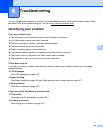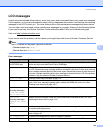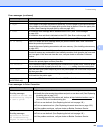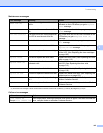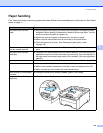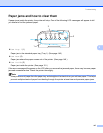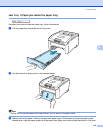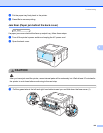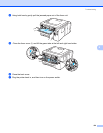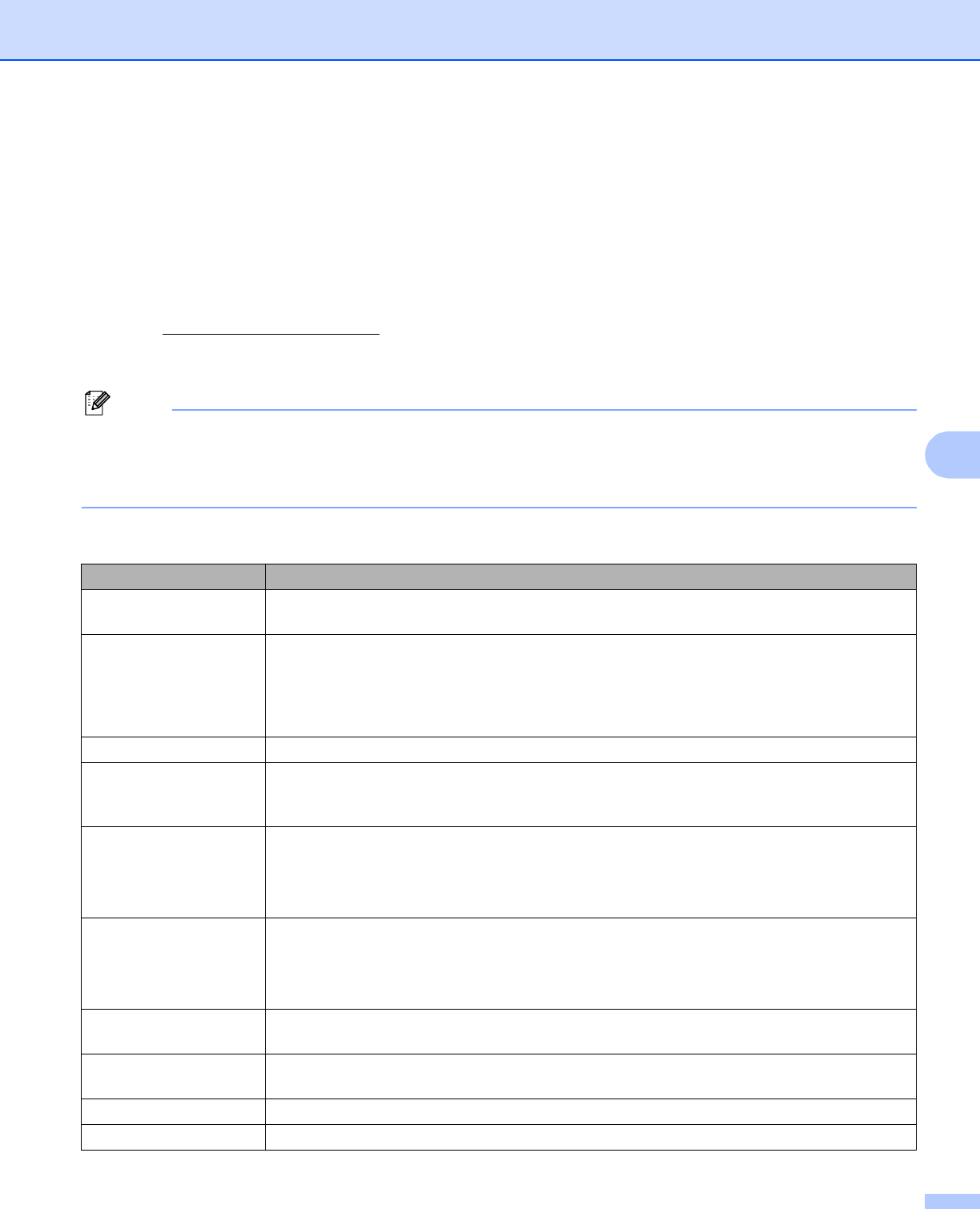
Troubleshooting
143
6
LCD messages 6
As with any sophisticated office product, errors may occur and consumable items may need to be replaced.
If this happens, your printer automatically stops printing, diagnoses the problem, and displays the resulting
message on the LCD to alert you. The most common error and maintenance messages are shown below.
You can clear most errors and routine maintenance messages by yourself, referring to the following tables.
If you need more help, the Brother Solutions Center offers the latest FAQs and troubleshooting tips.
Visit us at http://solutions.brother.com/
.
If you cannot clear the problem, call the dealer you bought the printer from or Brother Customer Service.
Note
The LCD names for the paper trays are as follows.
• Standard paper tray: Tray 1
• Manual feed slot: Manual Feed
Error messages
Error message Action
Access Error
(HL-3070CW only)
The USB device was removed while data was processing. Press Cancel. Reinsert the USB
device and try to print with Direct Print or PictBridge.
Cartridge Error Take out the drum unit and toner cartridge assembly for the toner color that is indicated on
the LCD. Remove the toner cartridge and then re-install it in the drum. Put the drum unit and
toner cartridge assembly back into the printer again. Repeat this process for each drum unit
and toner cartridge assembly until the error message is cleared from the LCD. If the problem
continues, call your dealer or Brother Customer Service.
Cover is Open Close the cover that is indicated on the LCD.
DIMM Error Turn off the printer. Re-install the DIMM correctly. Wait a few seconds, and then turn it on
again. If this error message appears again, replace the DIMM with a new one. (See
Installing extra memory on page 100.)
Drum Error
<Scrolling message>
Slide the Green
tab on Drum Unit.
Clean the corona wires. (See Cleaning the corona wires on page 131.)
Drum Error
<Scrolling message>
Replace the Drum
Unit.
Replace the drum unit with a new one for the color that is indicated on the LCD. (See
Replacing the drum units on page 113.)
Fuser Error Turn the power switch off, wait a few seconds and then turn it again. Leave the printer for
15 minutes with the power on.
Jam XXX Carefully pull out the jammed paper from the area shown in Paper jams and how to clear
them on page 147.
Low Temperature Increase room temperature to allow the printer to operate.
Manual Feed Put the same size of paper in the manual feed slot as is shown on the LCD.