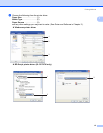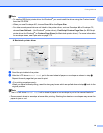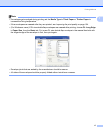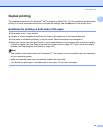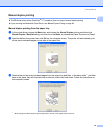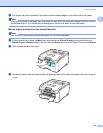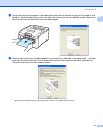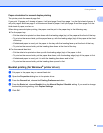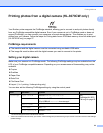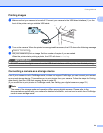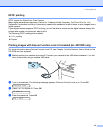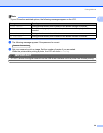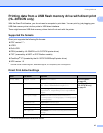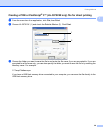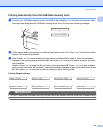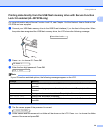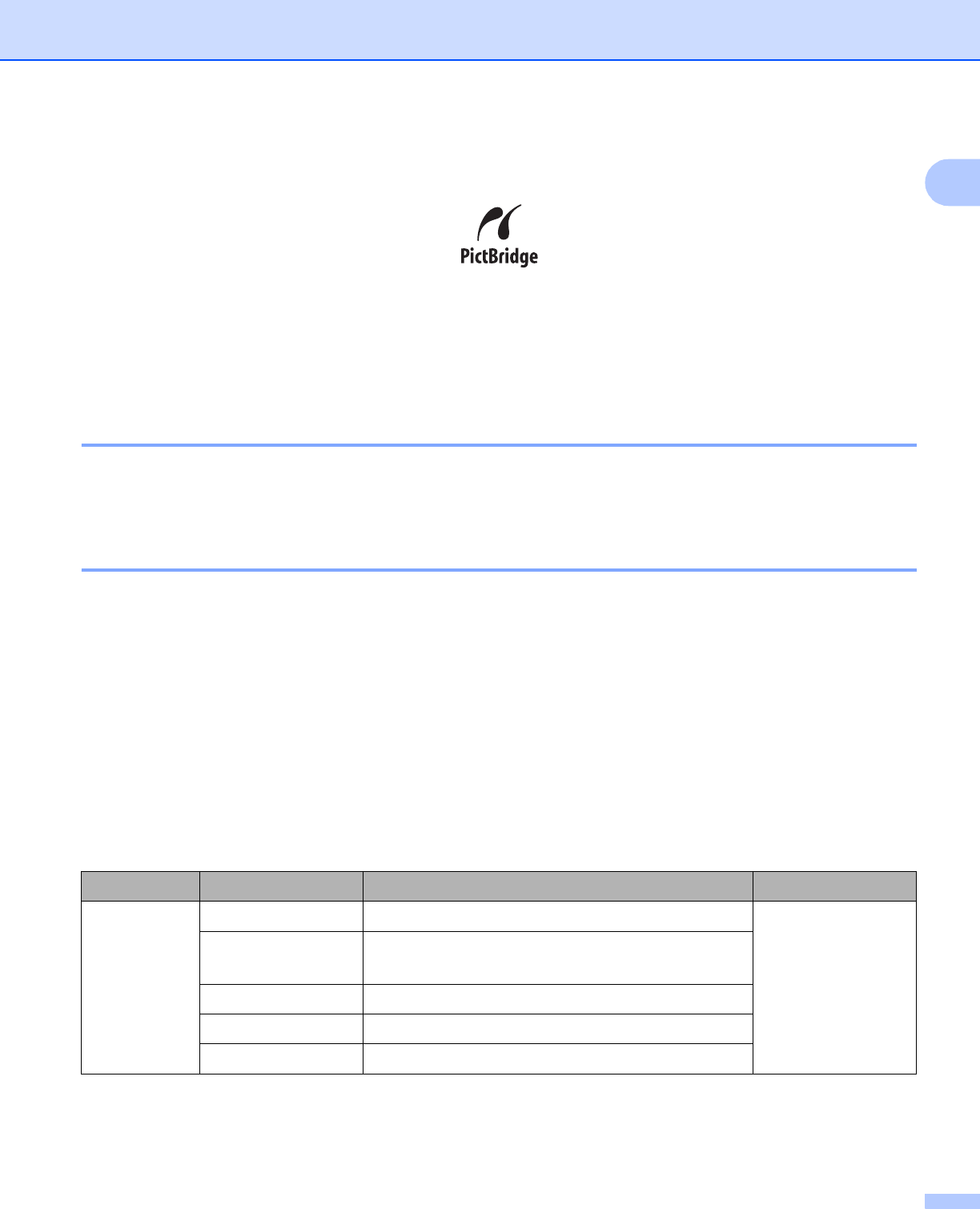
Printing Methods
23
1
Printing photos from a digital camera (HL-3070CW only) 1
Your Brother printer supports the PictBridge standard, allowing you to connect to and print photos directly
from any PictBridge compatible digital camera. Even if your camera is not in PictBridge mode or does not
support PictBridge, you can connect your camera as a normal storage device. This enables you to print
photos from your camera. Follow the steps for Printing data from a USB flash memory drive with direct print
(HL-3070CW only) on page 27.
PictBridge requirements 1
The machine and the digital camera must be connected using a suitable USB cable.
The image file must be taken with the digital camera you want to connect to the printer.
Setting your digital camera 1
Make sure your camera is in PictBridge mode. The following PictBridge settings may be available from the
LCD of your PictBridge compatible camera. Depending on your camera some of these setting may not be
available.
Copies
Qualities
Paper Size
Date Print
File Name Print
Layout (1 in 1 printing / Index printing only)
You can also set the following PictBridge settings by using the control panel.
1
The default settings are shown in Bold with an asterisk.
2
These menu selections are also set by your camera. Camera settings are prioritized as long as your camera is not set to use the Printer Settings
(Default settings).
Menu Submenu
Options
1
PictBridge
Paper Size
2
Letter*/ A4 / B5 / A5 / B6 / A6 See
PictBridge(HL-3070
CW only) on page 92
Orientation <For Letter,A4,B5> Portrait*/Landscape
<For A5,B6,A6> Portrait/Landscape*
Date & Time
2
Off* /On
File Name
2
Off* / On
Print Quality
2
Normal* / Fine