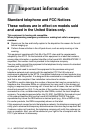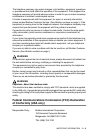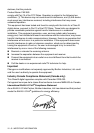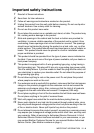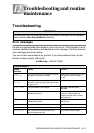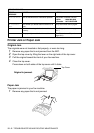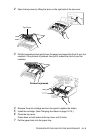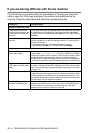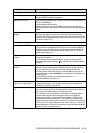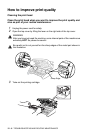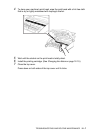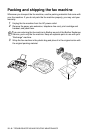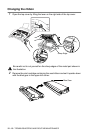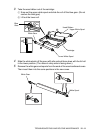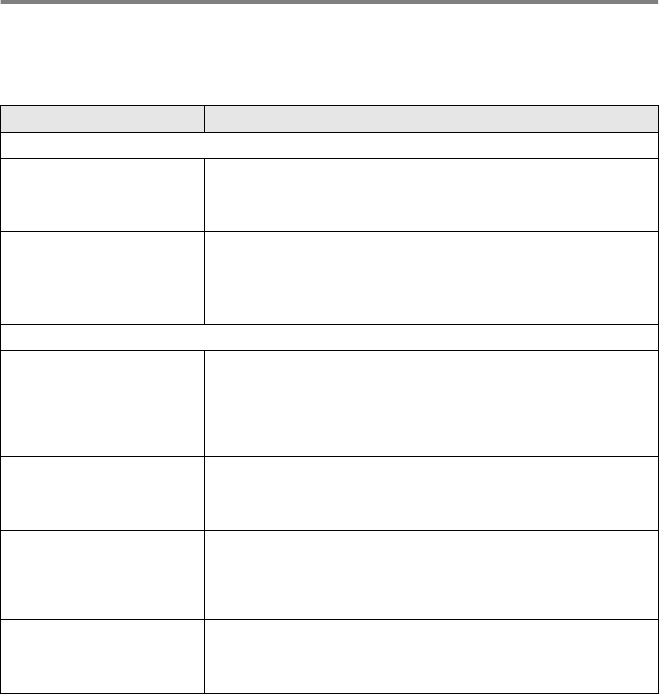
12 - 4 TROUBLESHOOTING AND ROUTINE MAINTENANCE
If you are having difficulty with the fax machine
If you think there is a problem with your fax machine or the way your faxes look,
make a copy first. If the copy looks good, the problem is probably not the fax
machine. Check the chart below and follow the troubleshooting tips.
DIFFICULTY SUGGESTIONS
Printing or Receiving Faxes
Condensed print and white
streaks across the page or the
top and bottom of sentences
are cut off.
If your copy looks good, you probably had a bad connection, with static
or interference on the phone line. If the copy looks bad, call Brother
Customer Service at 1-800-284-4329 (in USA) or 1-877-BROTHER (in
Canada).
Vertical black lines when
receiving.
The sender’s scanner may be dirty. Ask the sender to make a copy to
see if the problem is on with the sending machine. Try receiving from
another fax machine.
If the problem continues, call Brother Customer Service at
1-800-284-4329 (in USA) or 1-877-BROTHER (in Canada).
Phone Line or Connections
The fax machine does not
answer when called.
Make sure the fax machine is in the correct receiving mode for your
setup. (either FAX ONLY or FAX/TEL) Check for a dial tone. If possible,
call the fax machine to hear it answer. If there is still no answer, check
the telephone line cord connection. Connect a standard telephone
handset to the fax machine’s telephone jack. If there is no ringing when
you call the fax machine, ask your telephone company to check the line.
Telephone answering device
(TAD) does not answer when
called
Connect the telephone line cord from your TAD to the back of the fax
machine, in the jack labeled EXT. Make sure the TAD is set to answer
calls. (See
Connecting an external telephone answering device (TAD)
on page 1-9.)
No dial tone on the handset Press Hook—OR—Lift the handset. If you don’t hear a dial tone, check
telephone line cord connections at the fax machine and wall jack. Check
that the handset is connected to the fax machine’s handset jack. Test
the wall jack with another single line telephone. If there is no dial tone at
the wall outlet, call your telephone company.
The Caller ID does not display
after the Call Waiting signal
The Caller ID signal is sent ten seconds after the Call Waiting Signal and
speaking may interfere with it. When you hear the Call Waiting signal,
ask the other party to hold while you answer the call. Then stop
speaking until you see the Caller ID on the LCD.