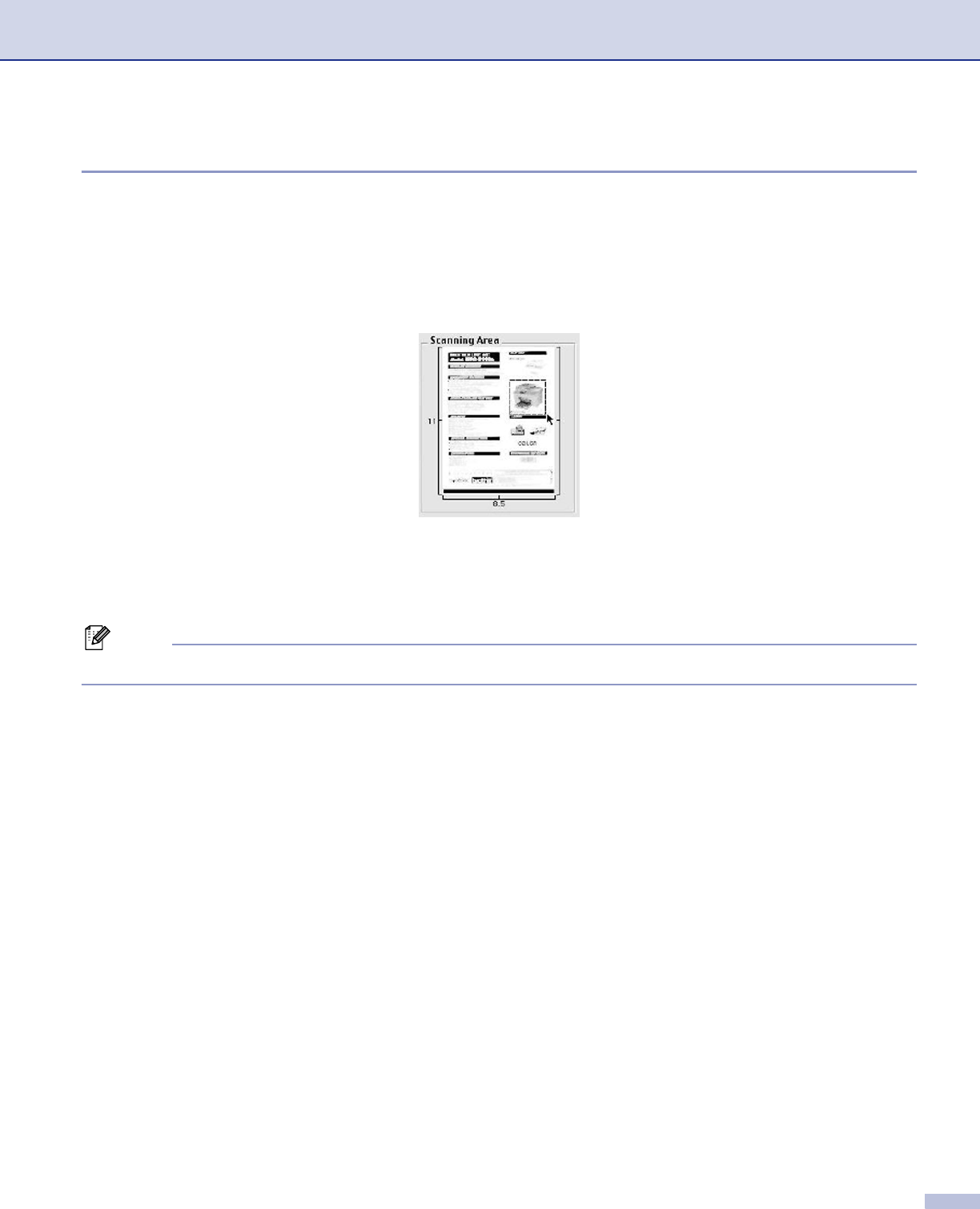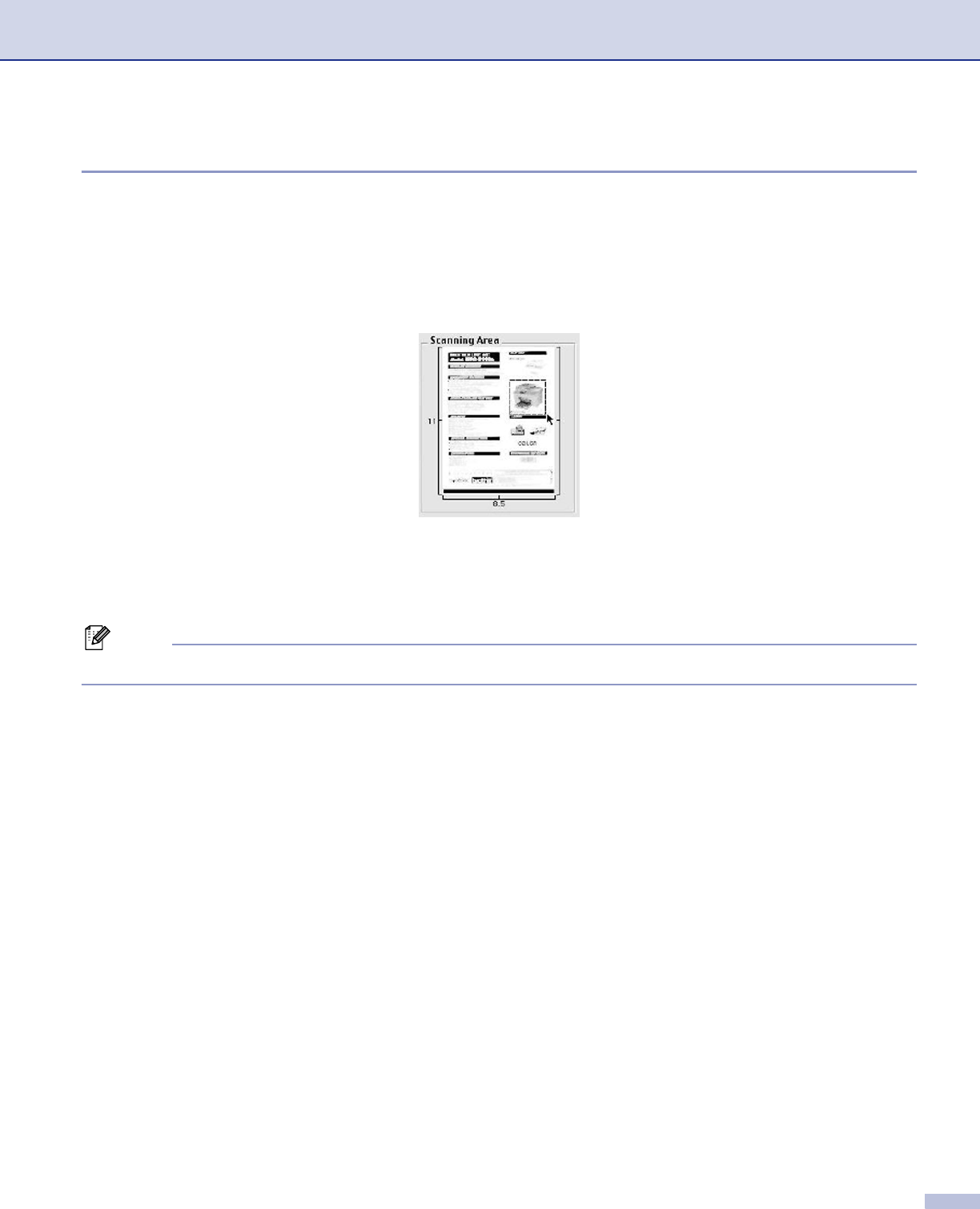
8. Scanning
133
Pre-Scanning an image 8
The PreScan button is used to preview an image for cropping any unwanted areas from the image. When
you are satisfied with the preview, click the Start button in the Scanner Setup dialog box to scan the image.
a Put the document face up in the ADF, or face down on the scanner glass.
b Click PreScan.
The whole image is scanned into your Macintosh
®
and appears in the Scanning Area.
c Choose the portion you want to scan by pressing and holding down the mouse button and dragging it
over the area you want to scan.
d Put the document in the ADF again.
Note
Skip this step if you loaded the document on the scanner glass in a.
e Adjust the settings for Resolution, Scan Type (Greyscale), Brightness, Contrast, and Size in the
Scanner Setup dialog box as needed.
f Click Start.
This time only the chosen area of the document appears in the application window.
g You can refine the image in your editing software.