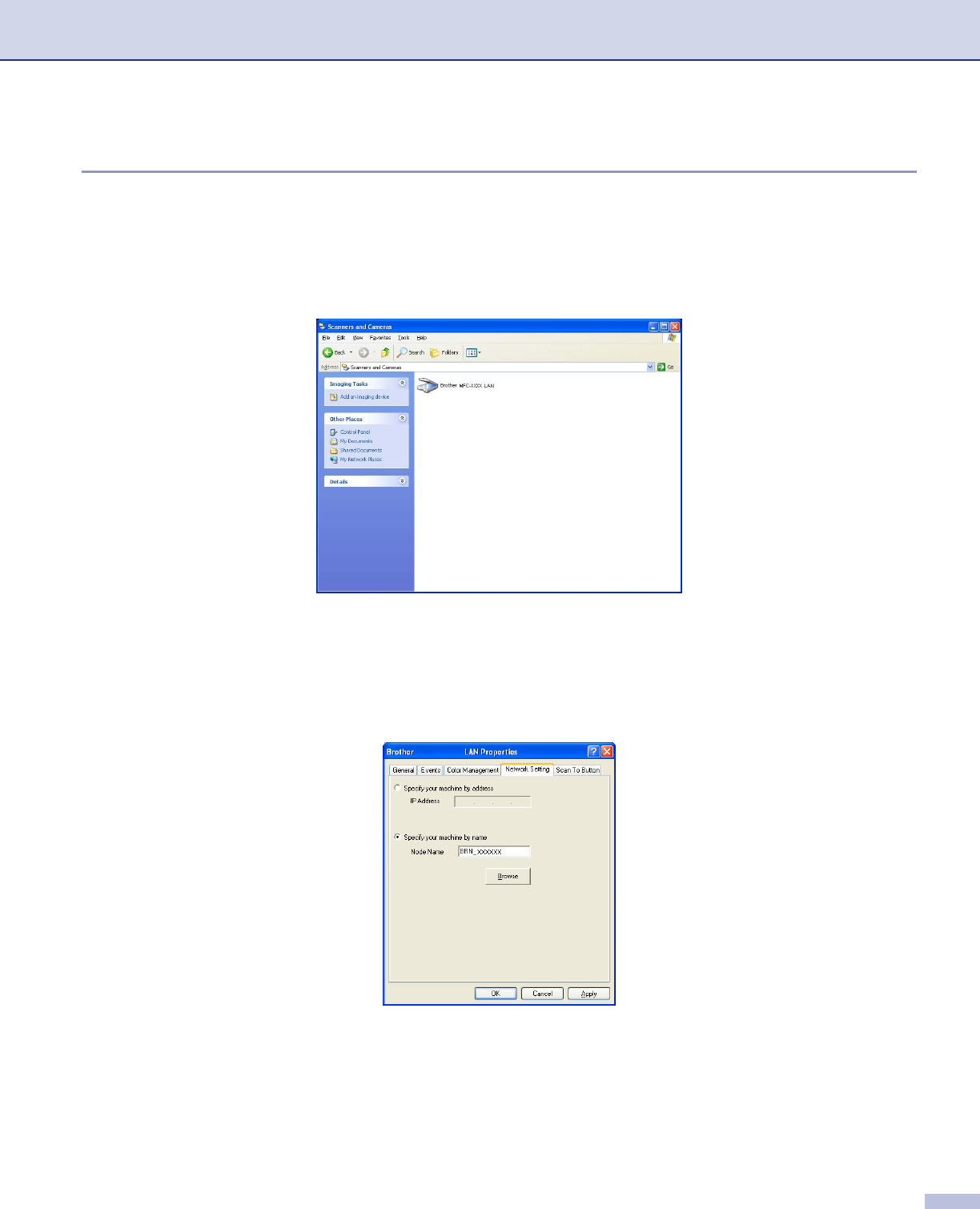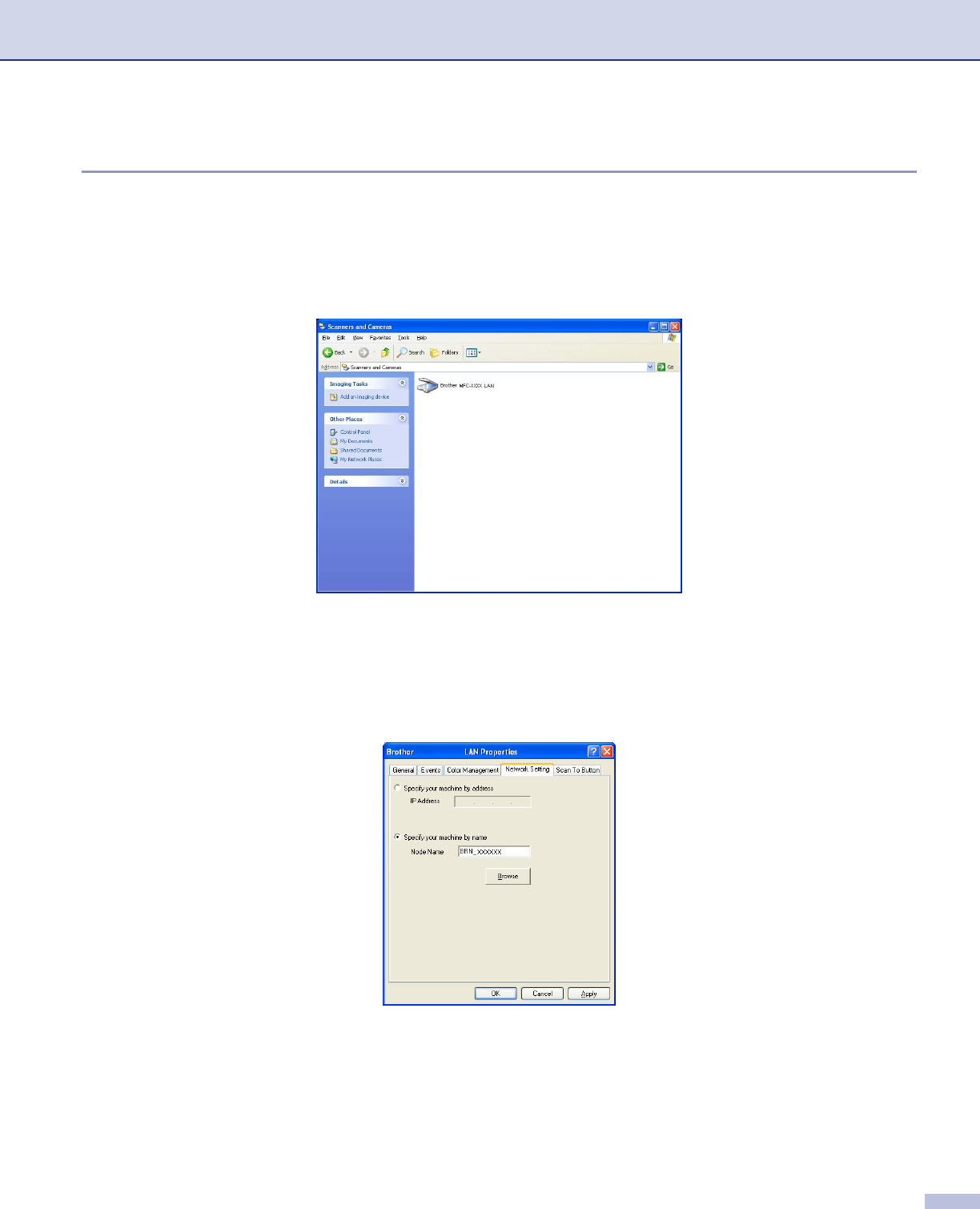
4. Network Scanning (For models with built-in network support)
77
Configuring Network Scanning 4
If you need to change the machine that was registered to your PC during the installation of MFL-Pro Suite
(see the Quick Setup Guide), follow the steps below.
a For Windows
®
XP, click the Start button, Control Panel, Printers and Other Hardware, then
Scanners and Cameras (or Control Panel, Scanners and Cameras).
For Windows
®
98/Me/2000, click the Start button, Control Panel, then Scanners and Cameras.
b For Windows
®
XP, right click the scanner device icon and choose Properties. The Network Scanner
Properties dialog box appears.
For Windows
®
98/ME/2000, select your Brother machine from the list and click the properties button.
c Click the Network Setting tab and choose a method to specify a machine as a network scanner for your
PC.
Specifyyourmachinebyaddress 4
1 Enter IP address of the machine in IP Address, and then click Apply.