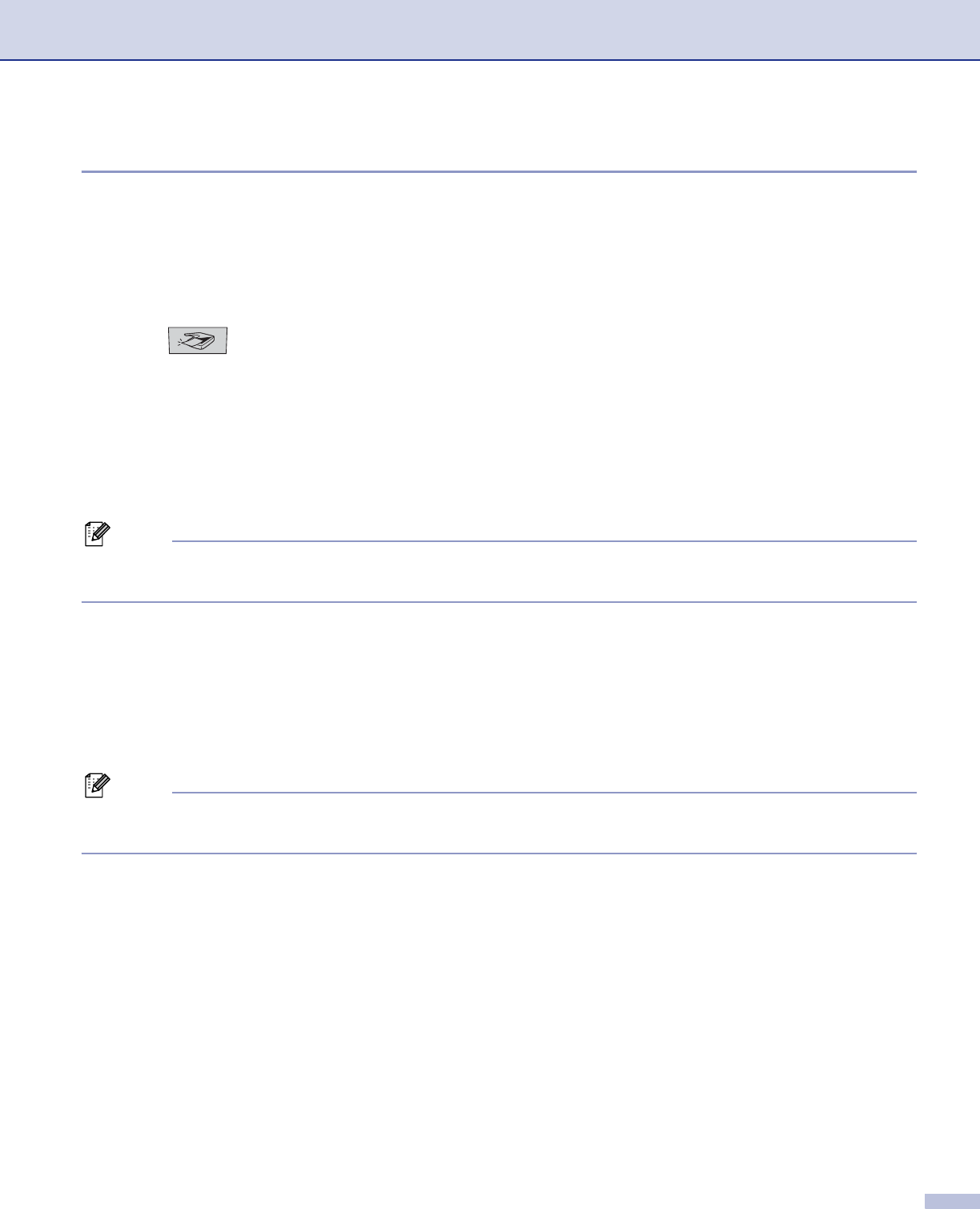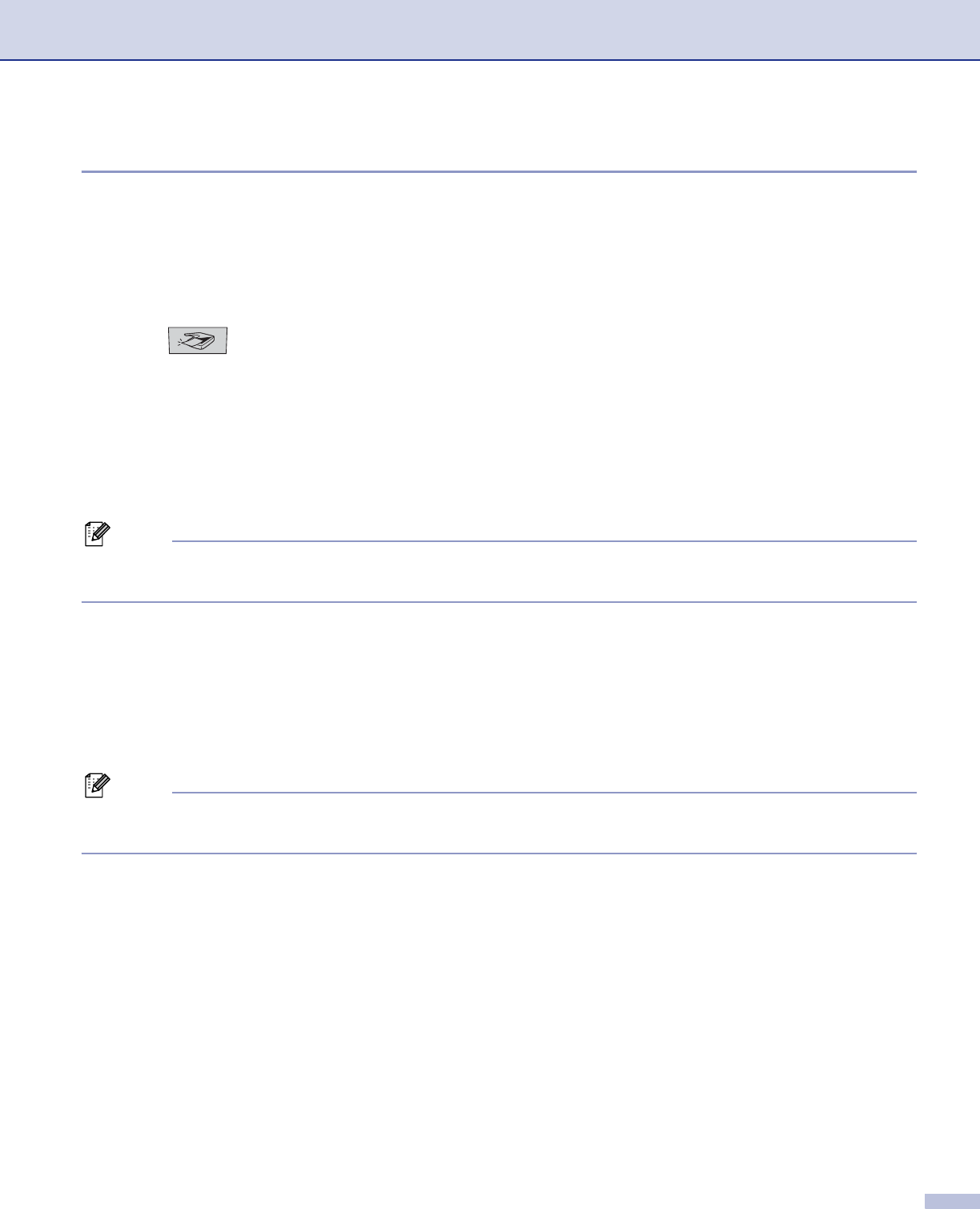
10. Network Scanning (Not available for DCP-8060)
168
Scan to File 10
When you choose Scan to File, you can scan a black and white or colour document and send it directly to a
Macintosh
®
you designate on your network. The file will be saved in the folder and file format that you have
configured in ControlCenter2 on the designated Macintosh
®
. You can change the Scan configuration. (See
File on page 151.)
a Put the document face up in the ADF, or face down on the scanner glass.
b Press (Scan).
c Press a or b to choose Scan to File.
Press OK.
If your machine is a MFC-8460N, go to Step e.
If your machine is a MFC-8860DN, MFC-8870DW or DCP-8065DN, go to Step d.
d Press a or b to choose 2sided (L)edge, 2sided (S)edge or 1sided.
Press OK.
Note
If you want to scan a document using the duplex scanning feature, you need to put the document in the
ADF and then choose 2sided (L) edge or 2sided (S) edge depending on your document layout.
e Press a or b to choose the destination Macintosh
®
you want to send to.
Press OK.
If the LCD prompts you to enter a Pin number, enter the 4-digit Pin number for the destination
Macintosh
®
on the control panel.
Press OK.
The machine will start the scanning process.
Note
If you would like to display the folder window after scanning the document, select Show Folder on the
Device Buttons tab of the ControlCenter2 configuration. (See SCAN on page 147.)