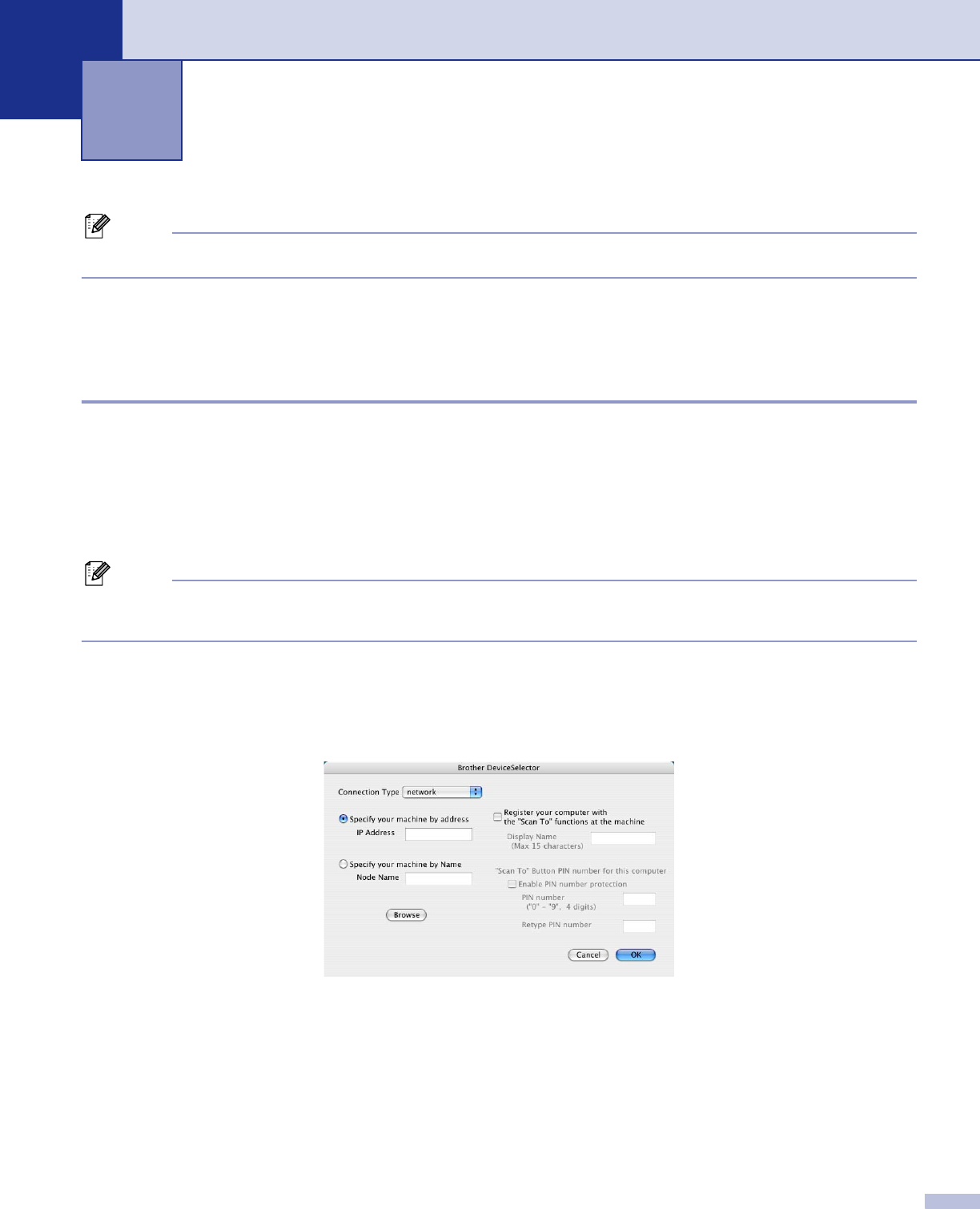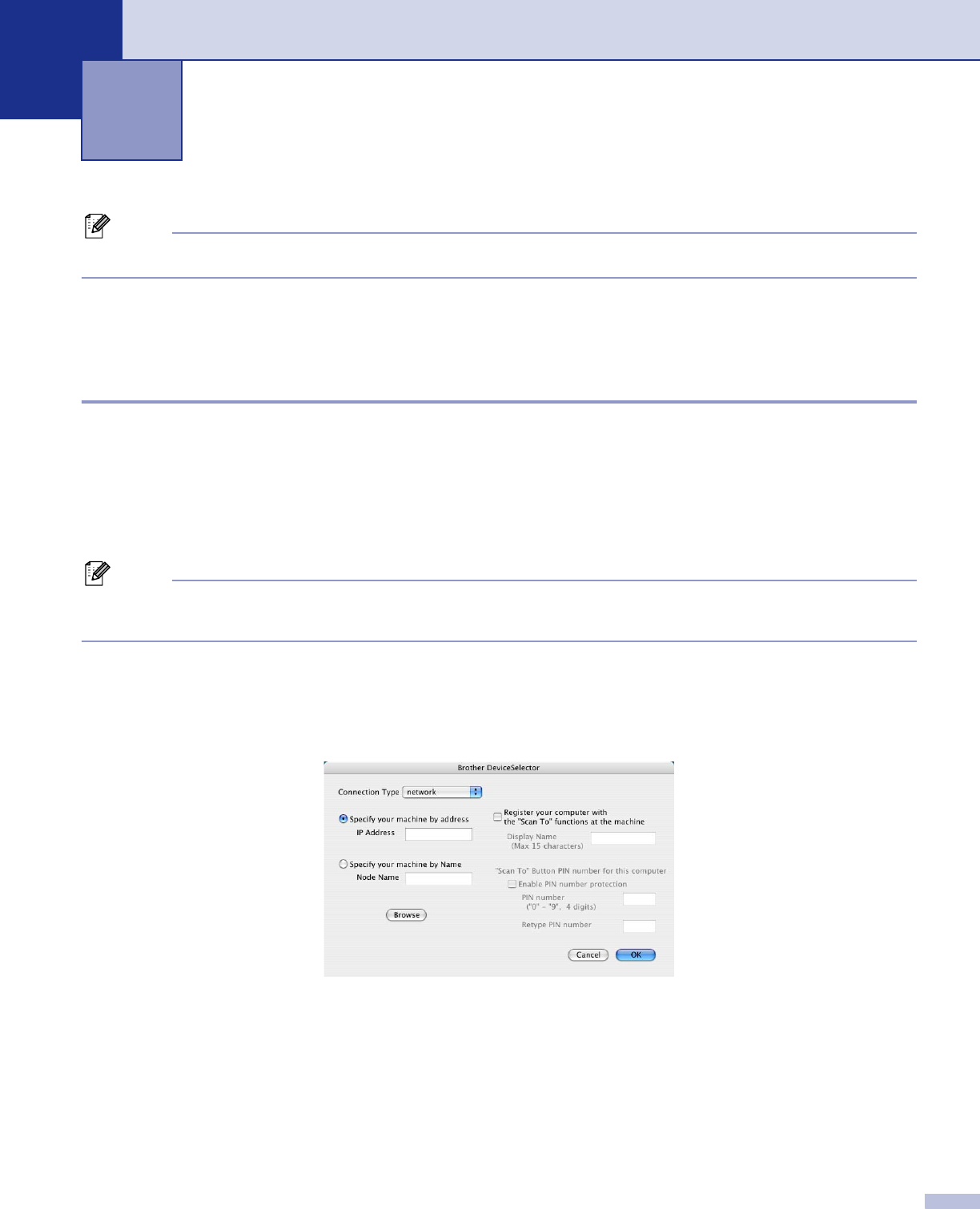
161
10
Note
Available for Mac OS
®
X 10.2.4 or greater.
Before using Network Scanning 10
Configuring network scanning 10
If you want to scan from the machine on a network, you must choose the networked machine in the DeviceSelector
application located in Macintosh HD/Library/Printers/Brother/Utilities/DeviceSelector or from the Model drop-
down list in the main screen of ControlCenter2. If you already installed the MFL-Pro Suite following the network
installation steps in the Quick Setup Guide then this selection should already be made.
To use the machine as a network scanner, the machine must be configured with a TCP/IP address. You can
set or change the address settings from the control panel. (See the Network User’s Guide on the CD-ROM.)
Note
Max. 25 clients can be connected to one machine on a network. For example, if 30 clients try to connect
at a time, 5 clients will not be shown on the LCD.
a From Library, choose Printers, Brother, Utilities and DeviceSelector, and then double-click
DeviceSelector.
The DeviceSelector window appears. This window can also be opened from ControlCenter2.
b Choose network from the connection type pop-up menu.
c Specify your machine by IP address or node name. To change the IP address, enter the new IP address.
To change the node name of your machine, enter the new node name. Each node (machine) has its own
node name. You can find the node name by printing out the machine configuration page. (See the
Network User’s Guide on the CD-ROM.) The default node name is ‘BRN_xxxxxx’ (where xxxxxx is the
last six digits of the Ethernet address).
You can also choose a machine from the list of the machines available. Click Browse to show the list.
d Click OK.
Network Scanning (Not available for DCP-
8060)
10