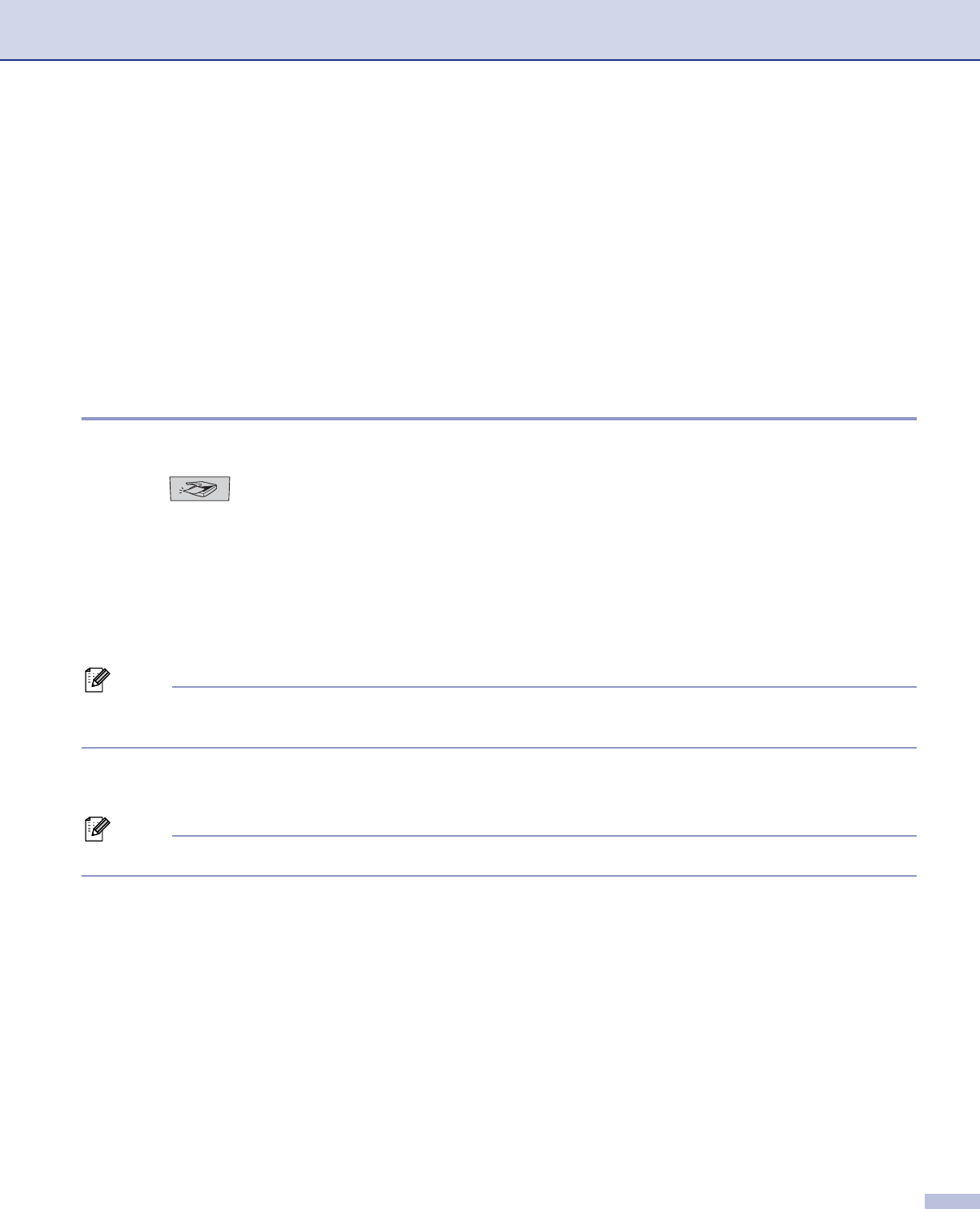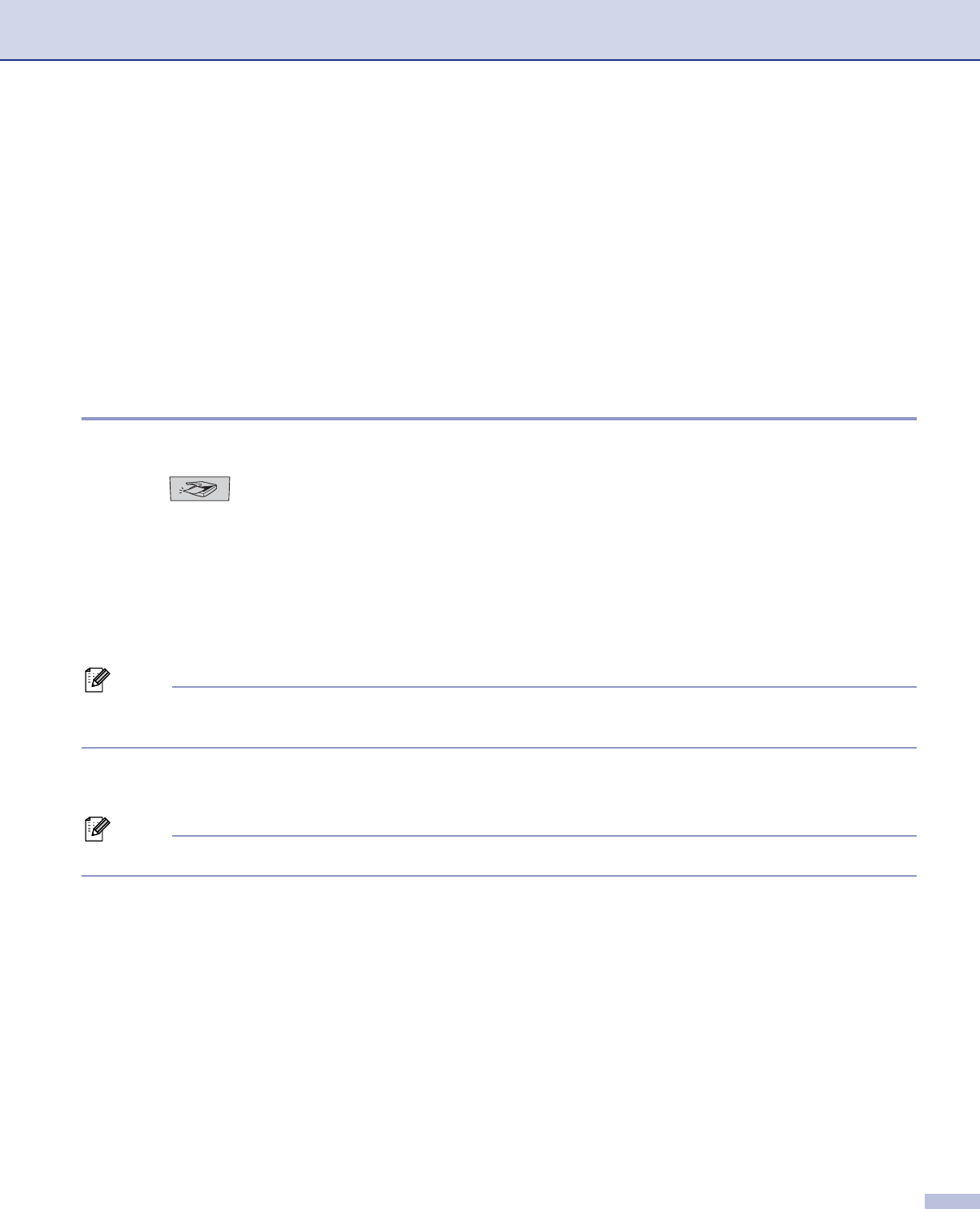
4. Network Scanning (For models with built-in network support)
86
h Press a or b to choose PDF or TIFF.
Press OK.
i Use the dial pad to enter the username.
Press OK.
j Use the dial pad to enter the password.
Press OK.
k The LCD shows Connecting. When the connection to the FTP server is successful the machine will
start the scanning process.
Scan to FTP Manual Method 4
a Put the document face up in the ADF, or face down on the scanner glass.
b Press (Scan).
c Press a or b to choose Scan to FTP.
Press OK.
If your machine is a MFC-8460N, go to Step e.
If your machine is a MFC-8860DN, MFC-8870DW or DCP-8065DN, go to Step d.
d Press a or b to choose 2sided (L)edge, 2sided (S)edge or 1sided.
Press OK.
Note
If you want to scan a document using the duplex scanning feature, you need to put the document in the
ADF and then choose 2sided (L) edge or 2sided (S) edge depending on your document layout.
e Press a or b to choose Manual.
Press OK.
Note
If there is no FTP Profile configured, skip Step e and go to Step f.
f Use the dial pad to enter the FTP host address (for example ftp.example.com’ Up to 60 characters) or
the IP address (for example 192.23.56.189).
Press OK.
g Use the dial pad to enter the destination folder (for example /brother/abc/, up to 60 characters).
Press OK.
h Press a or b to choose Enter Username or Change Quality.
If you choose Enter Username, go to Step l.
If you choose Change Quality, go to Step i.