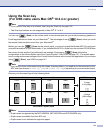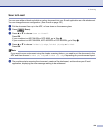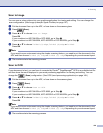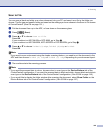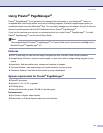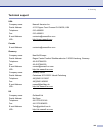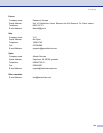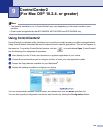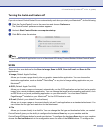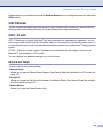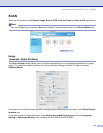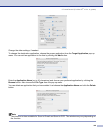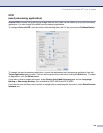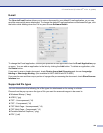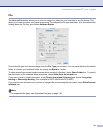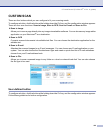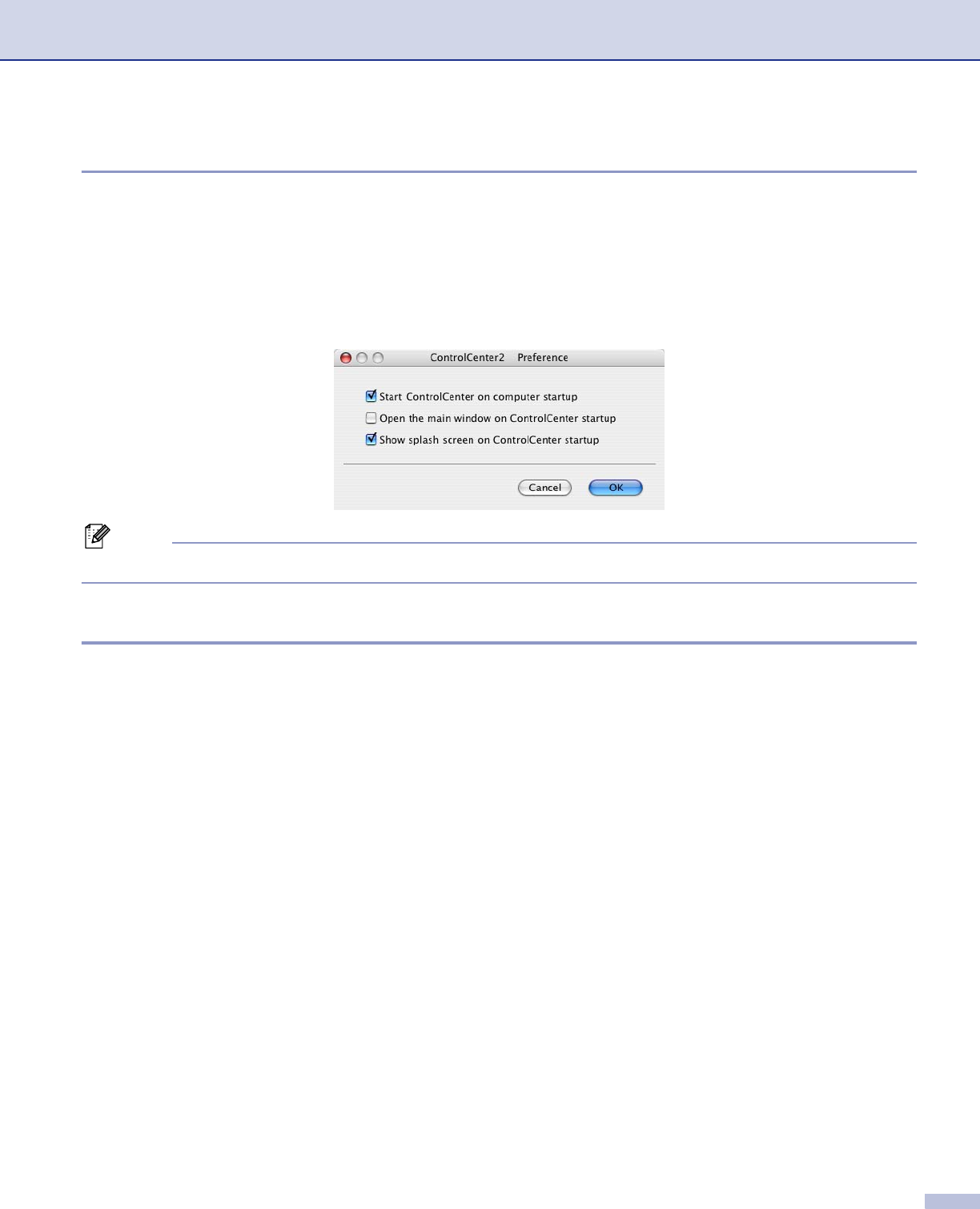
9. ControlCenter2 (For Mac OS
®
10.2.4. or greater)
145
Turning the AutoLoad feature off 9
If you do not want ControlCenter2 to run automatically each time you start your Macintosh
®
, do the following.
a Click the ControlCenter2 icon in the menu bar and choose Preference.
The ControlCenter2 preference window appears.
b Uncheck Start ControlCenter on computer startup.
c Click OK to close the window.
Note
The ControlCenter2 application icon is in Macintosh HD/Library/Printers/Brother/Utilities/ControlCenter.
SCAN 9
There are four scan buttons for the Scan to Image, Scan to OCR, Scan to E-mail and Scan to File
applications.
Image (Default: Apple PreView)
Allows you to scan a page directly into any graphic viewer/editor application. You can choose the
destination application, such as Adobe
®
PhotoShop
®
or any kind of image editing application on your
Macintosh
®
.
OCR (Default: Apple Text Edit)
Allows you to scan a page or document, automatically run the OCR application and put text (not a graphic
image) into a word processing application. You can choose the target word processing application, such
as MS Word or any word processing application on your Macintosh
®
. You must have Presto!
®
PageManager
®
installed on your Macintosh
®
for the OCR feature to work.
E-mail (Default: your default E-mail software)
Allows you to scan a page or document directly into an E-mail application as a standard attachment. You
can choose the file type and resolution for the attachment.
File
Allows you to scan directly to a disk file. You can change the file type and destination folder, as needed.
ControlCenter2 gives you the ability to configure the hardware Scan key on your machine and the
ControlCenter2 Software button for each scan feature. To configure the hardware Scan key on your machine
choose the Device Button tab in the configuration menu for each of the SCAN buttons. To configure the