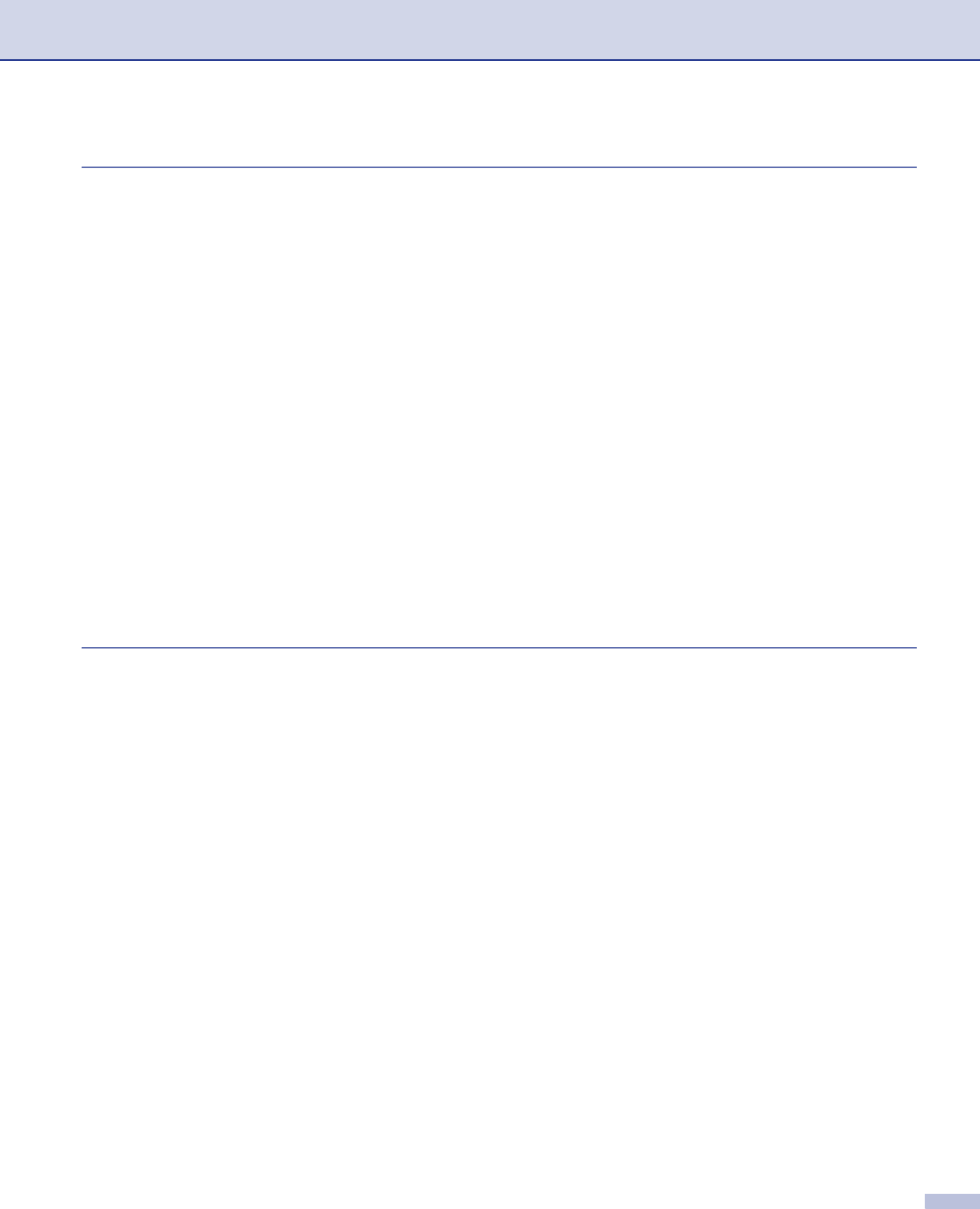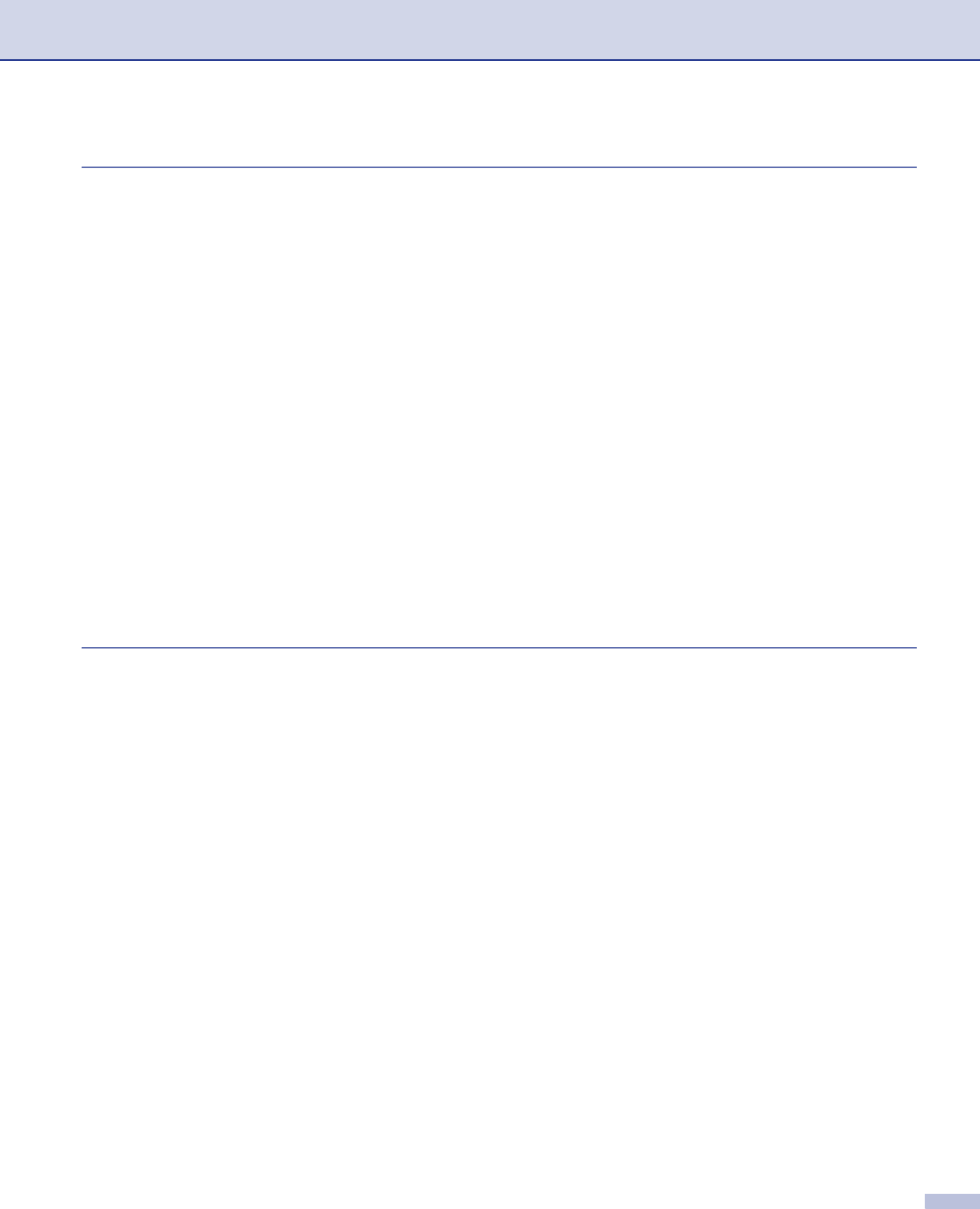
ii
2Scanning
Scanning a document using the TWAIN driver........................................................................................34
TWAIN compliant...............................................................................................................................34
Accessing the scanner ......................................................................................................................35
Scanning a document into the PC .....................................................................................................36
Settings in the Scanner Setup dialog box..........................................................................................40
Scanning a document using the WIA driver (For Windows
®
XP only).....................................................43
WIA compliant ...................................................................................................................................43
Accessing the scanner ......................................................................................................................43
Scanning a document into the PC .....................................................................................................44
Using the Scan key (For USB or Parallel cable users)............................................................................48
Scan to E-mail ...................................................................................................................................49
Scan to Image ...................................................................................................................................50
Scan to OCR .....................................................................................................................................50
Scan to File........................................................................................................................................51
Using ScanSoft
®
PaperPort
®
SE with OCR ............................................................................................52
Viewing items ....................................................................................................................................53
Organizing your items in folders........................................................................................................54
Quick links to other applications........................................................................................................54
ScanSoft
®
PaperPort
®
OCR lets you convert image text into text you can edit................................54
You can import items from other applications ...................................................................................55
You can export items into other formats............................................................................................55
Uninstalling ScanSoft
®
PaperPort
®
SE with OCR.............................................................................55
3 ControlCenter2
Using ControlCenter2..............................................................................................................................56
Turning the AutoLoad feature off.......................................................................................................57
SCAN.................................................................................................................................................58
CUSTOM SCAN................................................................................................................................58
COPY ................................................................................................................................................58
PC-FAX (Not available for DCP models)...........................................................................................59
DEVICE SETTINGS ..........................................................................................................................59
SCAN.......................................................................................................................................................60
Image (example: Microsoft Paint)......................................................................................................60
OCR (word processing application)...................................................................................................62
E-mail ................................................................................................................................................63
Supported file types...........................................................................................................................64
File.....................................................................................................................................................64
CUSTOM SCAN ......................................................................................................................................65
Customizing a user-defined button....................................................................................................66
COPY ......................................................................................................................................................70
PC-FAX (Not available for DCP models).................................................................................................72
Send ..................................................................................................................................................72
Receive/View Received.....................................................................................................................72
Address Book ....................................................................................................................................73
Setup.................................................................................................................................................73
DEVICE SETTINGS ................................................................................................................................74
Remote Setup (Not available for DCP models).................................................................................74
Quick-Dial (Not available for DCP models) .......................................................................................75
Status Monitor ..................................................................................................................................75