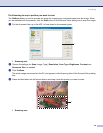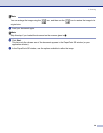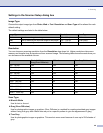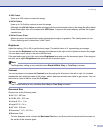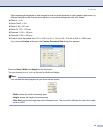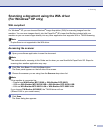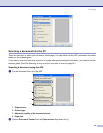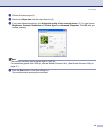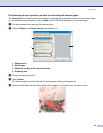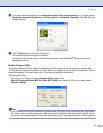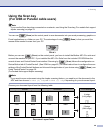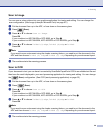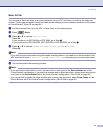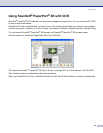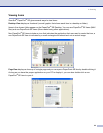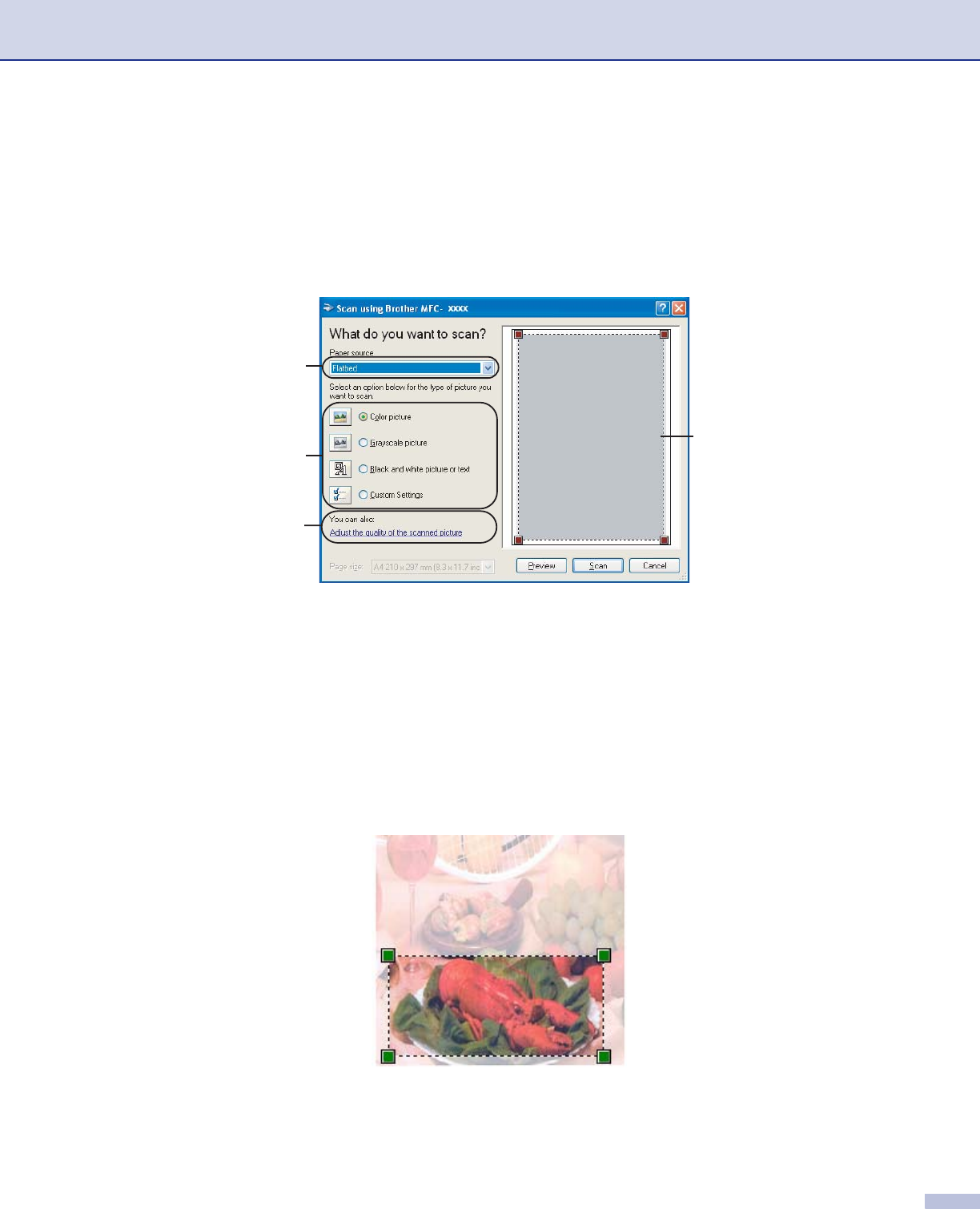
2. Scanning
46
Pre-Scanning to crop a portion you want to scan using the scanner glass 2
The Preview button is used to preview an image for cropping any unwanted portions from the image. When
you are satisfied with the preview, click the Scan button in the Scan dialog box to scan the image.
a Put the document face down on the scanner glass.
b Choose Flatbed in the Paper source drop-down list (1).
1 Paper source
2 Picture type
3 Adjust the quality of the scanned picture
4 Scanning area
c Choose the picture type (2).
d Click Preview.
The whole image is scanned into the PC and appears in the scanning area (4).
e Press and hold down the left mouse button and dragging it over the portion you want to scan.
1
2
4
3