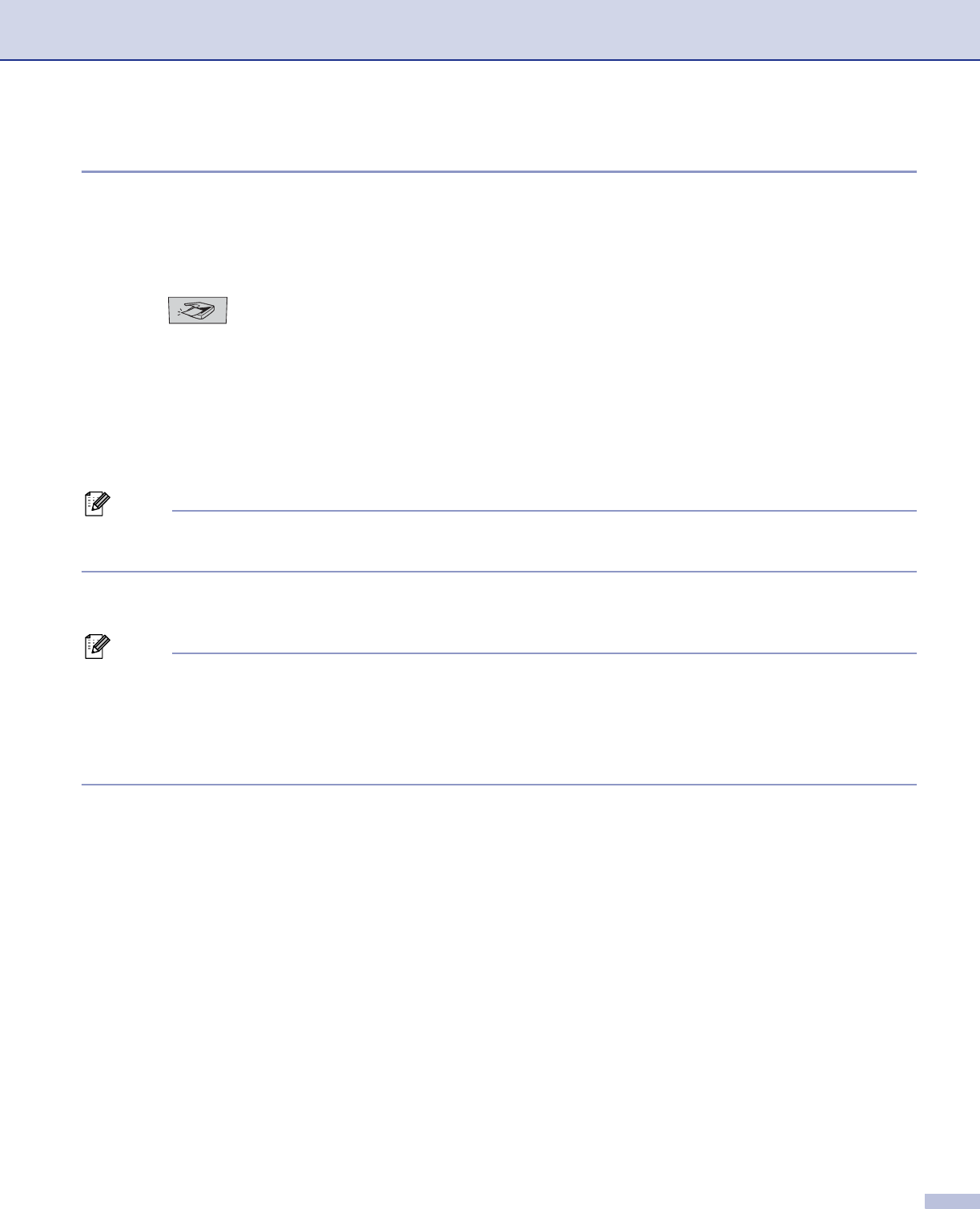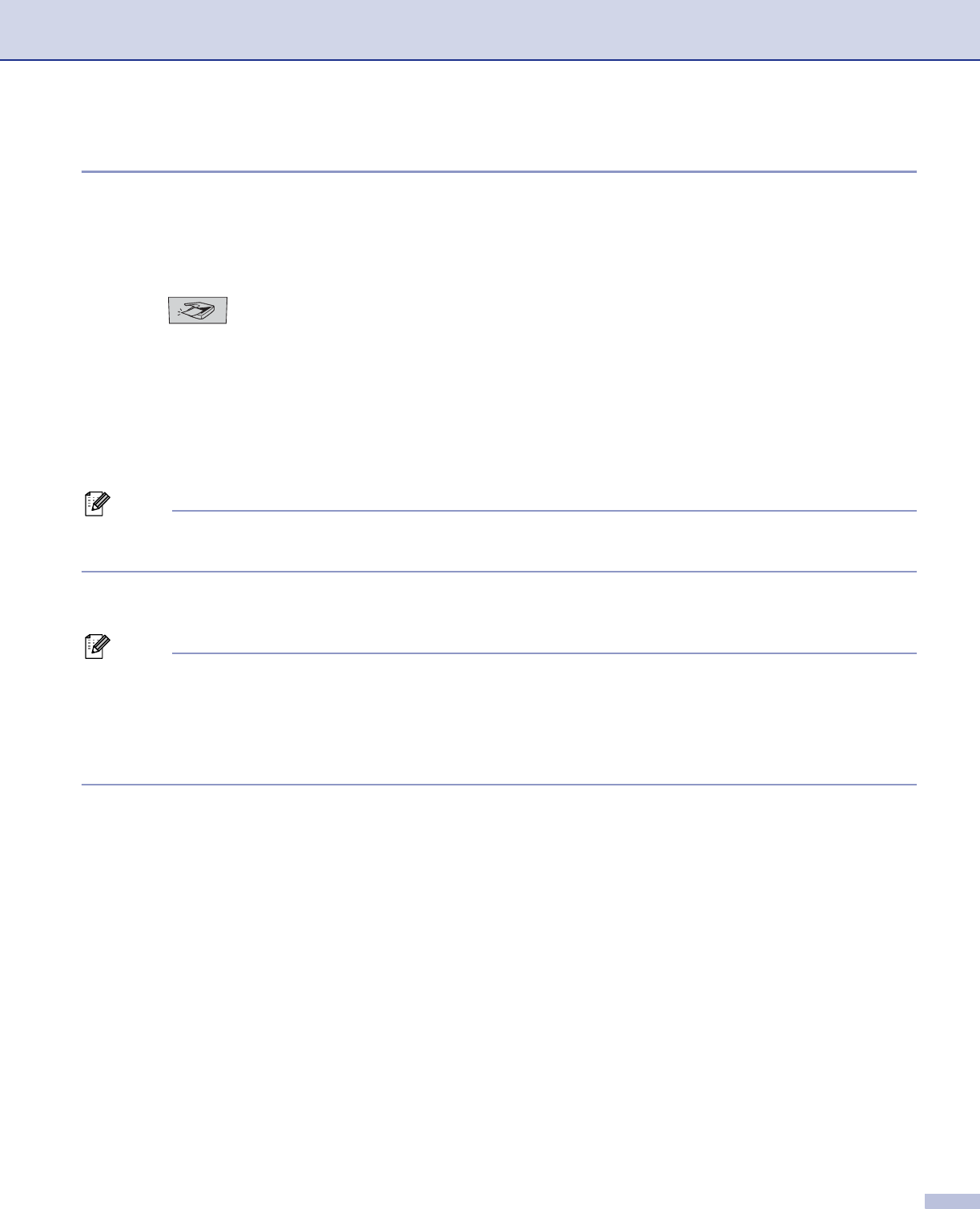
8. Scanning
140
Scan to File 8
You can scan a black and white or a colour document into your PC and save it as a file in the folder you
choose. The file type and specific folder are based on the settings you have chosen in the Scan to File screen
of ControlCenter2. (See File on page 151.)
a Put the document face up in the ADF, or face down on the scanner glass.
b Press (Scan).
c Press a or b to choose Scan to File.
Press OK.
If your machine is a MFC-8460N or DCP-8060, go to Step e.
If your machine is a MFC-8860DN, MFC-8870DW or DCP-8065DN, go to Step d.
d Press a or b to choose 2sided (L)edge, 2sided (S)edge or 1sided.
Press OK.
Note
If you want to scan a document using the duplex scanning feature, you need to put the document in the
ADF and then choose 2sided (L) edge or 2sided (S) edge depending on your document layout.
e The machine starts the scanning process.
Note
• If you want the scanned data in colour, choose colour in scan type on the Device Buttons tab of the
ControlCenter2 configuration. If you want the scanned data in black and white, choose black and white in
scan type on the Device Buttons tab of the ControlCenter2 configuration. (See SCAN on page 145.)
• If you would like to display the folder window after scanning the document, select Show Folder on the
Device Buttons tab of the ControlCenter2 configuration. (See SCAN on page 147.)