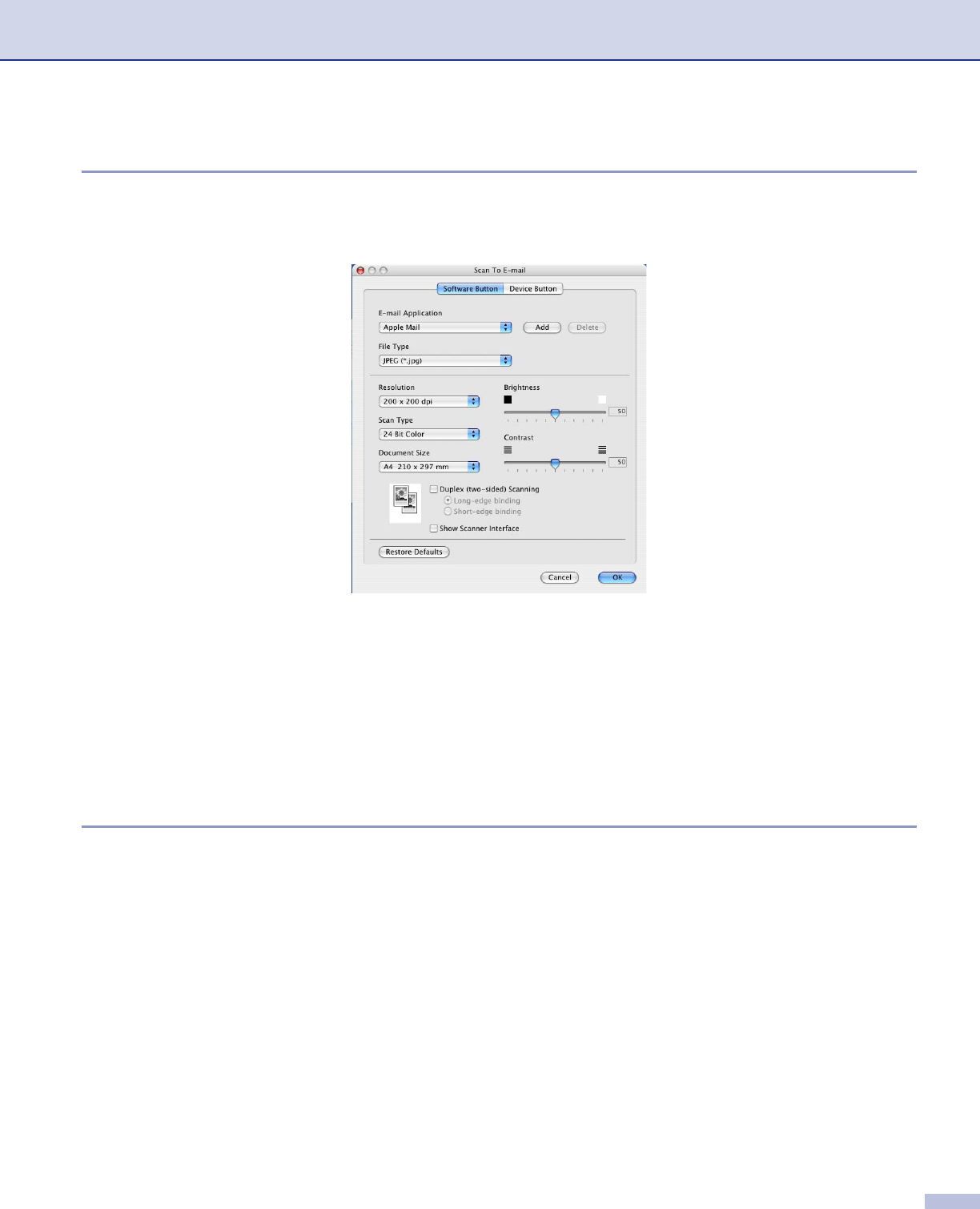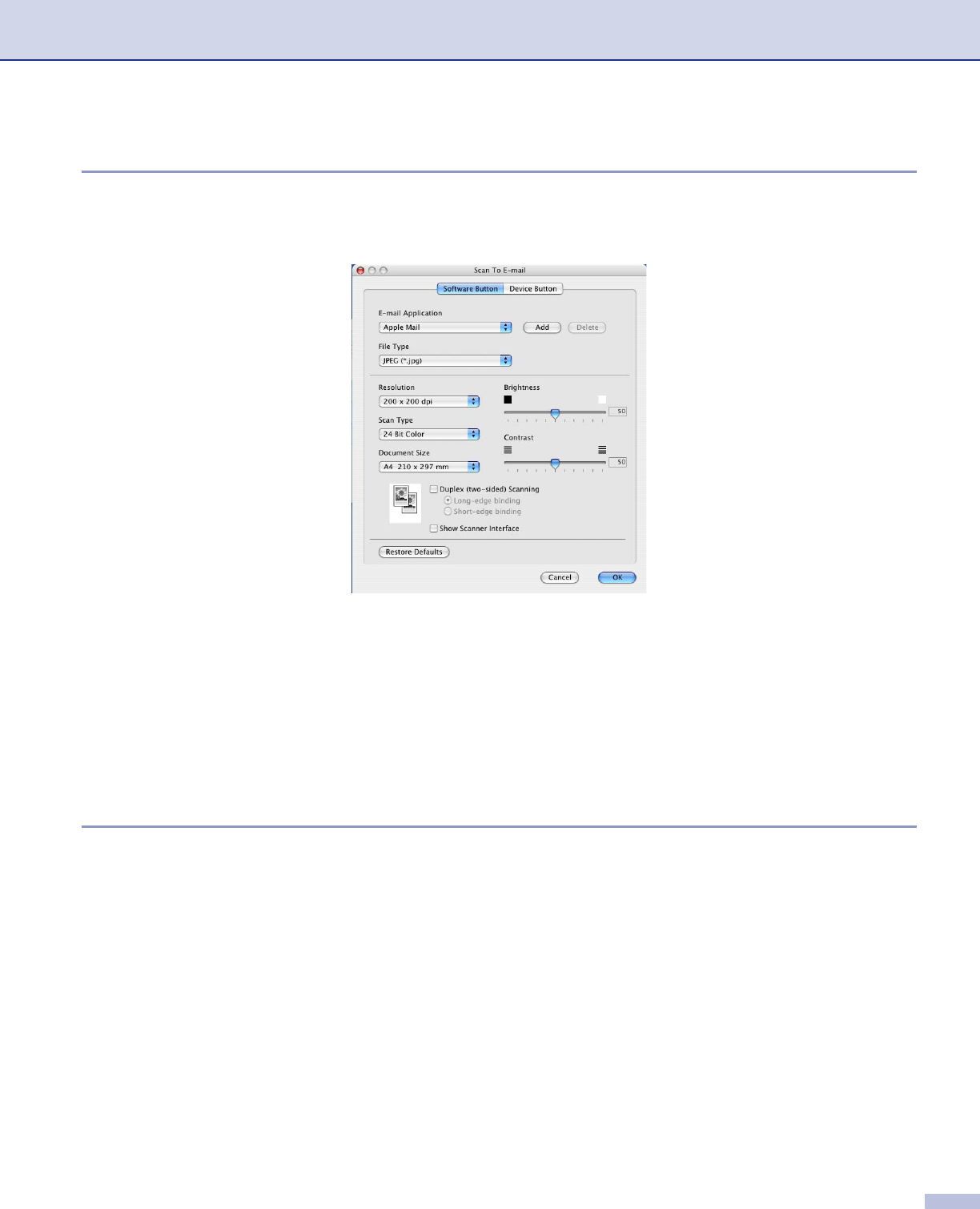
9. ControlCenter2 (For Mac OS
®
10.2.4. or greater)
150
E-mail 9
The Scan to E-mail feature allows you to scan a document to your default E-mail application, so you can
send the scanned job as an attachment. To change the default E-mail application or attachment file type, click
the button while holding down the Ctrl key and choose Software Button.
To change the E-mail application, choose your preferred E-mail application from the E-mail Application pop-
up menu. You can add an application to the lists by clicking the Add button. To delete an application, click
the Delete button.
If you want to scan a duplex document, check Duplex (two-sided) Scanning and choose Long-edge
binding or Short-edge binding. (Not available for MFC-8460N and DCP-8060)
If you want to scan and then crop a portion of a page after pre-scanning the document, check Show Scanner
Interface box.
Supported file types 9
You can choose from the following list of file types for attachments or for saving to a folder.
Choose from the pop-up menu the type of file you want the scanned images to be saved in.
Windows Bitmap (*.bmp)
JPEG (*.jpg)
TIFF - Uncompressed (*.tif)
TIFF - Compressed (*.tif)
TIFF Multi-Page - Uncompressed (*.tif)
TIFF Multi-Page - Compressed (*.tif)
Portable Network Graphics (*.png)
PDF (*.pdf)