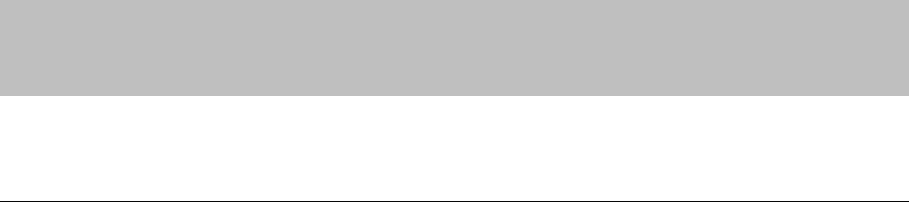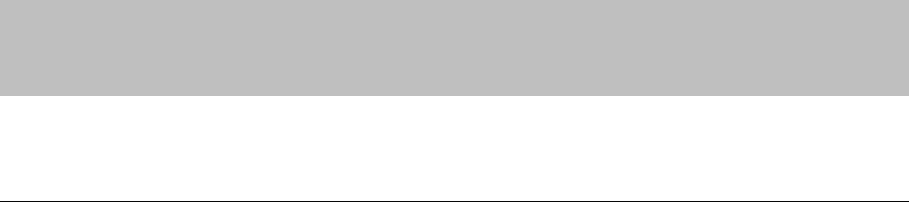
CHAPTER 4 TROUBLESHOOTING
4-1
CHAPTER 4
TROUBLESHOOTING
Identifying your problem
First, check the following:
• The power plug is connected correctly and the printer is turned on.
• All of the protective parts have been removed.
• The toner cartridge and drum unit are installed correctly.
• The Front Cover is completely closed.
• Paper is loaded correctly in the paper cassette.
• The interface cable is securely connected between the printer and computer.
• The correct driver for the printer is installed and selected.
• The PC is set up to connect to the correct printer port.
Printer does not print
If you did not solve your problem with the above checks, please find your problem in the following list
and go to the recommended section.
•
• •
• Printer LED is blinking
Go to “Control Panel Indications” on page 4-2.
•
• •
• Status Monitor Error
Message appears
Go to “Error messages in the Status Monitor” on
page 4-6.
•
• •
• Printed Error Message
Go to “Error Messages printouts” on page 4-8.
•
• •
• Paper Handling
Go to “Paper Handling” on page 4-9, or “PAPER
JAMS and how to clear them” on page 4-10.
•
• •
• Other
Go to “Others” on page 4-15.
Pages are printed, however there are problems with:-
•
• •
• Print quality
Go to “Improving the print quality” on page 4-17.
•
• •
• Printout is incorrect
Go to “How to Print correctly” on page 4-23.
Network Problems Please see Network User’s Guide