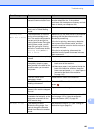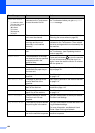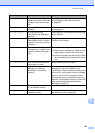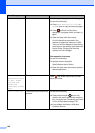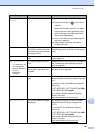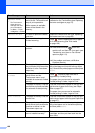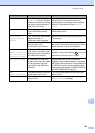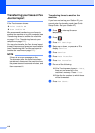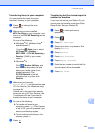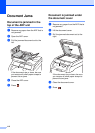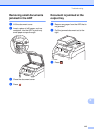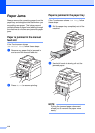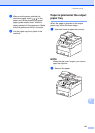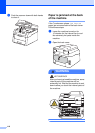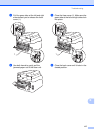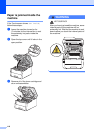Troubleshooting
111
B
Transferring faxes to your computer B
You can transfer the faxes from your
machine’s memory to your computer.
a Press to interrupt the error
temporarily.
b Make sure you have installed
MFL-Pro Suite on your computer, and
then turn on PC-FAX Receiving on the
computer.
Do one of the following:
(Windows
®
XP, Windows Vista
®
and Windows
®
7)
From the (Start) menu, select
All Programs > Brother >
MFC-XXXX > PC-FAX Receiving >
Receive. (XXXX is your model
name.)
(Windows
®
8)
Click (Brother Utilities), and
then click the drop-down list and
select your model name (if not
already selected). Click
PC-FAX Receive in the left
navigation bar, and then click
Receive.
c Make sure you have set
PC Fax Receive on the machine (see
PC-Fax Receive (For Windows
®
only)
on page 46).
If faxes are in the machine’s memory
when you set up PC-Fax Receive, the
Touchscreen will ask if you want to
transfer the faxes to your computer.
d Do one of the following:
To transfer all faxes to your
computer, press Yes. If Fax Preview
is set to Off, you will be asked if you
want to print backup copies.
To exit and leave the faxes in the
memory, press No.
e Press .
Transferring the Fax Journal report to
another fax machine B
If you have not set up your Station ID, you
cannot enter fax transfer mode (see Quick
Setup Guide: Set your Station ID).
a Press to interrupt the error
temporarily.
b Press .
c Press All Settings.
d Swipe up or down, or press a or b to
display Service.
e Press Service.
f Press Data Transfer.
g Press Report Transfer.
h Enter the fax number to which the Fax
Journal report will be forwarded.
i Press Fax Start.