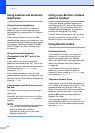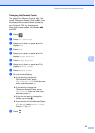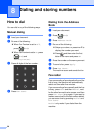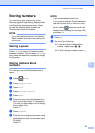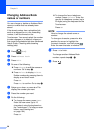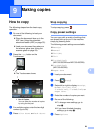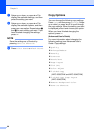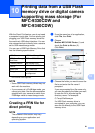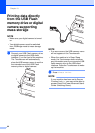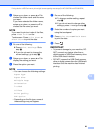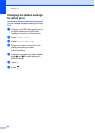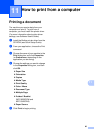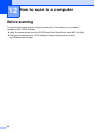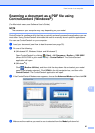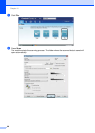61
10
10
With the Direct Print feature, you do not need
a computer to print data. You can print by just
plugging your USB Flash memory drive into
the machine’s USB direct interface. You can
also connect and print directly from a camera
set to USB mass storage mode.
You can use a USB Flash Memory Drive that
has the following specifications:
1
NTFS format is not supported.
NOTE
• Some USB Flash memory drives may not
work with the machine.
• If your camera is in PictBridge mode, you
cannot print data. See the documentation
supplied with your camera to switch from
PictBridge mode to mass storage mode.
Creating a PRN file for
direct printing
10
NOTE
The screens in this section may vary
depending on your application and
operating system.
a From the menu bar of an application,
click File, then Print.
b Choose
Brother MFC-XXXX Printer (1) and
check the Print to file box (2).
Click Print.
c Choose the folder you want to save the
file to and enter the file name if
prompted.
If you are prompted for a file name only,
you can also specify the folder you want
to save the file in by entering the
directory name. For example:
C:\Temp\FileName.prn
If a USB Flash memory drive is
connected to your computer, you can
save the file directly to the USB Flash
memory drive.
Printing data from a USB Flash
memory drive or digital camera
supporting mass storage (For
MFC-9330CDW and
MFC-9340CDW)
10
USB Class USB Mass Storage Class
USB Mass Storage
Sub Class
SCSI or SFF-8070i
Transfer protocol Bulk transfer Only
Format
1
FAT12/FAT16/FAT32
Sector size Max. 4096 Byte
Encryption Encrypted devices are
not supported.
2
1