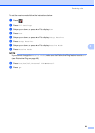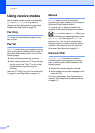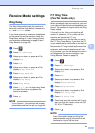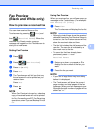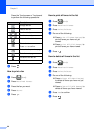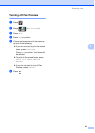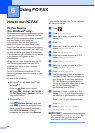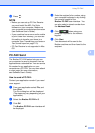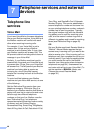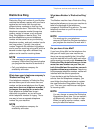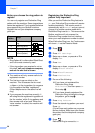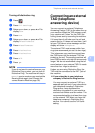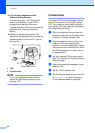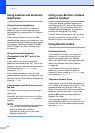Using PC-FAX
47
6
n Press .
NOTE
• Before you can set up PC-Fax Receive
you must install the MFL-Pro Suite
software on your computer. Make sure
your computer is connected and turned on
(see Software User's Guide).
• If your machine has an error and is unable
to print faxes from memory, you can use
this setting to transfer your faxes to a
computer (see Transferring your faxes or
Fax Journal report on page 110).
• PC-Fax Receive is not supported in Mac
OS.
PC-FAX Send 6
The Brother PC-FAX feature lets you use
your computer to send a document from an
application as a standard fax. You can send a
file created in any application on your
computer as a PC-FAX. You can even attach
a cover page (for more information,
see Software User's Guide).
How to send a PC-FAX: 6
Contact your application vendor if you need
more support.
a From your application select File, and
then Print.
The Print dialog box will be displayed.
(The steps may vary depending on your
application.)
b Select the Brother PC-FAX v.3.
c Click OK.
The Brother PC-FAX user interface will
be displayed.
d Enter the recipient’s fax number using
your computer keyboard or by clicking
the numeric keypad of the
Brother PC-FAX user interface. You
can also select a stored number from
the Address Book.
e Click when using your
computer keyboard or the numeric
keypad.
f Click Start.
Your document will be sent to the
Brother machine and then faxed to the
recipient.