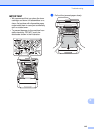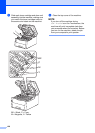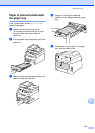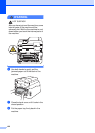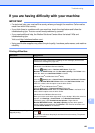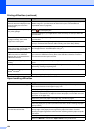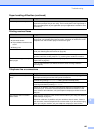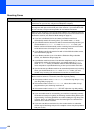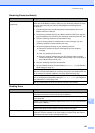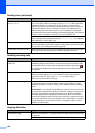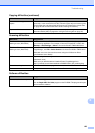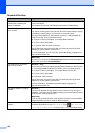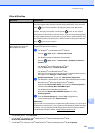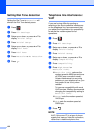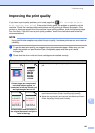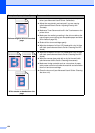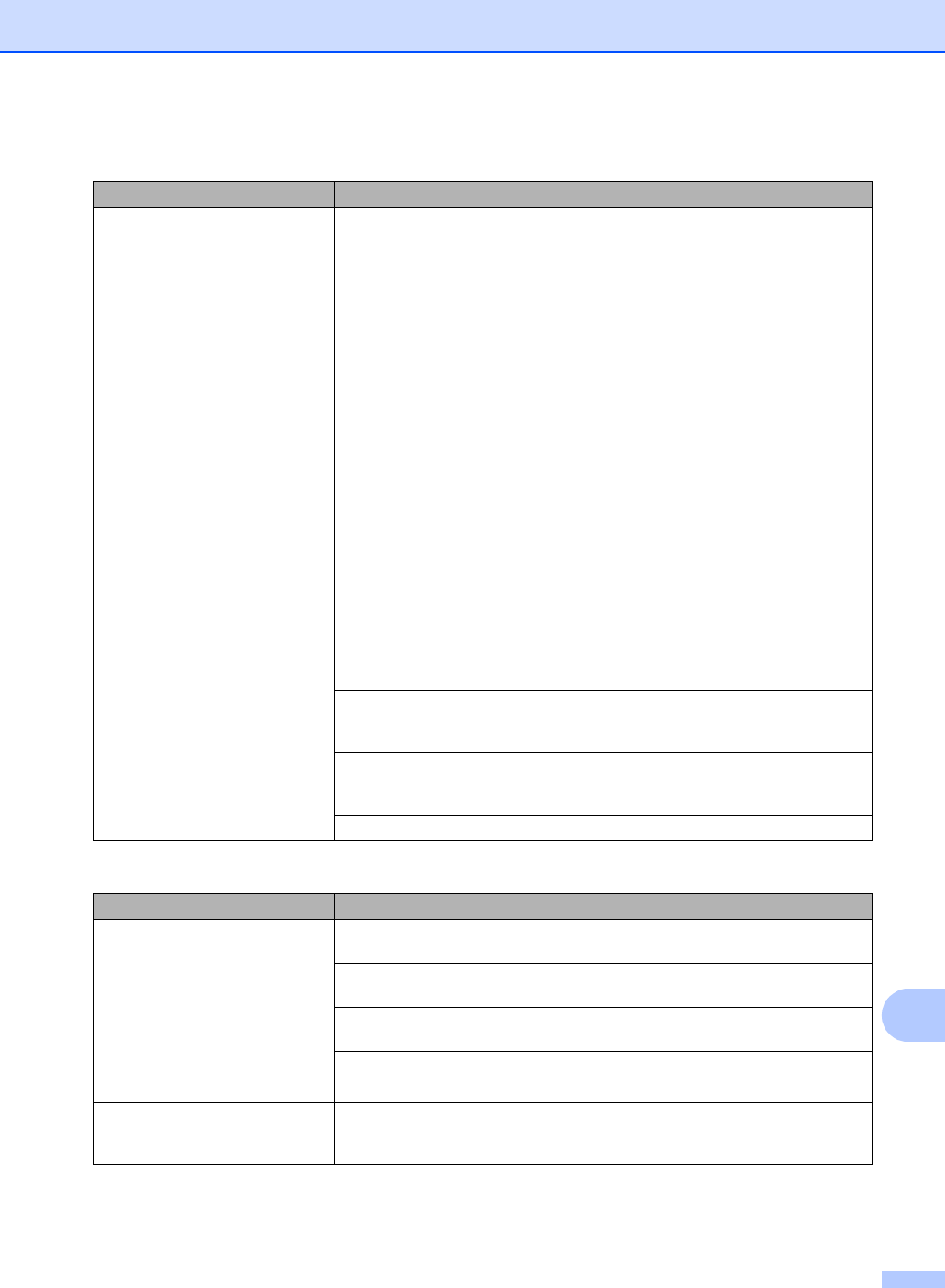
Troubleshooting
127
B
Cannot receive a fax.
(continued)
If you are using a telephone answering machine (External TAD mode) on the
same line as the Brother machine, make sure your answering machine is set up
correctly (see Connecting an external TAD (telephone answering device)
on page 51).
1 Plug the telephone line cord directly from the wall telephone jack to your
Brother machine’s LINE jack.
2 Remove the protective cap from your Brother machine’s EXT jack, and then
plug the telephone line cord from your answering machine into the EXT jack.
3 Set your answering machine to answer within 4 rings.
If you are having problems receiving faxes or voice messages, set your
answering machine to answer within 2 or 3 rings.
4 Record the outgoing message on your answering machine.
Record five seconds of silence at the beginning of your outgoing
message.
Limit your speaking to 20 seconds.
End your outgoing message with your Fax Receive Code for people
sending manual faxes. For example: “After the beep, leave a message or
press l51 and Start to send a fax.”
5 Set your answering machine to answer calls.
6 Set your Brother machine’s Receive Mode to External TAD (see Receive
Mode settings on page 41).
Make sure your Brother machine’s Easy Receive feature is turned On. Easy
Receive is a feature that allows you to receive a fax even if you answered the call
on an external or extension telephone (see Easy Receive on page 42).
If you often get transmission errors due to possible interference on the telephone
line, try changing the Compatibility setting to Basic(for VoIP) (see Telephone
line interference / VoIP on page 132).
Call your administrator to check your Secure Function Lock Settings.
Sending faxes
Difficulties Suggestions
Cannot send a fax. Check all line cord connections. Make sure the telephone line cord is plugged into
the telephone wall jack and the LINE jack of the machine.
Make sure you pressed Fax and the machine is in Fax mode (see How to send a
fax on page 35).
Print the Transmission Verification Report and check for an error (see Advanced
User's Guide: Reports).
Call your administrator to check your Secure Function Lock Settings.
Ask the other party to check that the receiving machine has paper.
Poor sending quality. Try changing your resolution to Fine or S.Fine. Make a copy to check your
machine’s scanner operation. If the copy quality is not good, clean the scanner
(see Advanced User's Guide: Cleaning the scanner).
Receiving Faxes (continued)
Difficulties Suggestions