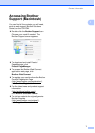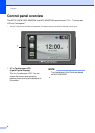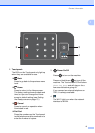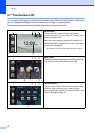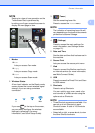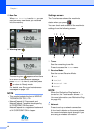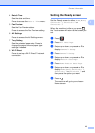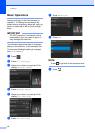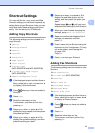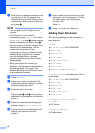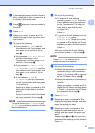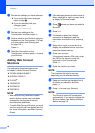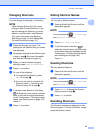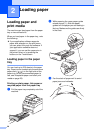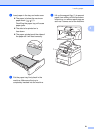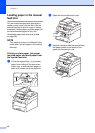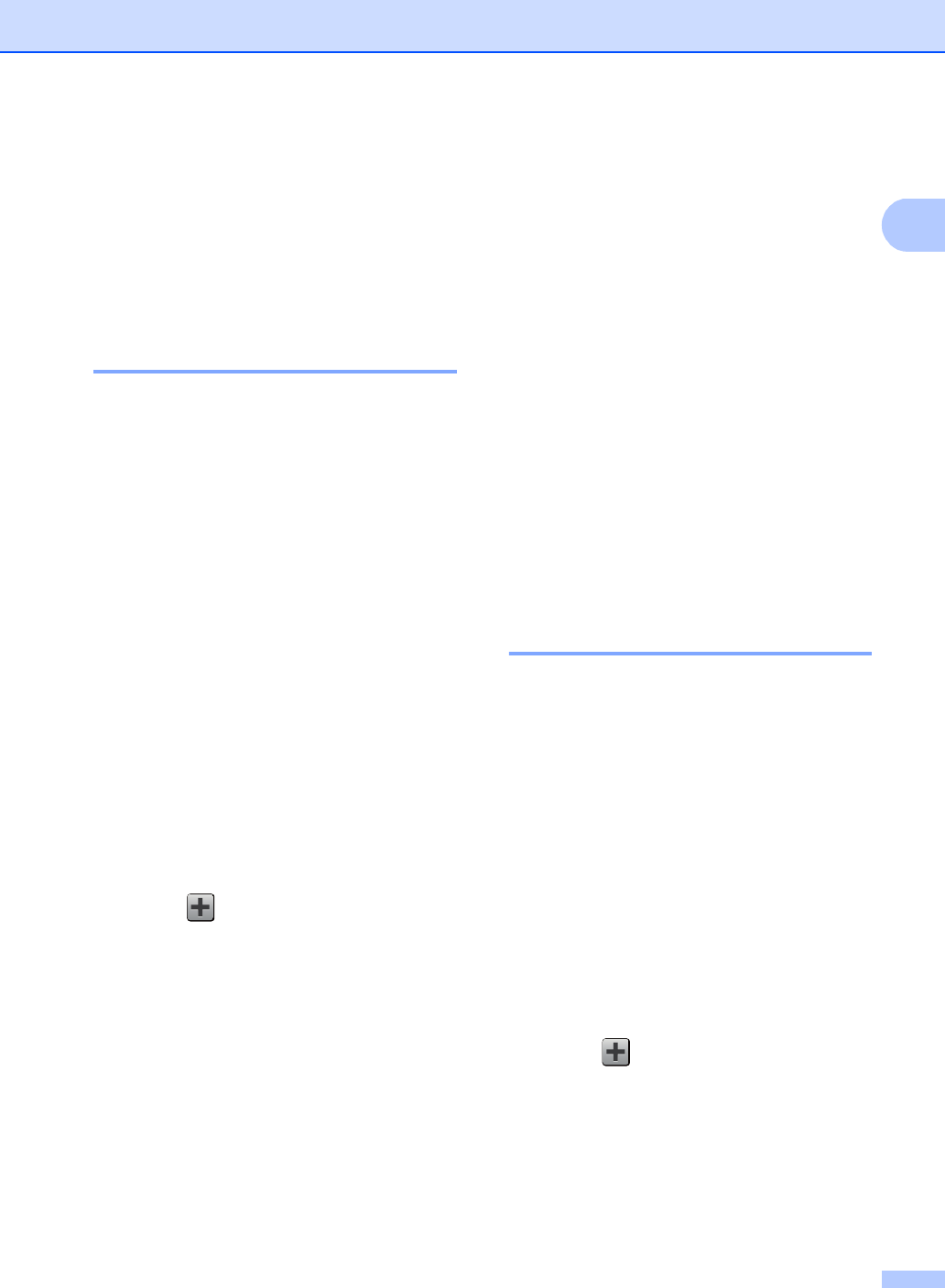
General information
15
1
Shortcut Settings 1
You can add the fax, copy, scan and Web
Connect settings you use most frequently by
setting them as your Shortcuts. Later you can
recall and apply these settings quickly and
easily. You can add up to 18 Shortcuts.
Adding Copy Shortcuts 1
The following settings can be included in a
copy Shortcut:
Quality
Enlarge/Reduce
Density
Contrast
Stack/Sort
Page Layout
Color Adjust
2-sided Copy
(MFC-9330CDW and MFC-9340CDW)
2-sided Copy Page Layout
(MFC-9340CDW)
Remove Background Color
a If the displayed screen is either Home or
More, swipe left or right, or press d or c
to display a Shortcut screen.
b Press where you have not added a
Shortcut.
c Press Copy.
d Read the information on the
Touchscreen, and then confirm it by
pressing OK.
e Swipe up or down, or press a or b to
display the copy presets, and then press
the preset you want.
f Swipe up or down, or press a or b to
display the available settings, and then
press the setting you want.
g Swipe up or down, or press a or b to
display the available options for the
setting, and then press the option you
want.
Repeat steps f and g until you have
selected all the settings for this Shortcut.
h When you have finished changing the
settings, press Save as Shortcut.
i Read and confirm the displayed list of
settings you selected, and then
press OK.
j Enter a name for the Shortcut using the
keyboard on the Touchscreen. (To help
you enter letters, see Entering text
on page 194.)
Press OK.
k Press OK to save your Shortcut.
Adding Fax Shortcuts 1
The following settings can be included in a fax
Shortcut:
Fax Resolution
2-sided Fax (MFC-9340CDW)
Contrast
Real Time TX
Coverpage Setup
Overseas Mode
Glass Scan Size
a If the displayed screen is either Home or
More, swipe left or right, or press d or c
to display a Shortcut screen.
b Press where you have not added a
Shortcut.
c Press Fax.
d Read the information on the
Touchscreen, and then confirm it by
pressing OK.