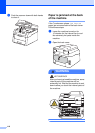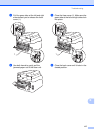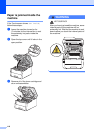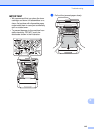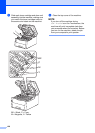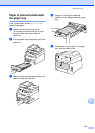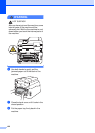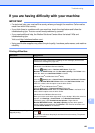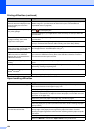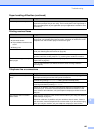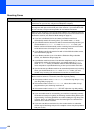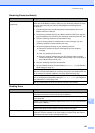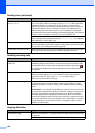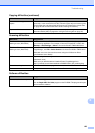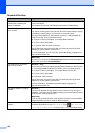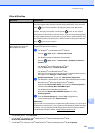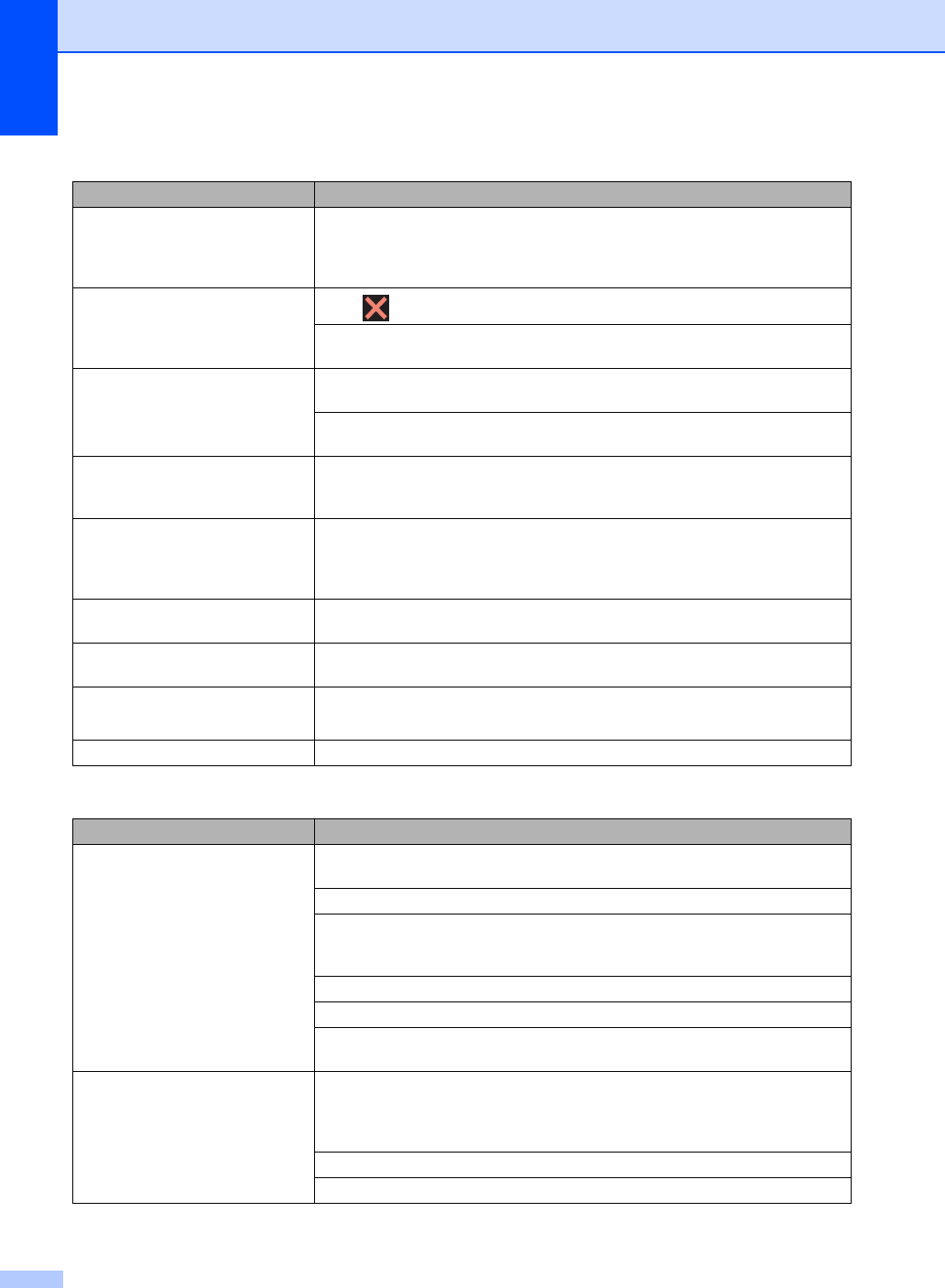
124
The headers or footers appear
when the document displays on the
screen but they are not on the
printed page.
There is an unprintable area on the top and bottom of the page. Adjust the top and
bottom margins in your document to allow for this (see Unscannable and
unprintable areas on page 26).
The machine prints unexpectedly
or it prints garbage.
Press to cancel print jobs.
Check the settings in your application to make sure they are set up to work with
your machine.
The machine prints the first couple
of pages correctly, then some
pages have missing text.
Check the settings in your application to make sure they are set up to work with
your machine.
Your computer is not recognizing the full signal of the machine’s input buffer. Make
sure you connected the interface cable correctly (see Quick Setup Guide).
The machine does not print on both
sides of the paper even though the
printer driver setting is 2-sided.
Check the paper size setting in the printer driver. You must choose Letter, Legal
or Folio paper that is 16 to 28 lb (60 to 105 g/m
2
).
The machine does not display the
USB menu when a USB flash
memory drive is connected to the
USB direct interface.
When the machine is in Deep Sleep mode, the machine does not wake up even if
you connect a USB flash memory drive to the USB direct interface. Press the
Touchscreen to wake up the machine.
Cannot perform ‘Page Layout’
printing.
Check that the paper size setting in the application and in the printer driver are the
same.
Print speed is too slow. Try changing the printer driver setting. The highest resolution needs longer data
processing, sending and printing time.
The machine does not print from
Adobe
®
Illustrator
®
.
Try to reduce the print resolution (see Software User's Guide).
Poor print quality See Improving the print quality on page 133.
Paper handling difficulties
Difficulties Suggestions
The machine does not feed paper. If the Touchscreen shows a Paper Jam message and you still have a problem, see
Error and maintenance messages on page 102.
If the paper tray is empty, load a new stack of paper into the paper tray.
If there is paper in the paper tray, make sure it is straight. If the paper is curled,
straighten it. Sometimes it is helpful to remove the paper, turn the stack over and
put it back in the paper tray.
Reduce the amount of paper in the paper tray, and then try again.
Make sure Manual is not selected for Paper Source in the printer driver.
Clean the paper pick-up rollers (see Advanced User's Guide: Cleaning the paper
pick-up rollers).
The machine does not feed paper
from the Manual feed slot.
Use both hands to push one sheet of paper firmly into the manual feed slot until
the top edge of the paper presses against the paper feed rollers. Continue
pressing the paper against the rollers until the machine grabs the paper and pulls
it in further.
Put only one sheet of paper in the manual feed slot.
Make sure Manual is selected for Paper Source in the printer driver.
Printing difficulties (continued)
Difficulties Suggestions