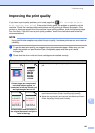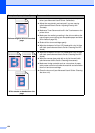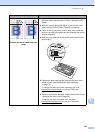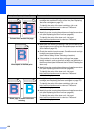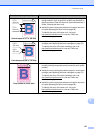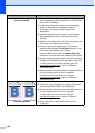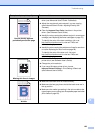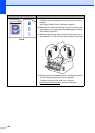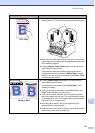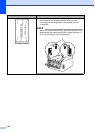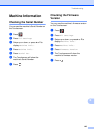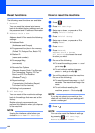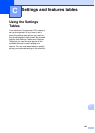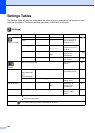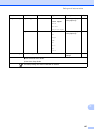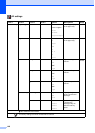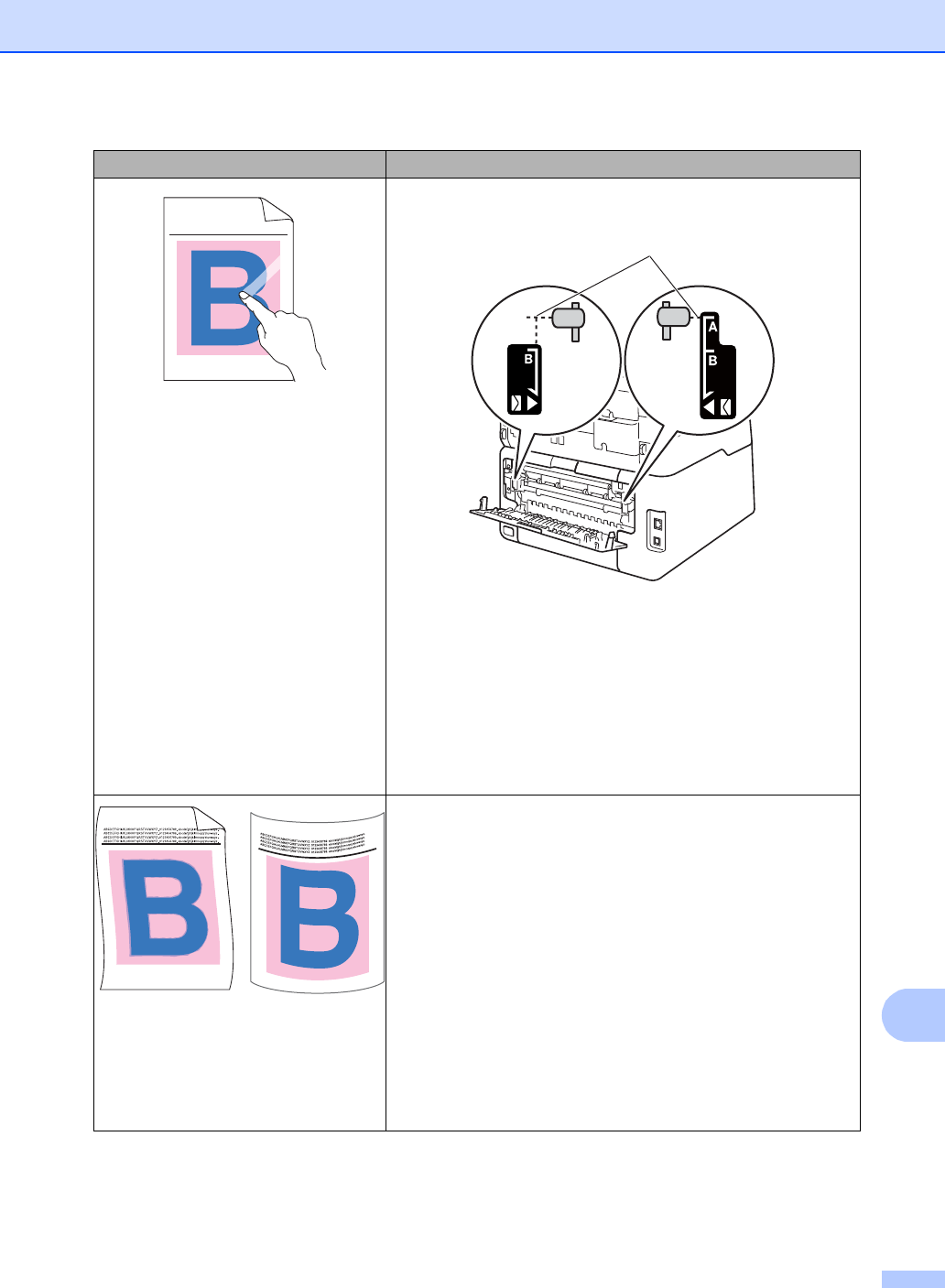
Troubleshooting
141
B
Poor fixing
Make sure the two gray levers inside the back cover are in
the up position (1). Pull up the two gray levers until they stop.
Make sure the media type setting in the driver matches the
type of paper you are using (see Acceptable paper and other
print media on page 28).
Choose Improve Toner Fixing mode in the printer driver
(see Software User's Guide).
If this selection does not provide enough improvement,
change the printer driver setting in Media Type to a thick
setting. If you are printing an envelope, choose Env. Thick
in the media type setting.
Curled or wavy
Choose Reduce Paper Curl mode in the printer driver
(see Software User's Guide).
If the problem is not solved, choose Plain Paper in the
media type setting.
If you are printing an envelope, choose Env. Thin in the
Media Type Setting of the printer driver.
If you do not use the machine often, the paper may have
been in the paper tray too long. Turn over the stack of paper
in the paper tray. Also, fan the paper stack and then rotate
the paper 180° in the paper tray.
Store the paper where it will not be exposed to high
temperatures and high humidity.
Open the back cover (face-up output tray) to let the printed
paper exit onto the face-up output tray.
Examples of poor print quality Recommendation
ABCDEFGHIJKLMNOPQRSTUVWXYZ. 0123456789. abcdefghijklmnopqrstuvwxyz.
ABCDEFGHIJKLMNOPQRSTUVWXYZ. 0123456789. abcdefghijklmnopqrstuvwxyz.
ABCDEFGHIJKLMNOPQRSTUVWXYZ. 0123456789. abcdefghijklmnopqrstuvwxyz.
ABCDEFGHIJKLMNOPQRSTUVWXYZ. 0123456789. abcdefghijklmnopqrstuvwxyz.
1