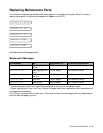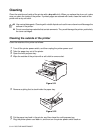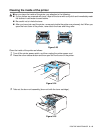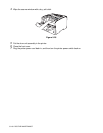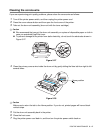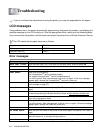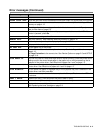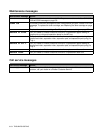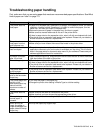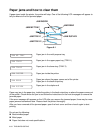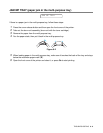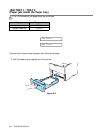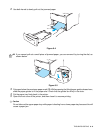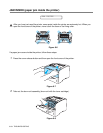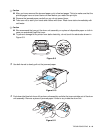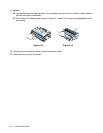TROUBLESHOOTING 6 - 4
Troubleshooting paper handling
First, make sure that you are using paper that meets our recommended paper specifications. See What
kind of paper can I use? on page 1-5.
Problem Recommendation
The printer does not
load paper.
■ If paper is in the paper tray, make sure it is straight. If the paper is curled, you should
straighten it before printing. Sometimes it is helpful to remove the paper, turn the
stack over, and then put it back in the paper tray.
■ Reduce the amount of paper in the paper tray, and then try again.
■ Make sure that manual feed mode is not set in the printer driver.
■ If there is paper dust on the separation roller, wipe it off with a moistened soft cloth.
■ The pickup roller or separation pad needs to be replaced. Please call your dealer or
Brother customer service for a replacement.
The printer does not
load paper from the
multi-purpose tray.
■ Fan the paper well and put it back in firmly.
■ Make sure you have chosen the manual feed mode in the printer driver.
The printer does not
load envelopes.
■ The printer can load envelopes from the multi-purpose tray. You must set up your
application software to print on the size of envelopes you are using. This is usually
done in the page setup or document setup menu of your software. Please see your
software application manual for instructions.
Envelope is creased
after it is printed.
■ Open the back output tray, and push down the blue tabs that are at the left-hand and
right-hand sides of the back of the printer.
There is a paper jam. ■ Clear the jammed paper (see Paper jams and how to clear them on page 6-5).
■ If there is paper dust on the separation roller, wipe it off with a moistened soft cloth.
■ The pickup roller or separation pad needs to be replaced. Please call your dealer or
Brother customer service for a replacement.
The printer feeds
multiple pages.
■ The pickup roller or separation pad needs to be replaced. Please call your dealer or
Brother customer service for a replacement.
The printer does not
print to the face-down
output tray.
■ Close the back output tray.
The printed pages are
curled, so the
face-down output tray
cannot hold the
maximum number of
sheets.
■ Turn over the paper in the paper tray.
■ Change the printer driver setting in Media Type to a thicker setting.
The printer does not
print.
■ Make sure that the cable is connected to the printer.
■ Make sure that you have chosen the appropriate printer driver.
When printing on
normal paper, it
creases.
■ Change the printer driver setting in Media to the Thin setting.
When printing on
Legal size paper or
longer sized paper, the
paper slides off the top
output tray.
■ Pull up the output tray support flap.