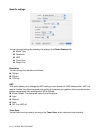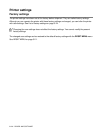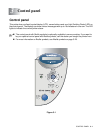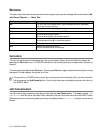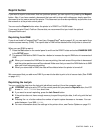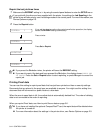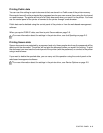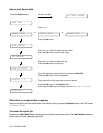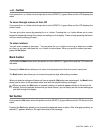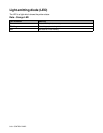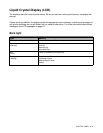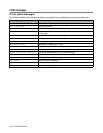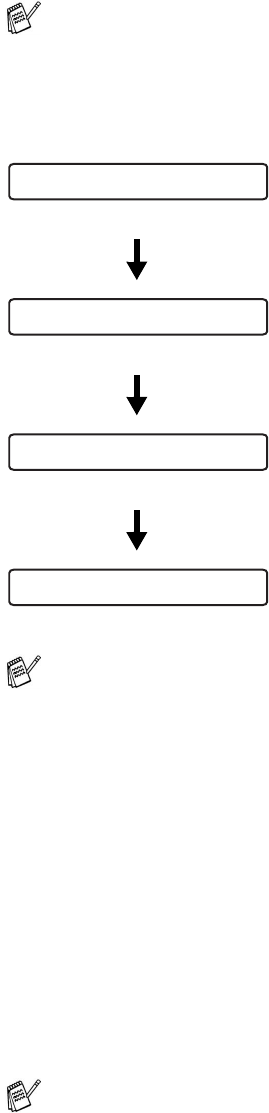
3 - 4 CONTROL PANEL
Reprint the last job three times
1
Make sure the REPRINT setting is ON by using the control panel buttons to enter the SETUP menu.
2
Press the Reprint button.
Printing Proof data
You can use this setting to reprint proof data that has just been printed and has no security settings.
Documents that are placed in the proof area are available to anyone. You might use this setting for a
document that will be moved to a public folder at a later date.
When the area to spool data is full, the earliest data is automatically deleted first. The order of deleting
data is not connected to the order of reprinting.
When you reprint Proof data, see How to print Secure data on page 3-6.
If you print with the driver we have supplied with the printer, the settings for Job Spooling in the
printer driver will take priority over the settings made on the control panel. For more information, see
Device Options on page 2-5.
If you wait too long to continue the control panel button operation, the display
leaves the REPRINT setting automatically.
Press + twice.
Press Set or Reprint.
■ If you press the Go button twice, the printer will leave the REPRINT setting.
■ If you want to reprint the data and have pressed the Go button, the display shows PRESS SET
TO PRINT. Press the Set or Reprint button to start reprinting, or press Go again to cancel the
reprint job.
■ If you have not installed the optional CompactFlash
®
card, the reprint data will be deleted when
the printer is turned off.
■ For more information about the settings in the printer driver, see Device Options on page 2-5.
COPIES= 1
COPIES= 3
PRINTING
COPIES= 1