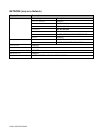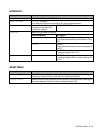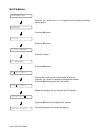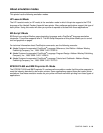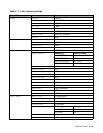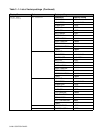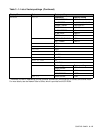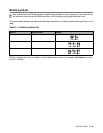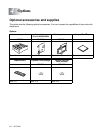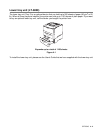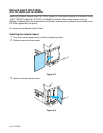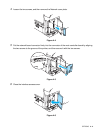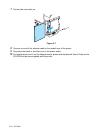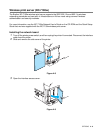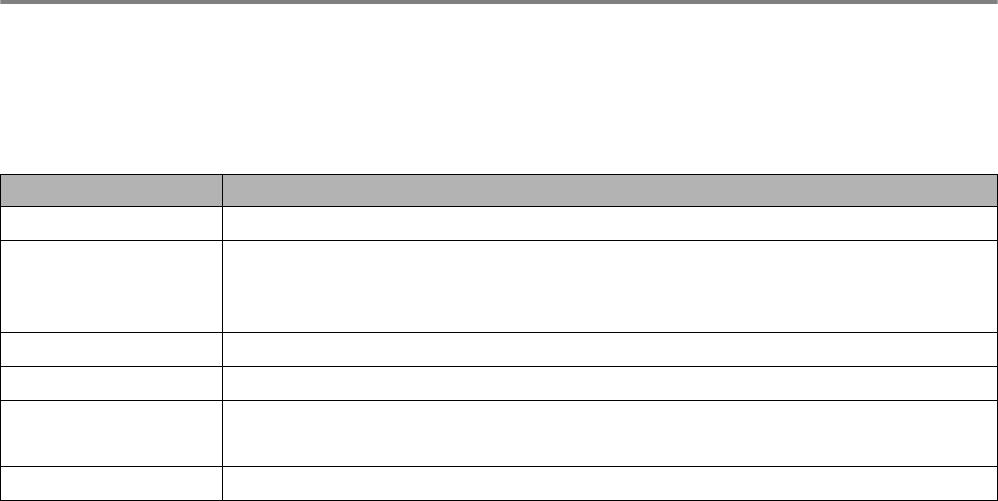
3 - 28 CONTROL PANEL
For visually-impaired users
Buzzer indications
The control panel has a buzzer. The buzzer will sound when one of the control panel buttons is pressed,
or the status of the printer changes. See the table for a description of the buzzer meanings.
You can change the settings of the buzzer by using the buttons on the control panel.
To change the setting of the buzzer, press the + (plus) button until SETUP is displayed, then press the
Set button. Press the + (plus) button until ERROR BUZZER, PANEL BUZZER or BUZZER VOLUME is
displayed and press Set.
See SETUP on page 3-16 for a description of the buzzer settings.
Table 3 - 2: Buzzer indications list
Buzz indications Conditions
A short buzz
■ When you enter any information using the button.
Two short buzzes
■ When you come back to the top menu option after you move forward or
backward through the menus.
■ When you move to another menu level.
Five short buzzes
■ When an error occurs.
A long buzz
■ When you set any optional menu setting.
Two long buzzes
■ When the printer comes online.
■ When the printer is in the READY status after a warming up condition.
A short and a long buzz
■ When you enter wrong information.