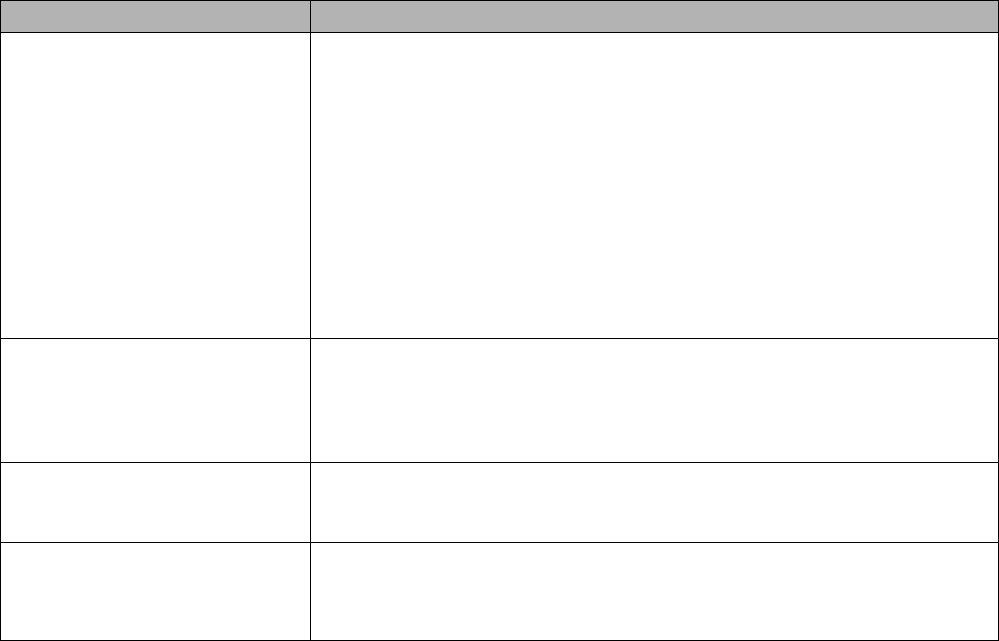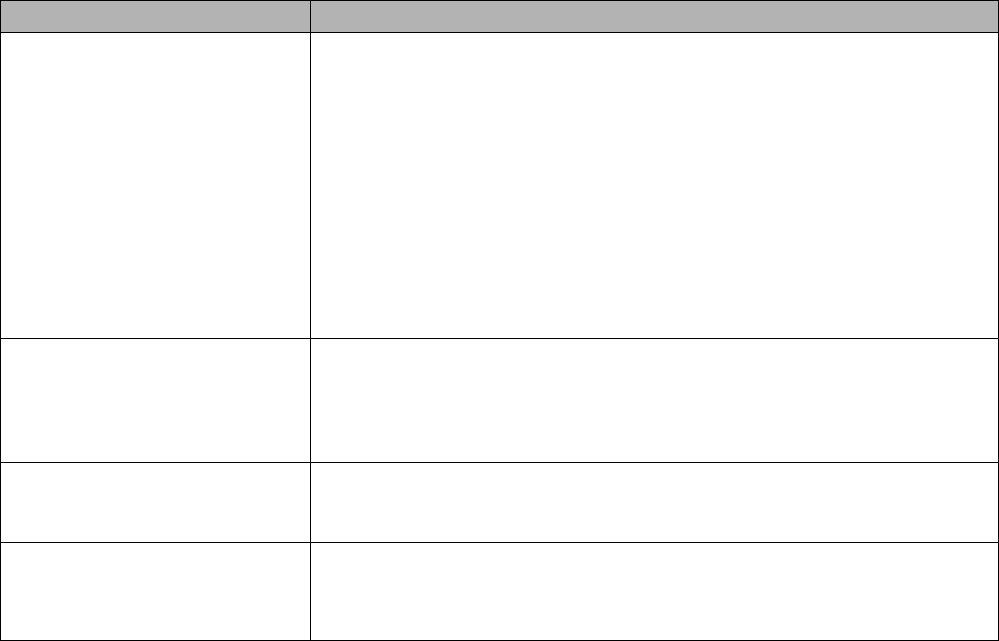
TROUBLESHOOTING 6 - 22
Solving print problems
Problem Recommendation
The printer prints unexpectedly or
it prints garbage data.
■ Make sure the interface cable is not too long. We recommend that you use
a parallel interface cable or USB interface cable that is no longer than 2
meters (6 feet).
■ Make sure that the printer cable is not damaged or broken.
■ If you are using an interface-switching device, remove it. Connect your
computer directly to your printer, and then try again.
■ Check that you have chosen the appropriate printer driver with 'Set as
default'.
■ Make sure that the printer is not connected to the same port that is also
connected to a storage device or scanner. Take away all other devices and
connect the port only to the printer.
■ Turn off the Status Monitor in the Device Options tab in the Windows
®
printer driver. See Device Options on page 2-5.
The printer cannot print full pages
of a document.
■ Press the Go button to print the data that is left in the printer.
■ If the Go button does not clear the error, reduce the complexity of your
document or reduce the print resolution.
■ Change the TrueType mode settings in the Device Options tab in the
Windows
®
printer driver. See Device Options on page 2-5.
The printer cannot print full pages
of a document. An error message
MEMORY FULL appears.
■ Press the Go button to print the data that is left in the printer.
■ Reduce the print resolution or reduce the complexity of your document.
■ Expand the printer memory by adding a DIMM. See DIMM on page 4-11
The headers or footers appear
when I view my document on the
screen but they do not show up
when I print it.
■ Most laser printers have a restricted area that cannot be printed on. This
unprintable area is usually the first two lines and the last two lines of a page
(leaving 62 printable lines). Adjust the top and bottom margins of your
document to allow for this.