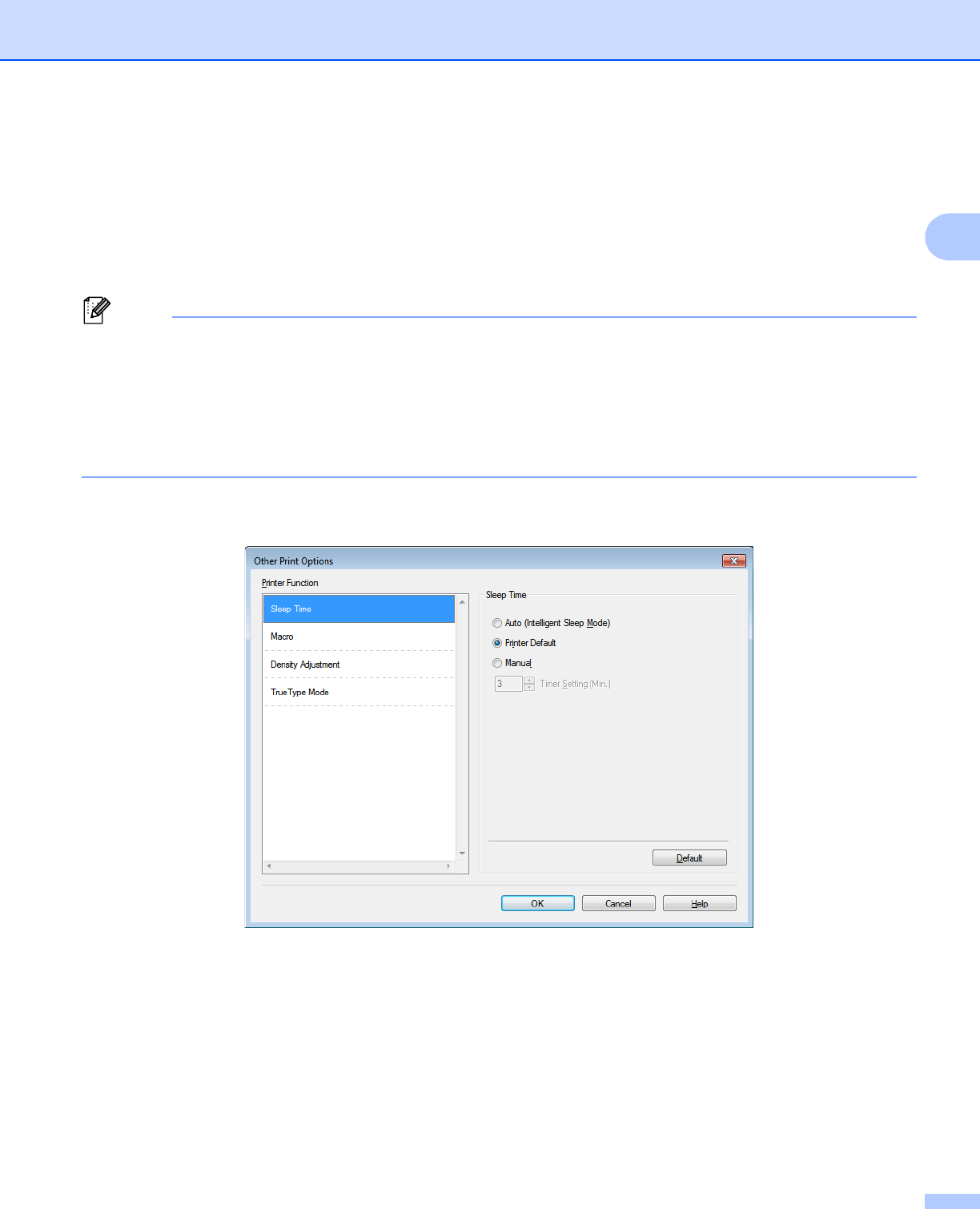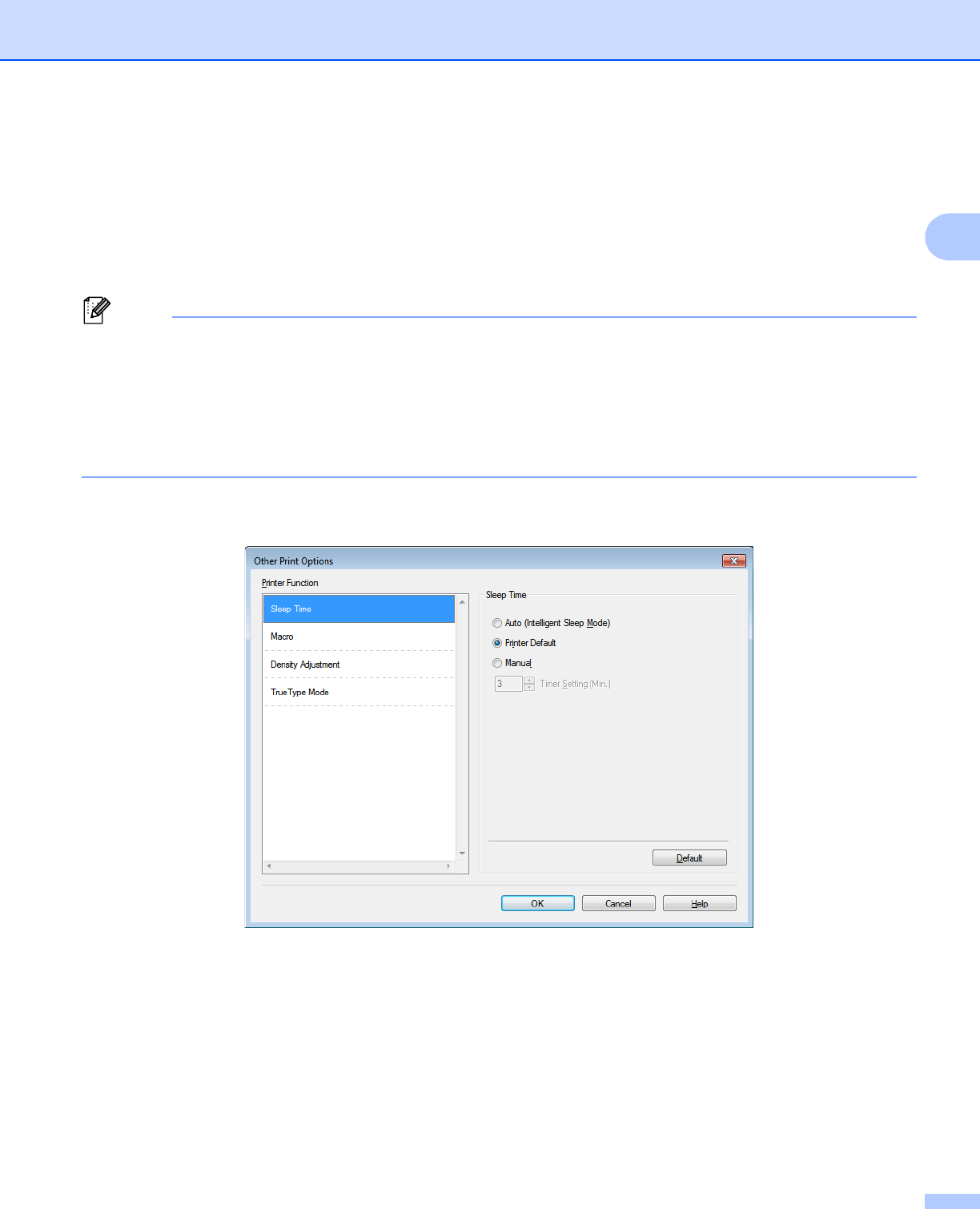
Driver and Software
37
2
User Authentication 2
If you are restricted from PC Print by the Secure Function Lock 2.0 feature, you need to set your ID and PIN
in the User Authentication Settings dialog. Click Settings of the User Authentication and enter your ID
and PIN. If your PC login name is registered to Secure Function Lock 2.0, you can check the
Use PC Login Name box instead of entering your ID and PIN.
More information about Secure Function Lock 2.0 uu Network User’s Guide
• When you use the machine through a network you can see your ID information, such as the status of
restricted features and the number of remaining pages you are allowed to print, by clicking
Check Print Status. The Authentication result dialog will appear.
• When you use the machine through a network, you can make the Authentication result dialog appear
each time you print by checking Show print status before printing.
• If you want to enter your ID and PIN each time you print, check Enter ID Name/PIN for each print job.
Other Print Options 2
You can set the following in Printer Function:
Sleep Time
Macro
Density Adjustment
TrueType Mode